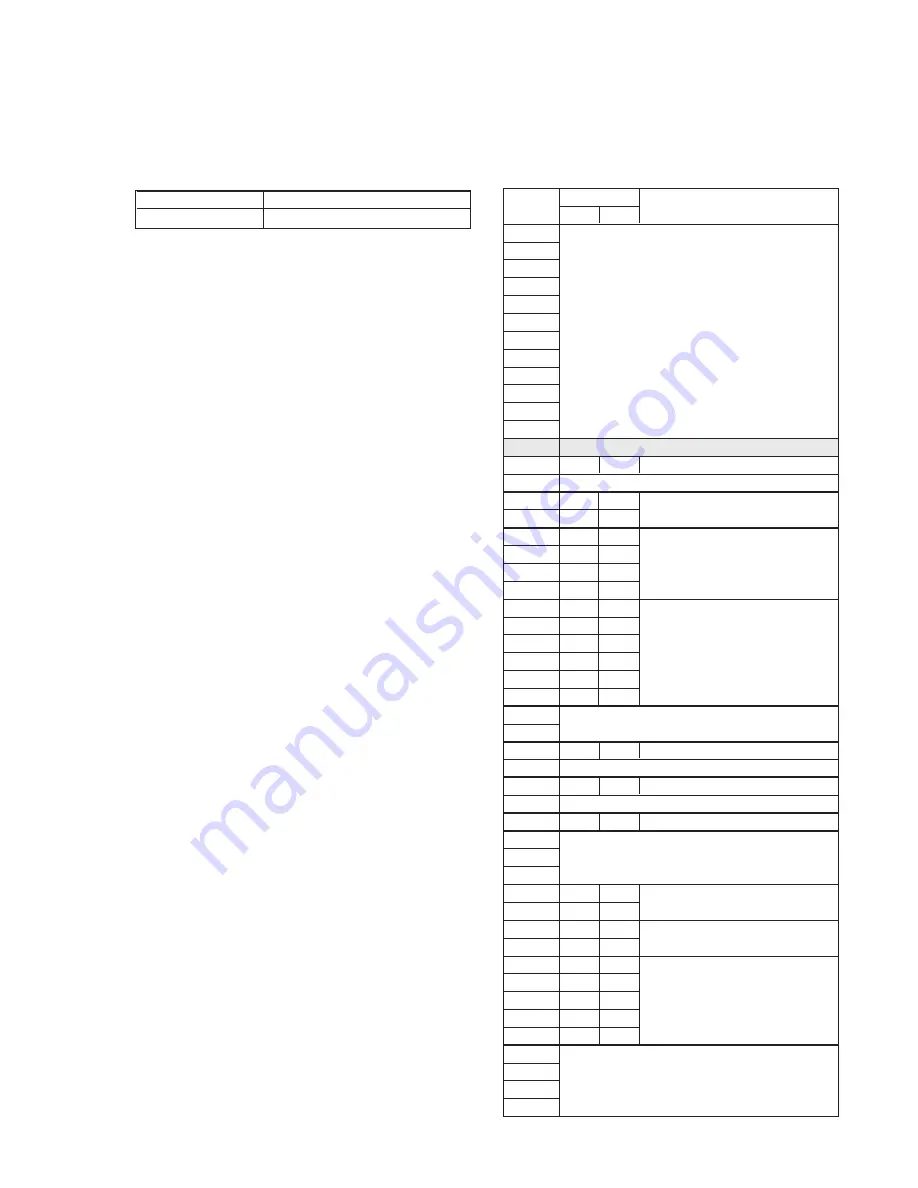
5-5
1-2. INITIALIZATION OF F PAGE DATA
1. Initializing the F Page Data
Note:
If the F Page data has been initialized, “Modification of F Page
Data” and the camera system adjustments need to be performed
again.
Adjusting page
Adjusting Address
F
10 to FF
Address
00 to 0F
10
11
12
13
14
15
16
17
18
19
1A
1B
1C
1D
1E
1F
20
21
22
23
24
25
26
27
28
29
2A
2B
2C
2D
2E
2F
30
31
32
33
34
35
36
37
38
39
3A
3B
3C
3D
3E
3F
40
Initial value
NTSC
A9
80
80
B4
55
86
7B
4A
15
90
19
84
13
40
36
3F
89
59
38
41
20
00
19
00
1D
PAL
A9
80
80
B4
55
86
7B
4A
15
90
19
84
13
40
36
3F
89
59
38
41
20
00
19
00
1D
Remark
Fixed data-1
(Initialized data)
Fixed data-2
36MHz origin osc adj.
Fixed data-1
HALL adj.
AWB standard data input
Frange back adj.
Fixed data-1
Max gain adj.
Fixed data-1
Color reproduction adj.
Fixed data-1
Color reproduction adj.
Fixed data-1
(Initialized data)
Auto white balance adj.
IRIS IN/OUT adj.
Frange back adj.
Fixed data-1
(Initialized data)
3. F Page Table
Note:
Fixed data-1 : Initialized data. (Refer to “1. Initializing the F Page
Data”.)
Fixed data-2 :Modified data. (Refer to “2. Modification of F Page
Data”).
Initializing Method:
1)
Select page: 6, address: 00, and set data: 01.
2)
Select page: 6, address: 01, set data: 2D (NTSC) or data: 2F
(PAL) and press the PAUSE button of the adjustment remote
commander.
3)
Select page: 6, address: 03, set data: 01, and press the PAUSE
button of the adjustment remote commander.
4)
Wait for more than 2 seconds, and select page: 6, address: 02,
and check that the data is “01”.
5)
Perform “Modification of F Page Data”.
2. Modification of F Page Data
If the F Page data has been initialized, change the data of the “Fixed
data-2” address shown in the following tables by manual input.
Modifying Method:
1)
Before changing the data, select page: 6, address: 00, and set
data: 01.
2)
New data for changing are not shown in the tables because
they are different in destination. When changing the data, copy
the data built in the same model.
Note:
If copy the data built in the different model, the camcorder may
not operate.
3)
When changing the data, press the PAUSE button of the
adjustment remote commander each time when setting new
data to write the data in the non-volatile memory.
4)
Check that the data of adjustment addresses is the initial value.
If not, change the data to the initial value.
5)
After changing the data, select page: 6, address: 00, and set
data: 00.
Содержание Handycam Vision DCR-TRV5
Страница 10: ...1 2 ...
Страница 11: ...1 3 ...
Страница 12: ...1 4 ...
Страница 13: ...1 5 ...
Страница 14: ...1 6 ...
Страница 15: ...1 7 ...
Страница 16: ...1 8 ...
Страница 17: ...1 9 ...
Страница 18: ...1 10 ...
Страница 19: ...1 11 ...
Страница 20: ...1 12 ...
Страница 21: ...1 13 ...
Страница 22: ...1 14 ...
Страница 23: ...1 15 ...
Страница 24: ...1 16 ...
Страница 25: ...1 17 ...
Страница 26: ...1 18 ...
Страница 27: ...1 19 ...
Страница 28: ...1 20 ...
Страница 29: ...1 21 ...
Страница 30: ...1 22 ...
Страница 31: ...1 23 ...
Страница 32: ...1 24 ...
Страница 33: ...1 25 ...
Страница 34: ...1 26 ...
Страница 35: ...1 27 ...
Страница 36: ...1 28 ...
Страница 37: ...1 29E ...
Страница 45: ...DCR TRV5 TRV5E SECTION 3 BLOCK DIAGRAMS 3 1 OVERALL BLOCK DIAGRAM 1 3 1 3 2 3 3 3 4 ...
Страница 46: ...DCR TRV5 TRV5E 3 2 OVERALL BLOCK DIAGRAM 2 3 6 3 7 3 8 DCR TRV5 TRV5E ...
Страница 47: ...DCR TRV5 TRV5E 3 3 POWER BLOCK DIAGRAM 3 9 3 10 3 11 3 12 3 13E ...
Страница 71: ...DCR TRV5 TRV5E 4 75 4 76 4 77 AUDIO PROCESSOR AU 204 ...
Страница 73: ...DCR TRV5 TRV5E 4 81 4 82 AUDIO PROCESS IR TRANSMMITER MA 330 ...
Страница 107: ...ARRANGEMENT DIAGRAM FOR ADJUSTMENT PARTS VC 207 board SIDE A VC 207 board SIDE B 5 26 ...
Страница 131: ...ARRANGEMENT DIAGRAM FOR ADJUSTMENT PARTS VC 207 board SIDE A VC 207 board SIDE B 5 52 ...
















































