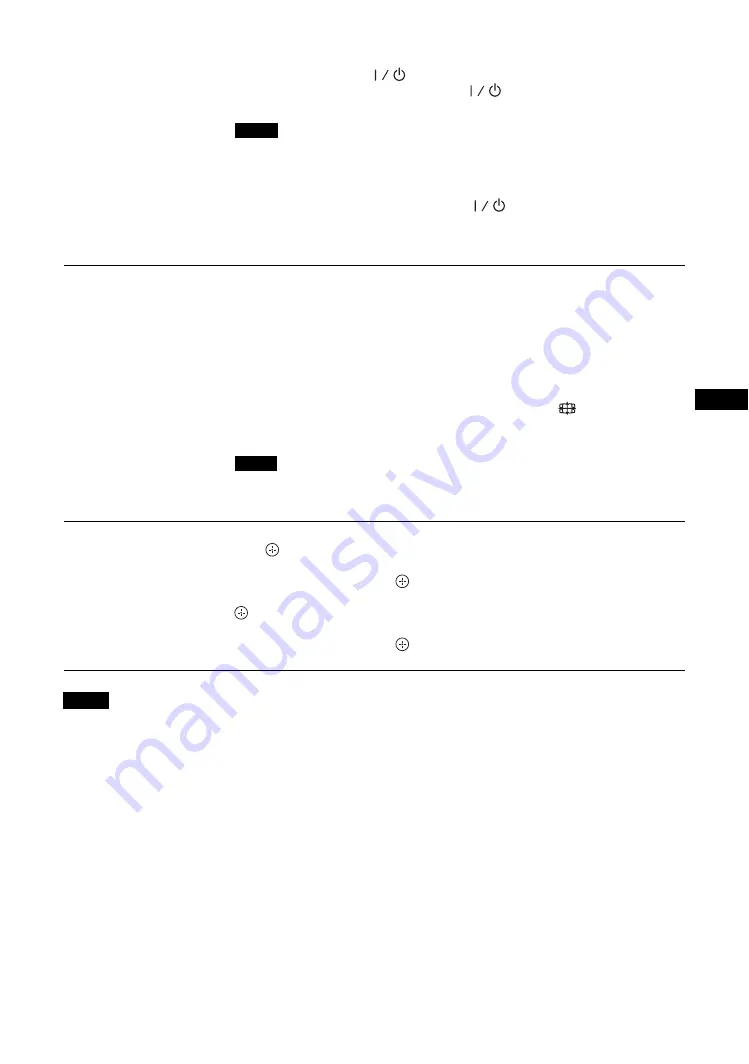
27
GB
GB
• “Adjust Screen” is not available while using the “PAP” function.
• If there is no signal currently being input, none of the “Screen” settings options, except for “PAP Setting” and “Multi Display”
can be selected.
“LED”:
“On” makes the
indicator on the front panel (page 7) to be
continually turned on, and “Off” makes the
indicator on the front panel to be
continually turned off.
• “Multi Display” can display an enlarged picture keeping the current “Aspect” setting as
much as possible for video input, and can display an enlarged picture of which “Aspect” is
set to “Full 2” for PC input.
• You can set the “Multi Display” only when the “PAP” function is disabled.
• When “Position” is set to the right-bottom, the
indicator lights up even if “LED” is
set to “Off”. The indicator also lights up even when the display is off (standby), errors are
detected, or the display is in sleep mode including the case of no signal or unsupported
signal.
Aspect
“Wide Zoom”:
Select to enlarge to fill screen with minimum distortion.
“Zoom”:
Select to enlarge the original picture without distorting the aspect ratio.
“Full”:
Select to enlarge the original picture horizontally to fill the screen when the
original source is 4:3 (Standard definition source). When the original source is 16:9
(High definition source), select this mode to display 16:9 picture in original size.
“4:3”:
Select to display all the pictures in original size to 4:3 aspect ratio..
Tips
• To change from one “Aspect” option to another, you can also use
on the remote control.
• Select “Zoom” to display movies and other DVD content with black bands, using the entire
viewable area of the screen.
• You cannot change the aspect ratio in the “PAP” mode. The picture is displayed in the last
aspect ratio used prior to selecting “PAP” mode.
• You cannot set the “Aspect” while using the “Multi Display” function.
Adjust Screen
“H Size”:
Allows you to adjust the size of the picture horizontally. Press
G
/
g
and
press
to choose a correction.
“H Shift”:
Allows you to move the position of the picture left and right in the
window. Press
G
/
g
and press
to choose a correction.
“V Size”:
Allows you to adjust the size of the picture vertically. Press
F
/
f
and press
to choose a correction.
“V Shift”:
Allows you to move the position of the picture up and down in the
window. Press
F
/
f
and press
to choose a correction.
“Reset”:
Resets all settings of “Adjust Screen” to default settings.
Notes
Notes
Notes
Содержание GXDL52H1 - 52" LCD Flat Panel Display
Страница 12: ...12 JP GXD L52H1 3 277 719 03 1 側面 IN 右側面 左側面 マークを押しながら開く マークを押しながら開く ...
Страница 56: ...8GB Side IN Right Side Left Side Press the mark to open the cover Press the mark to open the cover ...
Страница 93: ......
Страница 137: ...45FR FR Z Zoom 14 27 ...
Страница 181: ...45DE DE W Weitere Einstell 20 29 Wide Zoom 14 27 Z Zoom 14 27 Zurücksetzen 22 24 27 28 ...
Страница 225: ......
Страница 269: ...45IT IT Z Zoom 14 27 Zoom largo 14 27 ...
Страница 276: ...8 CS Ἃ太 IN Ἃ ⵊἋ 㝫 ㆷ 䘺 Ɂ 㝫 ㆷ 䘺 Ɂ ...
Страница 278: ...10 CS ॄ ဇ ؠ ངಖ 1 支架安装孔 符合 VESA 标准的螺孔 间距 400mm 400mm 螺丝 M6 2 扬声器安装位置 安装专用扬声器 SS SPG02 ...
Страница 286: ...18 CS 䒙乪ⵧ仒 ợ䒌䒙乪 䒌斨彥䗨䒙乪 濃 5濄㓘溴 ㆲ䒙乪Ɂ孛 ᵯ ㆤ䢞䗨㔝㰹 堩䒙乪 Ɂ 太 1 2 3 ...
Страница 311: ...43CS CS 用户信息 34 邮件报告 34 邮件帐户 34 Z Zoom 13 26 执行按钮 7 ...
















































