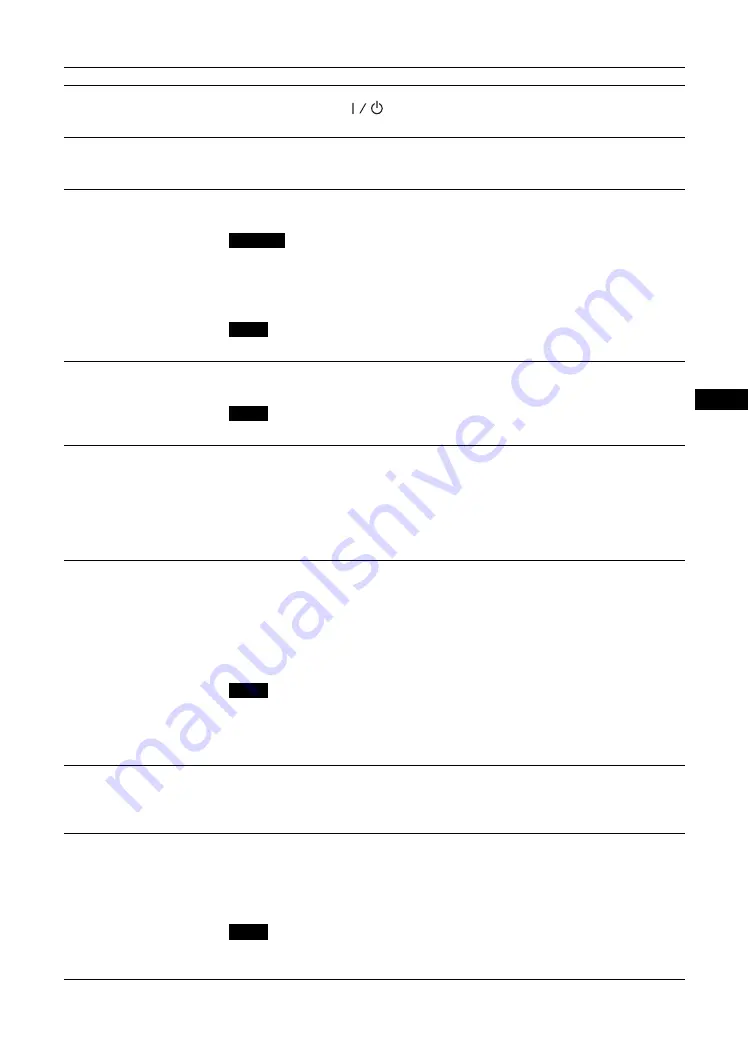
9
GB
GB
Connector
Description
1
AC IN
socket
Connect the supplied AC power cord to this socket and to a wall outlet. Once you connect
the AC power cord, the
indicator lights up in red and the display goes into the
standby mode. See page 18.
2
SPEAKER
socket
Connect the speakers SS-SPG02 (not supplied) to this socket. For more details on
connecting the speakers, see the operating manual that came with the speakers. For details
on how to route the speaker cords, see page 19.
3
REMOTE
(10BASE-T/100BASE-TX)
Serves to connect the display to a network, using a 10BASE-T/100BASE-TX LAN cable.
You can assign various settings and control the display via the network from a PC.
• When you connect the LAN cable of the unit to peripheral device, use the supplied cable to
prevent malfunction due to radiation noise.
• For safety, do not connect the connector for peripheral device wiring that might have
excessive voltage to this port. Follow the instructions for this port.
When using this connector, select “Display” in “Network Port”. (page 31)
4
AUDIO
(Stereo mini jack)
Outputs an audio of the signal currently indicated on the screen. Outputs an audio signal
corresponding to the active* picture while in the “P&P” or “PinP” mode.
Settings assigned in “Sound Mode” will not be reflected.
5
VIDEO
S VIDEO IN
(Mini DIN 4-pin): Connects to the S Video output of a piece of video
equipment.
VIDEO IN
(BNC): Connects to the video output of a piece of video equipment.
VIDEO OUT
(BNC): Connects to the video input of a piece of video equipment. Pictures
input from VIDEO IN will be output.
AUDIO IN
(Stereo mini jack): Connects to the audio output of a piece of video
equipment.
6
HD15 (RGB/
COMPONENT)
(D-sub 15-pin)
HD15 (RGB/COMPONENT) IN:
Connects to the analog RGB signal or component
signal output of a piece of video equipment or PC. See page 43
.
AUDIO IN:
Inputs an audio signal. Connects to the audio signal output of a piece of
video equipment or PC.
HD15 (RGB/COMPONENT) OUT:
Connects to the analog RGB signal or component
signal input of a piece of video equipment or PC. See page 43
Signals input from the
HD15 (RGB/COMPONENT) IN connector above will be output.
• When inputting a component signal, be sure not to input sync signals to pins 13 and 14.
If you do so, the picture may not be displayed properly.
• When the display is not connected to an AC power or is in the standby mode, no signal
is output from the HD15 (RGB/COMPONENT) OUT.
7
DVI
(DVI-D 24-pin)
DVI IN:
Connects to the digital signal output terminal of the video equipment or PC.
Supports HDCP copy protection.
AUDIO IN:
Inputs an audio signal. Connects to the audio signal output of a piece of
video equipment, etc.
8
HDMI IN
HDMI (High-Definition Multimedia Interface) provides an interface between the display
and any HDMI-equipped audio/video equipment, as well as PC. You can enjoy enhanced
or high-definition video, and two-channel digital audio.
The appropriate mode for a piece of audio/video equipment or PC is automatically
selected in accordance with the connected equipment.
Be sure to use only an HDMI cable (not supplied) that bears the HDMI logo. We
recommend that you use a Sony HDMI cable (high speed type).
Caution
Note
Note
Notes
Note
Содержание GXDL52H1 - 52" LCD Flat Panel Display
Страница 12: ...12 JP GXD L52H1 3 277 719 03 1 側面 IN 右側面 左側面 マークを押しながら開く マークを押しながら開く ...
Страница 56: ...8GB Side IN Right Side Left Side Press the mark to open the cover Press the mark to open the cover ...
Страница 93: ......
Страница 137: ...45FR FR Z Zoom 14 27 ...
Страница 181: ...45DE DE W Weitere Einstell 20 29 Wide Zoom 14 27 Z Zoom 14 27 Zurücksetzen 22 24 27 28 ...
Страница 225: ......
Страница 269: ...45IT IT Z Zoom 14 27 Zoom largo 14 27 ...
Страница 276: ...8 CS Ἃ太 IN Ἃ ⵊἋ 㝫 ㆷ 䘺 Ɂ 㝫 ㆷ 䘺 Ɂ ...
Страница 278: ...10 CS ॄ ဇ ؠ ངಖ 1 支架安装孔 符合 VESA 标准的螺孔 间距 400mm 400mm 螺丝 M6 2 扬声器安装位置 安装专用扬声器 SS SPG02 ...
Страница 286: ...18 CS 䒙乪ⵧ仒 ợ䒌䒙乪 䒌斨彥䗨䒙乪 濃 5濄㓘溴 ㆲ䒙乪Ɂ孛 ᵯ ㆤ䢞䗨㔝㰹 堩䒙乪 Ɂ 太 1 2 3 ...
Страница 311: ...43CS CS 用户信息 34 邮件报告 34 邮件帐户 34 Z Zoom 13 26 执行按钮 7 ...
















































