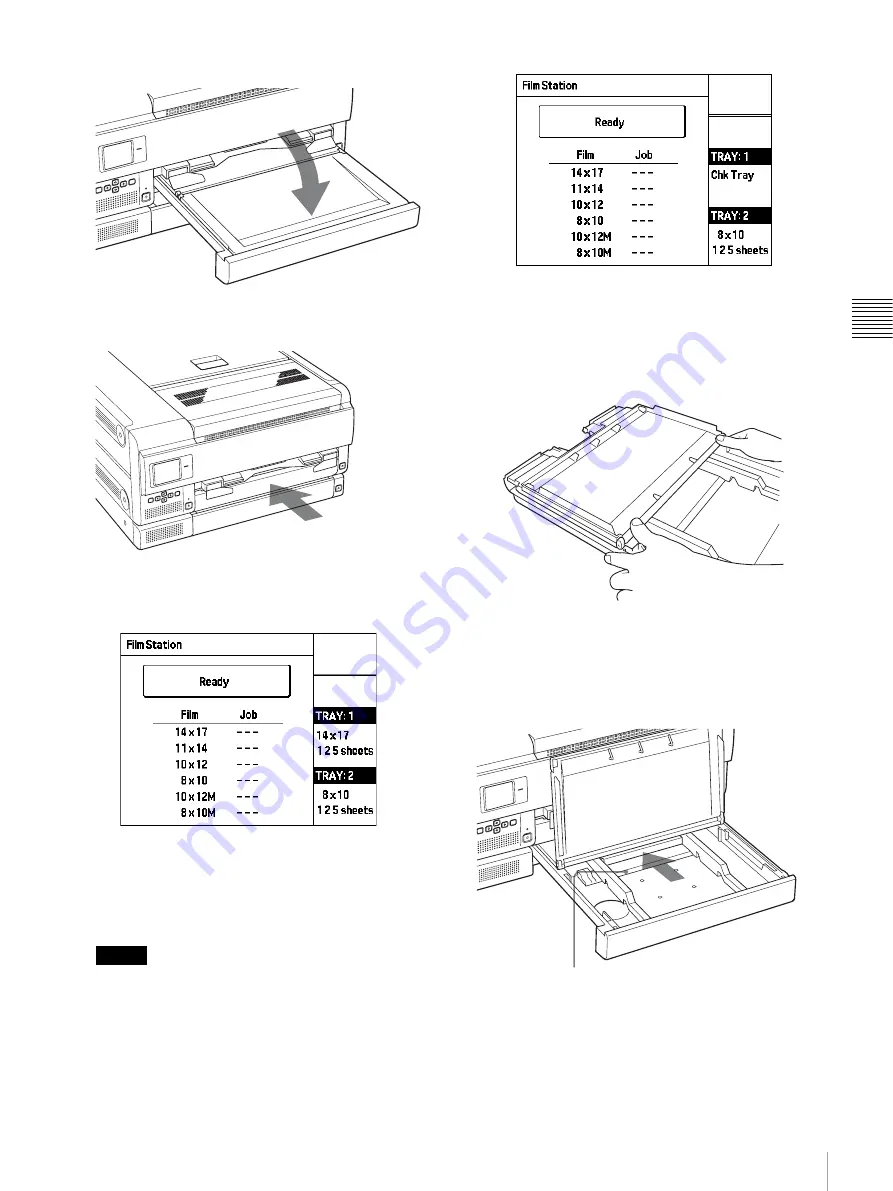
23
Loading Film Sheets
Op
er
a
tio
n
3
Close the film tray cover.
7
Insert film tray 1.
After a few seconds, the film tray is locked and the
following message appears on the LCD.
To calibrate the printing density
We recommend calibrating the printing density of the
loaded film by referring to “Calibrating the Printing
Density” on page 32.
Notes
• Be sure to insert film tray 1 all the way into the unit
until it stops. When the film tray is not inserted
completely and the film sheets are not loaded
correctly, the following message appears on the
LCD.
• If you try to insert the film tray into the wrong film
tray side, you cannot do so because the stopper
prohibits you from inserting the tray all the way in.
If the cover of the film tray comes off
Remove the film tray and re-attach the cover.
When using size 8 × 10 (about 202 × 253 mm) film
Insert the film sheets securely as the printing surface
protection sheet passes over the stopper located in the film
tray.
Stopper
Содержание FilmStation UP-DF750
Страница 8: ...8 For the customers in Taiwan only ...
Страница 56: ...56 Mammography Quality Control Guide Miscellaneous ...
Страница 66: ...Sony Corporation ...






























