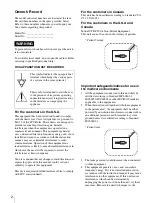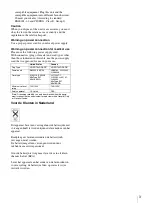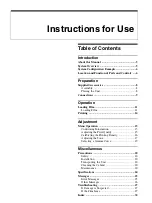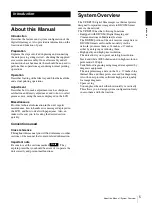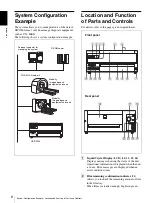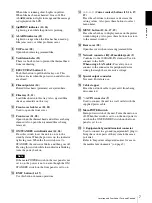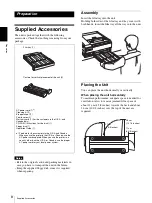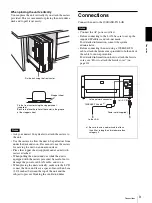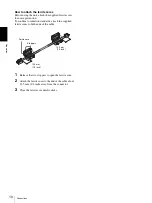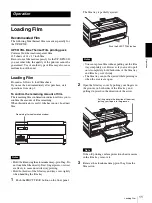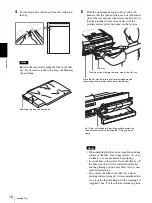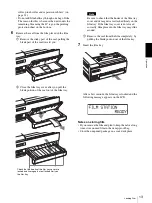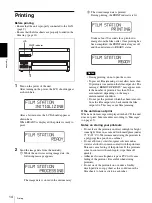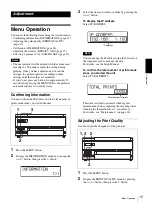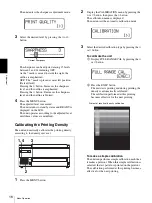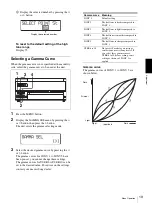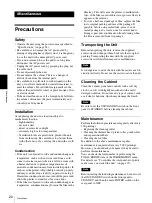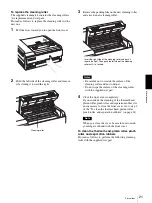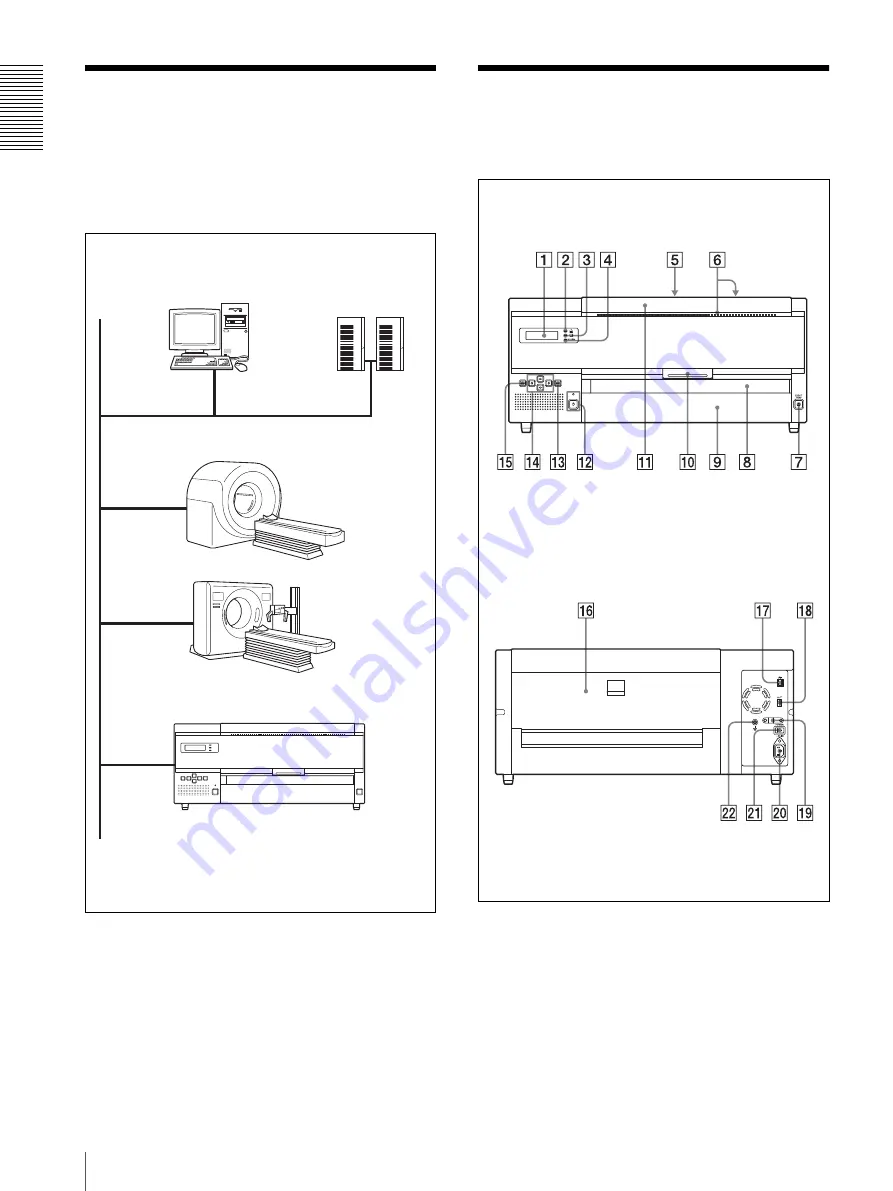
Int
ro
duc
tion
System Configuration Example / Location and Function of Parts and Controls
6
System Configuration
Example
The system allows you to make printouts of the data in
DICOM format, sent from image diagnosis equipment
such as CTs, MRIs.
The following shows a system configuration example.
Location and Function
of Parts and Controls
For details, refer to the pages given in parentheses.
A
Liquid Crystal Display (LCD) (14, 15, 25, 26)
Displays messages showing the status of the unit.
Operational information is displayed when the unit
is in use. Error messages are displayed when an
error condition occurs.
B
Film remaining confirmation indicator (11)
Allows you to check the remaining amount of film
in the film tray.
When films are loaded enough: Lights in green.
Personal computer for
managing the system
DICOM LAN network
DICOM server
UP-DF500
Modality
Image diagnosis
equipment and so on
Modality
Image diagnosis
equipment and so on
Front panel
Rear panel
Содержание film imager
Страница 39: ...Sony Corporation ...