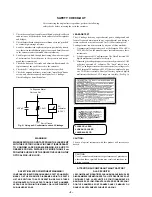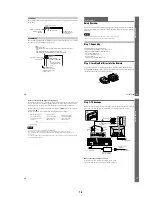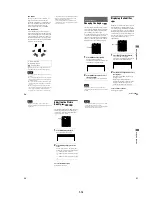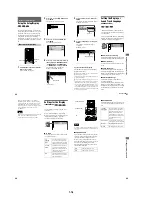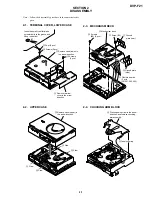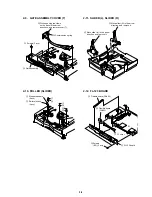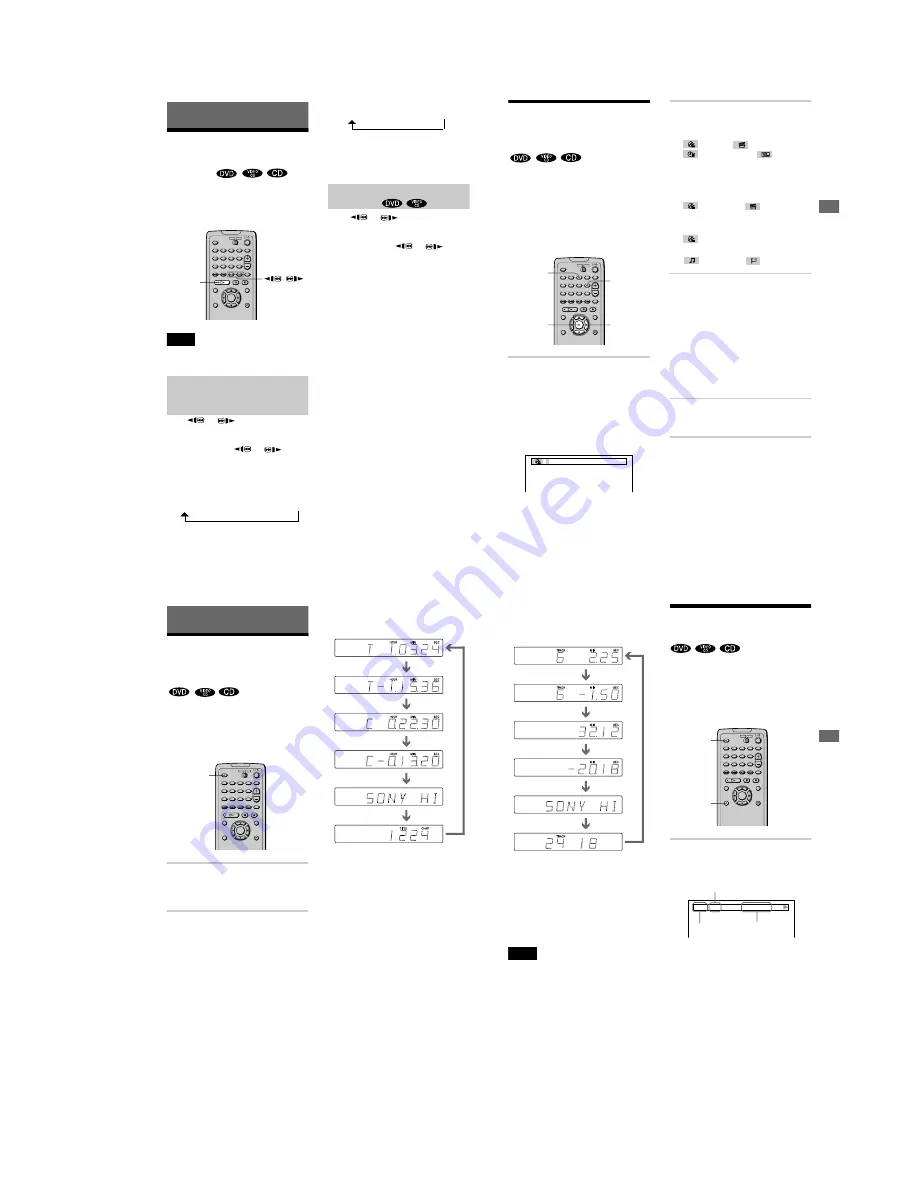
1-11
46
Searching for a Scene
Searching for a Particular
Point on a Disc
(Scan, Slow-
motion Play)
You can locate a particular point on a disc
quickly by monitoring the picture or playing
back slowly.
Note
Depending on the DVD/VIDEO CD, you may not be
able to do some of the operations described.
Locating a point quickly by playing a
disc in fast forward or fast reverse
(Scan)
Press
or
while playing a disc.
When you find the point you want, press
H
to return to normal speed.
Each time you press
or
during
scan, the playback speed changes. Three
speeds are available. With each press the
indication changes as follows:
Playback direction
x2
B
(DVD/CD only)
t
1
M
t
2
M
Opposite direction
x2
b
(DVD only)
t
1
m
t
2
m
The “x2
B
”/”x2
b
” playback speed is about
twice the normal speed. The “2
M
”/”2
m
”
playback speed is faster than “1
M
”/
”1
m
.”
Watching frame by frame (Slow-
motion Play)
Press
or
when the player is in
pause mode. To return to the normal speed,
press
H
.
Each time you press
or
during
Slow-motion Play, the playback speed
changes. Two speeds are available. With
each press the indication changes as follows:
Playback direction
2
y
y
1
y
Opposite direction (DVD only)
2
y
1
The “2
y
”/”2
” playback speed is slower
than “1
y
”/”1
.”
H
/
y
y
y
y
47
S
ear
ch
in
g
f
o
r a
Sc
en
e
Searching for a Title/
Chapter/Track/Index/
Scene
(Search mode)
You can search a DVD disc by title or
chapter, and you can search a VIDEO CD or
CD by track, index, or scene.
As title and tracks are assigned unique
numbers on the disc, you can select the
desired one by entering its number. Or, you
can search for a scene using the time code.
1
Press SEARCH MODE during
playback.
The Control Bar appears.
“--(
**
)” appears next to the icon on the
Control Bar (
**
refers to a number). The
number in parentheses indicates the total
number of titles, tracks, scenes, etc. of the
disc.
2
Press SEARCH MODE repeatedly to
select the search method.
x
When playing a DVD
(TITLE),
(CHAPTER),
(TIME/TEXT), or
(NUMBER
INPUT)
Select “TIME/TEXT” to search for a
starting point by inputting the time code.
x
When playing a VIDEO CD
(TRACK) or
(INDEX)
x
When playing a VIDEO CD with PBC
Playback
(SCENE)
x
When playing a CD
(TRACK) or
(INDEX)
3
Select the number of the title, track,
scene, time code, etc., you want by
pressing
X/x
to select the digit,
following by
c
to move the cursor.
For example, to find the scene at 2 hours,
10 minutes, and 20 seconds after the
beginning, select “TIME/TEXT” in Step
2 and enter “2:10:20.”
If you make a mistake
Cancel the number by pressing CLEAR,
then select another number.
4
Press ENTER.
The player starts playback from the
selected number.
z
If you are playing a disc and it is necessary to enter
a number, select “NUMBER INPUT” in Step 2.
SEARCH
MODE
CLEAR
X
/
x
/
c
ENTER
-(10)
48
Viewing Information About the Disc
Viewing the Playing Time
and Remaining Time on
the Front Panel Display
You can check information about the disc,
such as the remaining time, current number
of title of a DVD, or track of a CD or VIDEO
CD, using the front panel display (page 10).
Press TIME/TEXT.
Each time you press TIME/TEXT while
playing the disc, the display changes as
shown in the following charts.
When playing a DVD
TIME/TEXT
Playing time of the current title
Remaining time of the
current title
Playing time of the
current chapter
Text
Remaining time of the
current chapter
Current title and
chapter number
Automatically
49
Viewing I
n
for
ma
tion
Abou
t the D
isc
When playing a VIDEO CD (without
PBC functions) or CD
z
When playing VIDEO CDs with PBC functions,
the scene number or the playing time is displayed.
z
The playing time and remaining time of the current
chapter, title, track, scene, or disc will also appear on
your TV screen. See the following section “Checking
the Playing Time and Remaining Time” for
instructions on how to read this information.
Note
Depending on the type of disc being played and the
playing mode, the above mentioned disc information
may not be displayed.
Checking the Playing
Time and Remaining Time
You can check the playing time and
remaining time of the current title, chapter, or
track, and the playing time or remaining time
of the disc. Also, you can check the DVD/CD
text recorded on the disc.
1
Press DISPLAY once during
playback.
The Status Bar is displayed.
Track playing time and the current track
number
Remaining time of the
current track
Playing time of the
disc
Remaining time of
the disc
Text
Current track and
index number
Automatically
TIME/
TEXT
DISPLAY
DVD T41 – 8
T 1:01:57
Time information
Disc type
Title or track number
continued