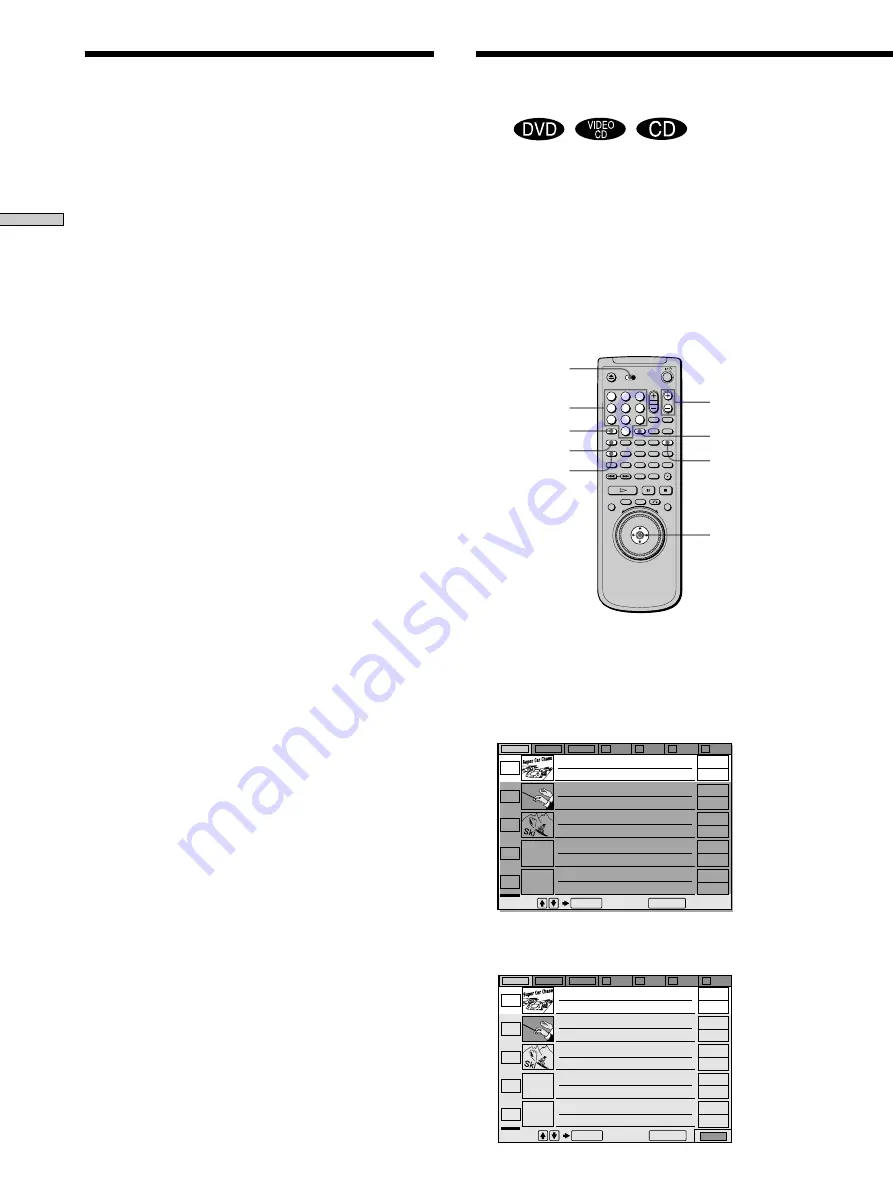
30
Playing Discs
Filing Discs in the Folder
(Disc Explorer - File Mode)
Z
You can file your discs as you like in four individual
folders, A to D. Even if you file discs from Folder ALL,
DVD or CD to Folder A to D, those discs are not deleted
from Folder ALL, DVD or CD. You can file up to 301 discs
in one folder, and the same disc in different folders.
If you file your favorite discs in a folder (A to D), you can
play only those discs, or set Program Play, Shuffle Play
and Repeat Play for the discs within the folder.
For example, to file DVDs in the no. 1 and no. 3 slots to
Folder A
1
Press FOLDER ALL.
The Disc Explorer of Folder ALL appears.
You can also press FOLDER DVD to select a DVD.
2
Press FILE to enter the file mode.
“FILE” appears at the right bottom corner.
Set the TV/DISC
EXPLORER/DVD
switch to DISC
EXPLORER.
1
2
3
4
5
6
7
8
9
0
A
B
C
D
ALL
DVD
EDIT
FLIP
MEGA
SORT
FILE
LOAD
CD
FOLDER A
FILE
Number
buttons
DISC SKIP
FOLDER ALL
ENTER
M
/
m
/ENTER
ALL
DVD
CD
A
B
C
D
1
Super Car Chase
Skiing the World
Music Madness
2
3
4
5
Action
Classical
DVD
CD
Action
DVD
CD
VIDEO CD
Select: Cancel:
ENTER
RETURN
ALL
DVD
CD
A
B
C
D
FILE
1
Super Car Chase
Skiing the World
Music Madness
2
3
4
5
Action
Classical
DVD
CD
Action
DVD
CD
VIDEO CD
Select: Cancel:
ENTER
RETURN
Notes
• If you press a FOLDER button during playback, the playback
stops and the Disc Explorer appears. In this case, the Resume
Play is not available.
• Even if you have removed the disc from the player, the disc
information of the disc remains on the Disc Explorer until you
load the disc information again by pressing LOAD or place a
new disc in the same slot and play it.
• If you have inserted a disc whose disc information has not been
loaded yet, you cannot select and play the disc on the Disc
Explorer. The player skips the disc whose disc information
differs from the loaded disc information, and plays the next
loaded disc.
• If you load or try to play an empty slot, it appears as a blank in
the Disc Explorer. You cannot select this.
• Even if the disc has a jacket picture recorded on it, the jacket
picture may not appear on the Disc Explorer.
• Do not turn off the player by pressing
!
. Doing so may cancel
the settings. When you turn off the player, press
x
first to stop
playback and then press
?
/
1
on the remote. After the power
indicator lights up in red and the player enters standby mode,
press
!
on the player.
Displaying the Disc Information (Disc
Explorer)
CLEAR
















































