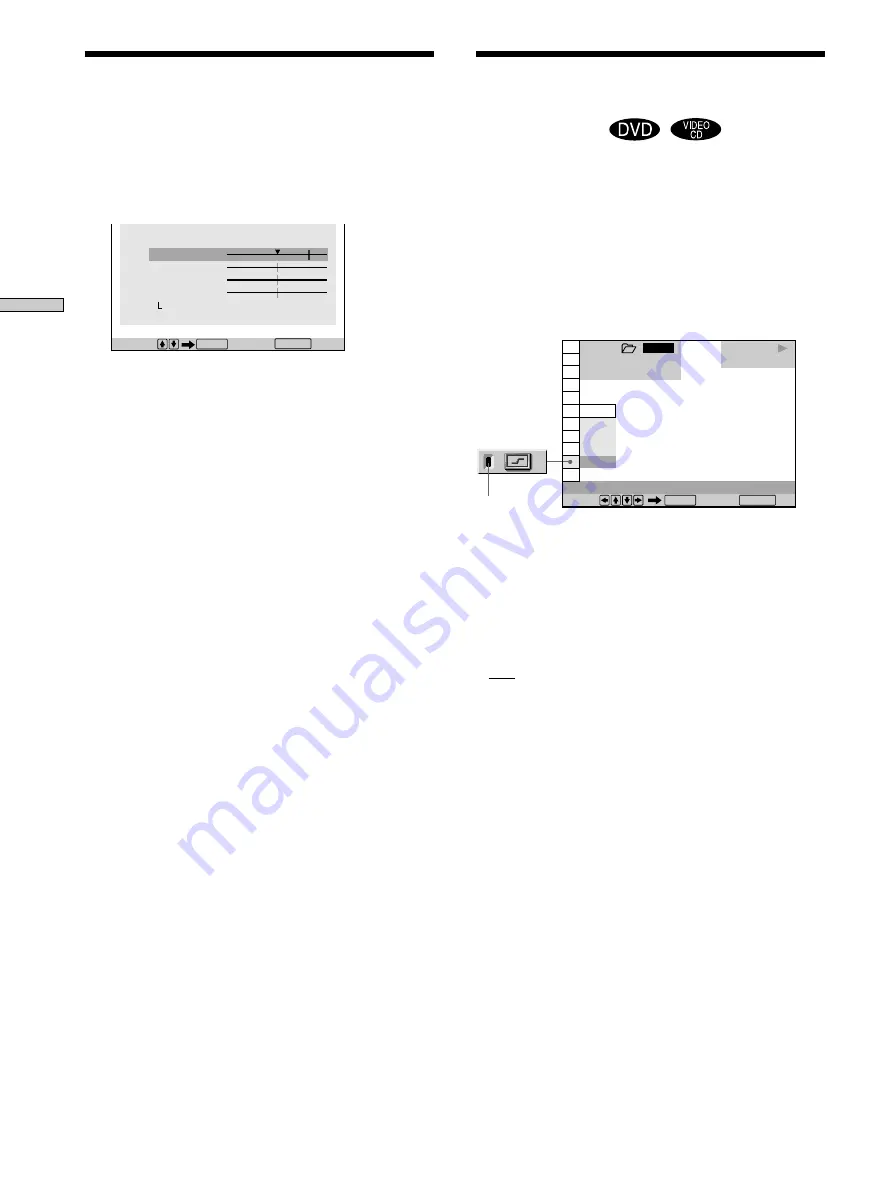
60
Using V
arious Functions with the Contr
ol Menu
The Digital Video Enhancer function makes the picture
appear clear and crisp by enhancing the outlines of
images on your TV screen.
Select “DIGITAL VIDEO ENHANCER” after pressing
DISPLAY. When you select a level other than “OFF,” the
“DIGITAL VIDEO ENHANCER” indicator lights up in
green.
x
DIGITAL VIDEO ENHANCER
Selects the level of enhancement. As the value increases,
the outlines of images on your TV screen will become
crisper.
Select the level that best suits the image on your TV
screen.
The default setting is underlined.
• OFF: turns off the Digital Video Enhancer function.
• 1: enhances the outline.
• 2: enhances the outline more than 1.
• 3: enhances the outline more than 2.
z
You can select ”DIGITAL VIDEO ENHANCER“ directly
Press DVE on the player or the remote. Each time you press the
button, the level changes.
Notes
• Depending on the DVD/VIDEO CD disc or the scene being
played, noise found in the disc may become more apparent. If
this happens, reduce the Digital Video Enhancer level.
• The Digital Video Enhancer adjustment can be made to side B,
but the settings will not be stored in Playback Memory.
1 8 ( 3 4 )
1 2 ( 2 7 )
PLAY
DVD
1 2 3
ALL
OFF
3
2
1
OFF
Select: Cancel:
ENTER
RETURN
DIGITAL VIDEO ENHANCER
Indicator
Enhancing the Playback
Picture (Digital Video
Enhancer)
C 0 1 : 3 2 : 5 5
VIDEO EQUALIZER
PICTURE
BRIGHTNESS
COLOR
HUE
RESET
Cancel :
Select :
ENTER
RETURN
4
Adjust the selected picture item using
<
/
,
, then
press ENTER.
The setting is stored in memory.
5
To adjust other items, repeat Steps 3 and 4.
To exit the video equalizer display
Press
O
RETURN.
z
To reset the picture items
Select “RESET” in “MEMORY
,
.”
Notes
• Only one set of “MEMORY
,
” adjustments can be stored.
When you adjust the items again, the new setting erases the
previous setting.
• The Video Equalizer adjustment can be made to side B, but the
settings will not be stored in Playback Memory.
Adjusting the Playback Picture (Video
Equalizer)






























