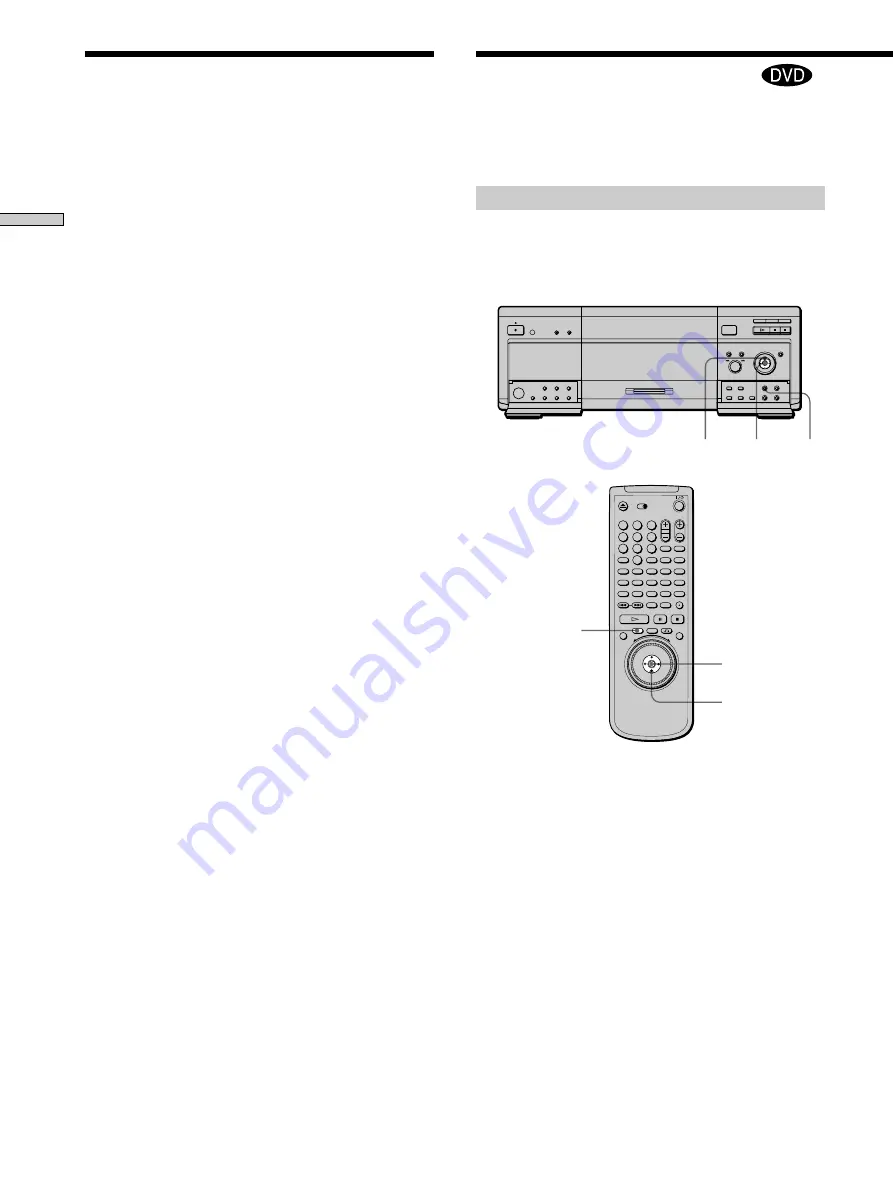
24
Playing Discs
1
2
3
4
5
6
7
8
9
0
A
B
C
D
ALL
DVD
EDIT
FLIP
MEGA
SORT
FILE
LOAD
CD
Some DVDs have a title menu or a DVD menu that is
provided with DVDs only.
Using the title menu
A DVD is divided into long sections of a picture or a
music feature called “titles.” When you play a DVD
which contains several titles, you can select the title you
want using the title menu.
1
Press TITLE.
The title menu appears on the TV screen. The contents
of the menu vary from disc to disc.
2
Press
<
/
M
/
m
/
,
to select the title you want to
play.
Depending on the disc, you can use the number
buttons to select the title.
3
Press ENTER.
The player starts playing the selected title.
Notes
• On some DVDs, you may not be able to select the title.
• On some DVDs, a “title menu” may simply be called a “menu”
or “title” in the instructions supplied with the disc. “Press
ENTER.” may also be expressed as “Press SELECT.”
Using the DVD’s Menu
TITLE
<
/
M
/
m
/
,
ENTER
<
/
M
/
m
/
,
TITLE
ENTER
Notes
• Resume Play may not be available on some DVDs.
• Resume Play is not available in Shuffle or Program Play mode.
• Depending on where you stopped the disc, the player may
resume playback from a different point.
• The point where you stopped playing is cleared when:
– you open the front cover
– you turn the power off by pressing
!
on the player
– you change the play mode
– you start playback after selecting a disc, title, chapter or
track
– you change the settings in the setup display
– you load disc information by pressing LOAD
– you press MEGA CONTROL (MEGA on the remote)
– you use the DISC EXPLORER function
Resuming Playback from the Point Where
You Stopped the Disc (Resume Play)
















































