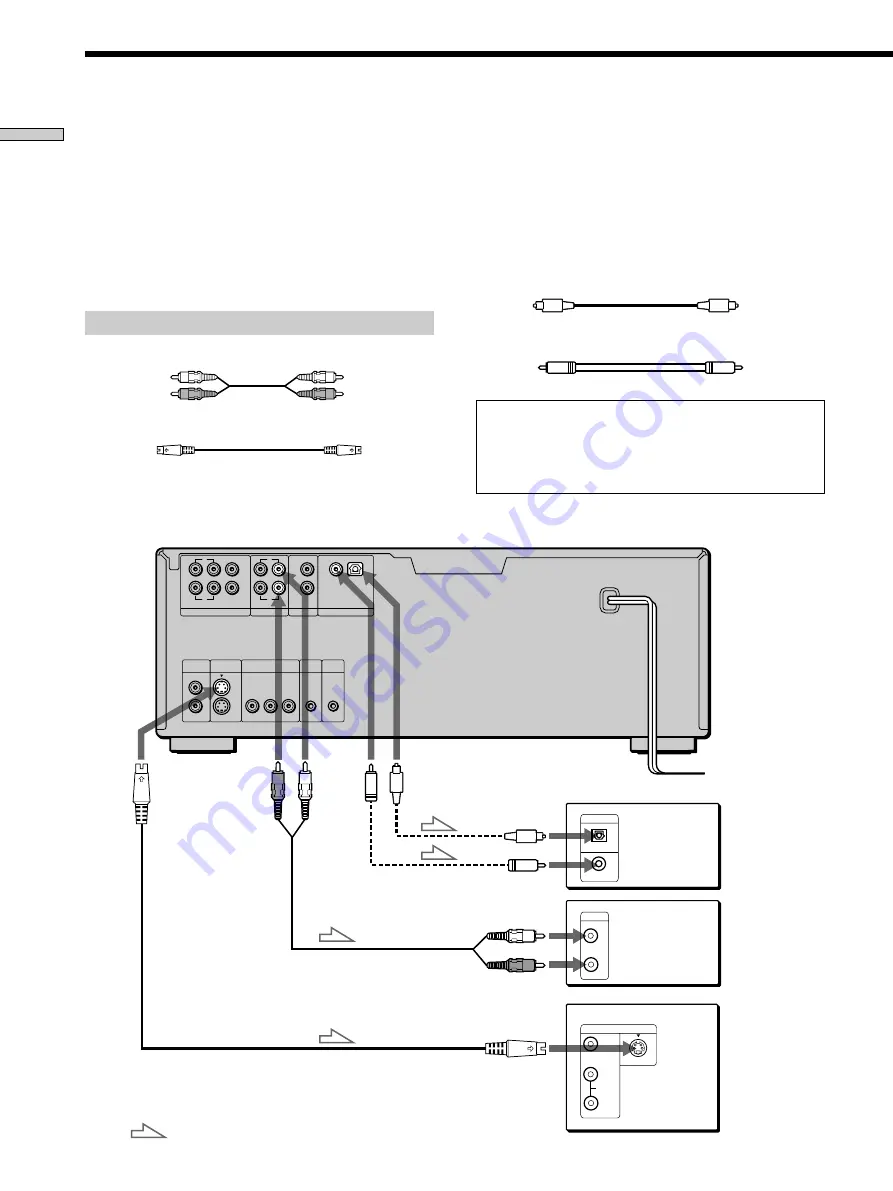
10
Getting Started
5.1 CH OUTPUT
AUDIO OUT
DIGITAL OUT
AUDIO IN
L
FRONT
REAR
1
2
CENTER
OPTICAL
COAXIAL
PCM/DTS/
DOLBY DIGITAL
CONTROL S
IN
1
Y
P
B
P
R
2
1
2
WOOFER
MEGA
CONTROL
S-LINK
S VIDEO
OUTPUT
VIDEO
OUTPUT
COMPONENT
VIDEO OUT
R
L
R
L
R
DIGITAL IN
OPTICAL
COAXIAL
CD
L
R
S VIDEO
VIDEO
AUDIO
INPUT
L
R
Receiver (Amplifier) Hookups
Connect your receiver (amplifier) as follows.
Refer as well to the instructions supplied with the
component to be connected.
z
You can enjoy surround sounds even if you only connect
front speakers
You can use 3D sound imaging to create virtual rear speakers
from the sound of the front speakers (L, R) without using actual
rear speakers (VES: Virtual Enhanced Surround and VIRTUAL
SEMI MULTI DIMENSION). For details, see page 47.
Required cords
Audio connecting cord (not supplied) (1)
S video cord (supplied) (1)
White (L)
Red (R)
White (L)
Red (R)
CD/DVD player
To AUDIO
OUT (R, L)
TV
To audio input
: Signal flow
Receiver
(Amplifier)
To an AC outlet
To S VIDEO
OUTPUT
To DIGITAL OUT (OPTICAL)
Take off the cap.
To
DIGITAL
OUT
(COAXIAL)
or
or
To optical
digital input
To coaxial digital input
Receiver
(Amplifier) with
a digital
connector, MD
deck, DAT deck,
etc.
When connecting the cords, be sure to match the color-coded
cord to the appropriate jacks on the components: Red (right) to
Red and White (left) to White. Be sure to make connections firmly
to avoid hum and noise.
If you have a digital component such as a receiver (amplifier)
with a digital connector, DAT or MD, connect the component via
the DIGITAL OUT OPTICAL or COAXIAL connector using an
optical or coaxial digital connecting cord (not supplied).
Optical digital connecting cord (not supplied) (1)
Coaxial digital connecting cord (not supplied) (1)
Do not connect the power cord to a switched AC outlet
such as the AC outlet on a receiver (amplifier). Doing so
may cause the Playback Memory, Bookmark, Disc Explorer
and menu settings to be cancelled when you turn off the
receiver.
To S VIDEO
input











































