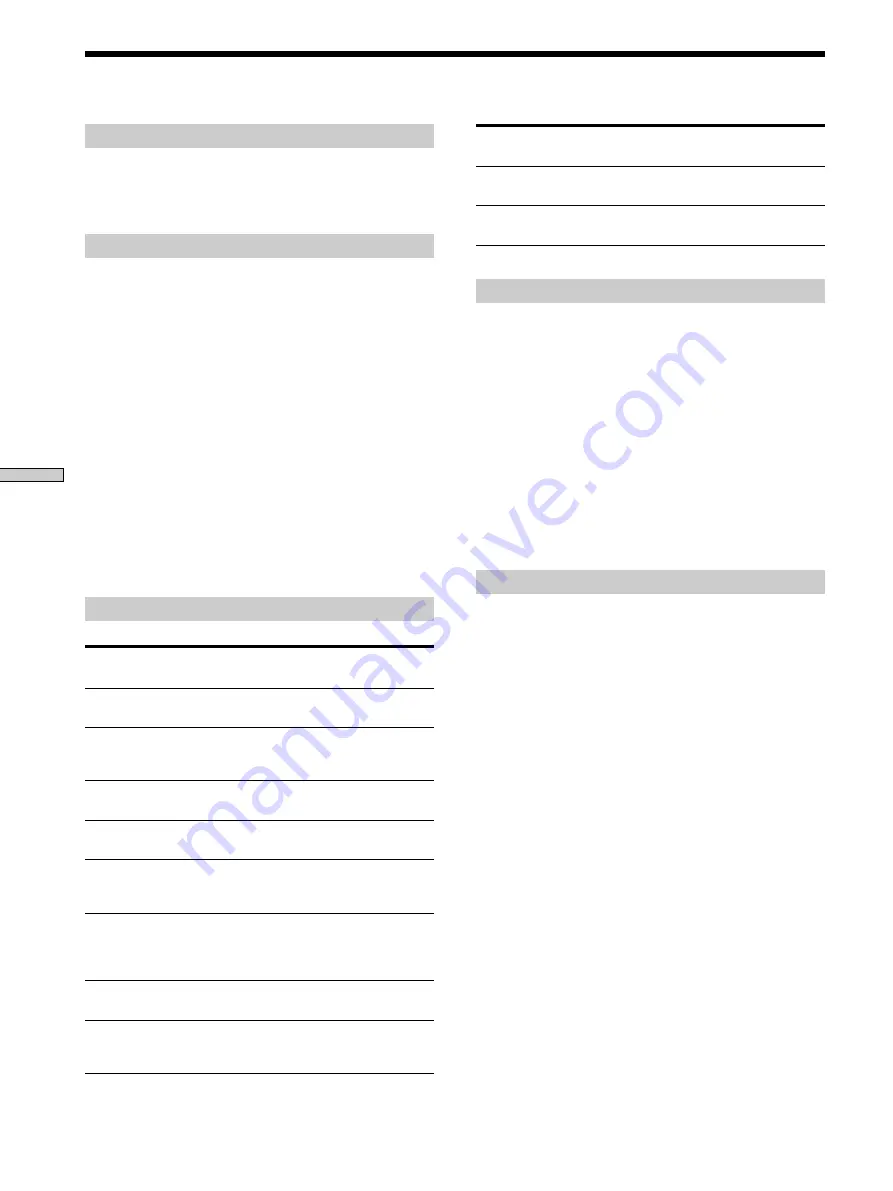
86
Additional Information
General
Power requirements
120 V AC, 60 Hz
Power consumption
20 W
Dimensions (approx.)
430
×
158
×
415 mm (17
×
6
1
/
4
×
16
3
/
8
in.)
(w/h/d) incl. projecting parts
Mass (approx.)
7.0 kg (15 lb 7 oz)
Operating temperature
5 ˚C to 35 ˚C (41 ˚F to 95 ˚F)
Operating humidity
25 % to 80 %
Supplied accessories
See page 7.
Design and specifications are subject to change without notice.
E
NERGY
S
TAR
R
is a U.S. registered mark.
As an
E
NERGY
S
TAR
R
Partner, Sony Corporation has
determined that this product meets the
E
NERGY
S
TAR
R
guidelines for energy efficiency.
MEGA
CONTROL
AUDIO IN
Output/input
level
–
2 Vrms
Jack
type
Mini jack
Phono
jack
Load impedance
–
47 kilohms
Specifications
CD/DVD player
Laser
Semiconductor laser
Signal format system
NTSC
Audio characteristics
Frequency response
DVD (PCM 96 kHz): 2 Hz to 44 kHz
(±0.5 dB)
DVD (PCM 48 kHz): 2 Hz to 22 kHz
(±0.5 dB)
CD: 2 Hz to 20 kHz (±0.5 dB)
Signal-to-noise ratio
More than 115 dB
(AUDIO OUT connectors only)
Harmonic distortion
Less than 0.0025 %
Dynamic range
More than 100 dB (DVD)
More than 98 dB (CD)
Wow and flutter
Less than detected value
(±0.001% W PEAK)
Outputs/Inputs
AUDIO OUT
(1, 2)
DIGITAL OUT
(OPTICAL)
DIGITAL OUT
(COAXIAL)
VIDEO
OUTPUT (1, 2)
S VIDEO
OUTPUT (1, 2)
COMPONENT
VIDEO OUT
(Y, P
B
, P
R
)
5.1 CH
OUTPUT
S-LINK
(CONTROL S
IN)
Jack
type
Phono
jacks
Optical
output
connector
Phono
jack
Phono
jacks
4-pin
mini DIN
Phono
jacks
Phono
jack
Mini jack
Output/input
level
2 Vrms
(at 50 kilohms)
–18 dBm
0.5 Vp-p
1.0 Vp-p
Y: 1.0 Vp-p
C: 0.286 Vp-p
Y: 1.0 Vp-p
P
B
, P
R
:
0.7 Vp-p
2 Vrms
(at 50 kilohms)
–
Load impedance
Over 10 kilohms
Wave length: 660 nm
75 ohms terminated
75 ohms,
sync negative
75 ohms,
sync negative
75 ohms terminated
75 ohms,
sync negative
75 ohms
Over 10 kilohms
–

























