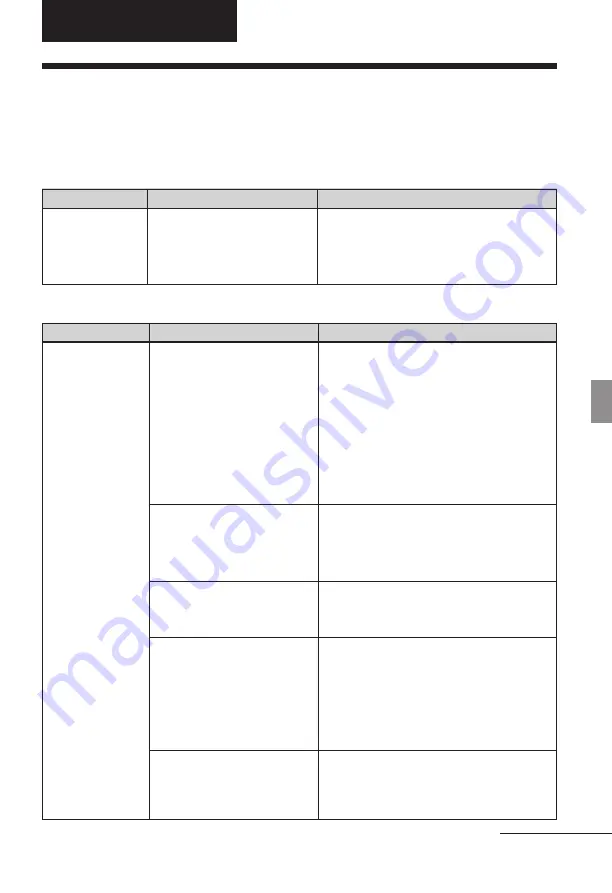
43
GB
Troubleshooting
Check
• Is the AC power cord
properly connected?
If trouble occurs
If you run into any problems using the printer, use the following guidance to solve the
problem. If the problem persists, consult your Sony dealer.
Power
Symptom
The
1
(on/
standby) switch
cannot be
turned on.
Displaying images
Symptom
The LCD screen
displays no
images.
Troubleshooting
Check
• Does the LCD screen of
the printer show
“Connecting”?
• Are any error messages
displayed (cause/
remedies) on the LCD
screen?
• Is the memory card or an
external device properly
inserted?
• Does the memory card or
an external device contain
images recorded with a
digital camera or other
device?
• Is the file format
compatible with the DCF?
Cause/Solutions
c
Connect the AC power cord to an AC
outlet securely. (
.
Read This First)
Cause/Solutions
c
When a PictBridge camera or a PC is
connected to the printer and the
printer operates on the PictBridge/
PC mode, no images will be
displayed on the window. Operate
with the PictBridge camera or PC.
To display the images of a memory
card or external device, remove the
PictBridge camera or PC.
c
Follow the directions of the messages,
if any, and try to solve the problem.
(
.
page 58)
c
Insert a memory card or an external
device properly. (
.
Read This First)
c
Insert a memory card or an external
device that contains the recorded
images.
c
Check the file formats that can be
printed with the printer. (
.
page
68)
c
If an image is not compatible with the
DCF, it may not be printed with the
printer even if it is displayed on the
PC monitor.
Continued
















































