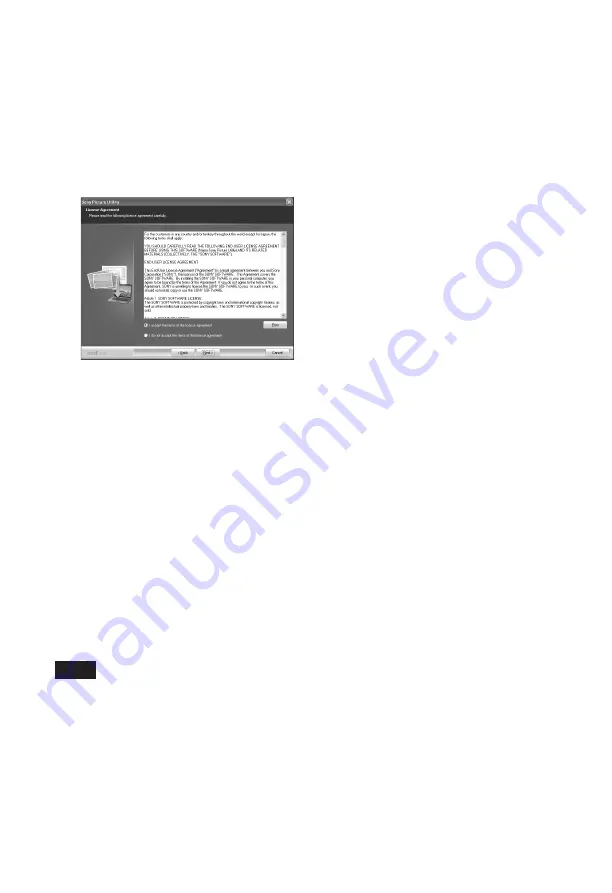
36
GB
5
Click “Next.”
The license agreement dialog box is
displayed.
6
Read the agreement thoroughly,
and if you agree, check “I accept
the terms of the license
agreement” and click “Next”.
The dialog box used to specify the
destination location is displayed.
7
Check the destination and then
click “Next”.
The “Ready to Install the Program”
dialog box is displayed.
8
Click “Install” and follow the
instructions on the screen to
proceed with installation.
When you are prompted to restart
your PC, follow the displayed
instructions to restart it.
9
When the installation is complete,
remove the CD-ROM from your PC
and keep it for future use.
Notes
• If the installation fails, perform the
installation procedures from step 2 again.
• The supplied CD-ROM will be required when
you uninstall or re-install the Picture Motion
Browser. Keep it in a safe place for possible
future use.
Uninstalling the Picture Motion
Browser
When this software is no longer needed,
remove it from your PC as follows:
1
Click “Start” - “Control Panel”.
2
Open “Add or Remove
Programs.”
3
Select “Sony Picture Utility” and
click “Change/Remove” .
The software uninstallation starts.
4
Click “Finish”.
















































