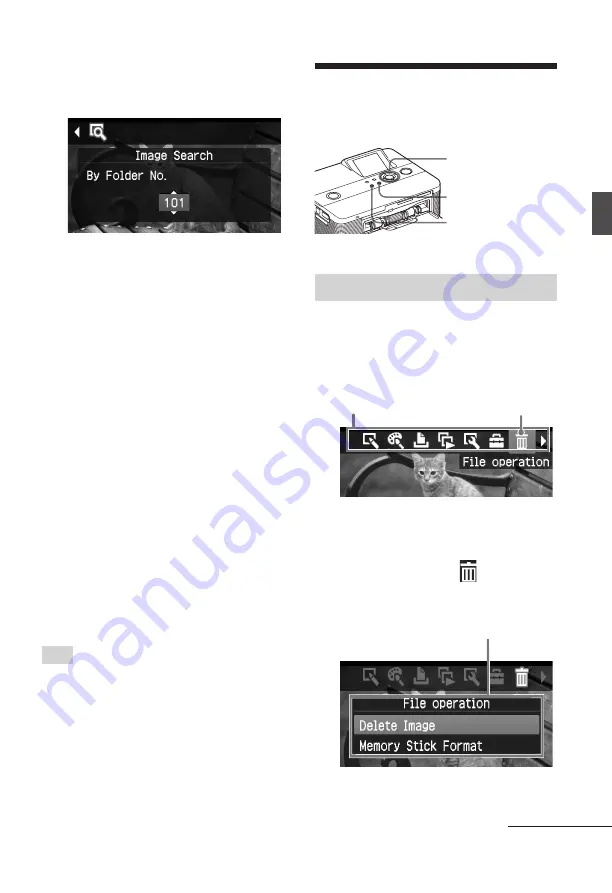
21
GB
Making various printing
• When you select “By Folder No.”:
Specify the folder number of the
images you want to search for:
5
Press ENTER.
Searching starts. When the search is
complete, the search results will be
displayed.
If no images have been found
“No images were found” will be displayed.
6
Press ENTER.
The searched image is displayed.
The searched results are displayed as
the status before you entered the
menu. When you searched from the
image list, “01” will be displayed with
the relevant images in the image list.
• If you selected “By File No.” and
“By Date”, “01” is displayed on the
images found to indicate their print
quantity. You can easily check the
images you selected on the image
list.
• If you selected “By Folder No.”, the
first or last image in the selected
folder is displayed.
Tip
To print a searched image, press
g
/
G
/
f
/
F
to
select the desired image and then press ENTER
to display it in the image preview. Press
f
/
F
to
set the print quantity and then press PRINT to
start printing.
Filing images
Buttons to be used in this section
g
/
G
/
f
/
F/
ENTER
CANCEL
MENU
Deleting selected images
You can select and delete images on a
memory card.
1
Press MENU.
The menu bar is displayed.
Menu bar File operation menu icon
To exit the menu mode
Press MENU again. The previous
window is displayed.
2
Press
g
/
G
to select
(File
operation) and then press ENTER.
The File operation menu is displayed.
File operation menu
Continued






























