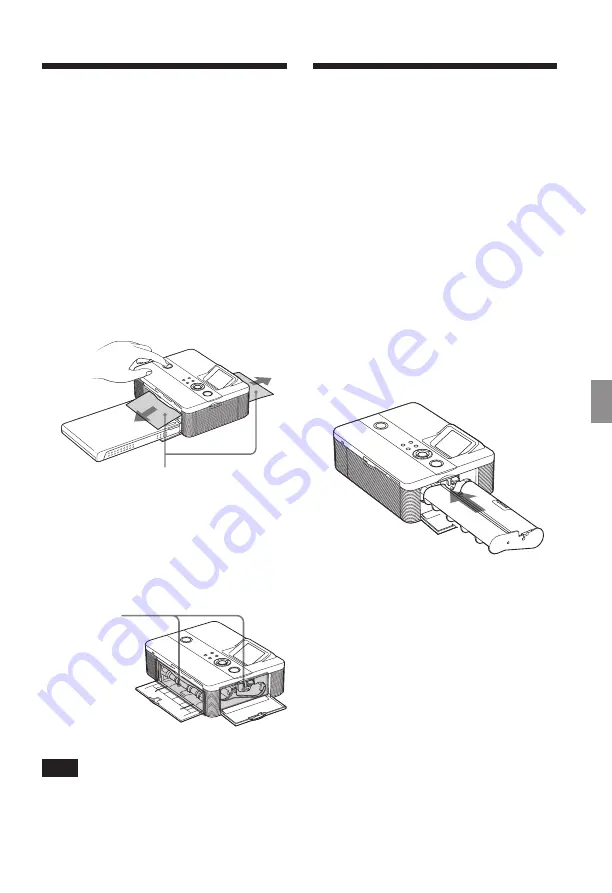
61
GB
Troubleshooting
Cleaning the inside of
the printer
If white lines or periodical dots are printed
on the pictures, use the cleaning cartridge
and cleaning sheet supplied to clean inside
the printer.
Before start cleaning the printer, please
remove a memory card, external device, or
USB cable from the printer.
1
Open the ink ribbon compartment
door and if there is an ink ribbon
for printing, remove it.
2
Insert the supplied cleaning
cartridge into the printer and
close the ink ribbon compartment
door.
3
Remove the paper tray from the
printer. If there is print paper in
the tray, remove it.
If paper jams
If the print paper jams, an error message is
displayed and you cannot make printing.
Please do not remove the paper tray and
ink ribbon from the printer, and remove
the jammed paper.
In case you removed the paper tray, do not
re-insert the paper tray until the jammed
paper is ejected.
1
Turn off the power of the printer
and then turn it on.
Please wait for the print paper to be
ejected automatically.
Jammed paper
2
Remove the ejected print paper
from the printer.
3
Remove the paper tray and ink
ribbon from the printer and check
to see if there is no jammed print
paper inside.
Check to see if
there is jammed
paper.
If any, remove
it.
Note
If you cannot remove the jammed paper, contact
your Sony dealer.


























