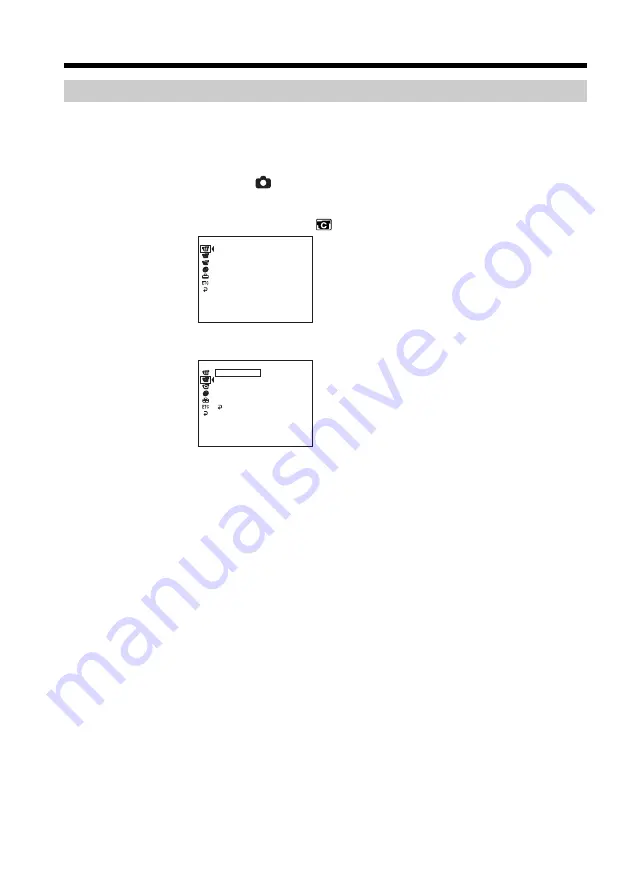
38
Shooting still images
Selecting the still image quality and size
To select the still image quality
You can select the image quality from [FINE] or [STANDARD] for still image recording.
The default setting is [FINE].
1
Set the mode dial to
(Still).
2
Press SETUP.
3
Use the multi-selector to select
(CAMERA SET) .
4
Use the multi-selector to select [QUALITY].
5
Use the multi-selector to select the desired image quality.
The amount of recording data varies depending on the settings for image
quality.
Image quality settings
FINE (FINE):
Use this mode when you want to record high quality images. The images are
compressed to about 1/4.
STANDARD (STD):
This is the standard image quality level for your camcorder. The images are
compressed to about 1/10.
6
Press SETUP.
The SETUP display disappears from the LCD display.
[ SETUP ] : END
SELFTIMER
BURST
QUALITY
OFF
N. S. LIGHT
RETURN
IMAGESIZE
CAMERA SET
[ SETUP ] : END
PROGRAM AE
FLASH MODE
FLASH LVL
WHT BAL
MANUAL SET






























