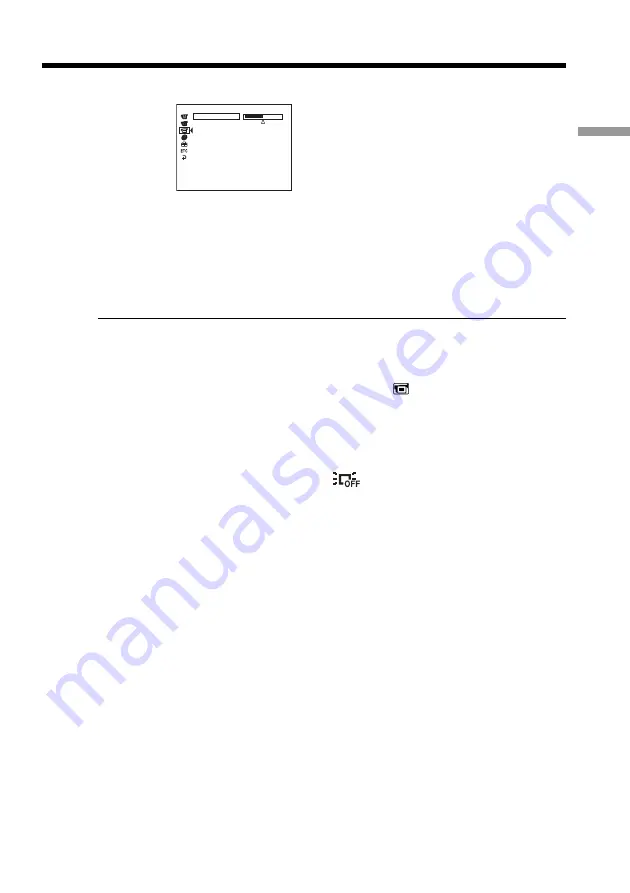
21
Getting Started
Step 3 Adjusting the LCD screen and the viewfinder
4
Use the multi-selector to select [LCD BRIGHT].
5
Use the multi-selector to adjust the brightness of the LCD display.
−
: Get Darker
+
: Get Brighter
The LCD screen brightness is adjusted.
6
Press SETUP.
The SETUP display disappears from the LCD display.
Note
[LCD B.L.] is set to [BRT NORMAL] when you close the LCD screen facing out.
Tips
•You can change the brightness of the backlight. Select
(LCD/VF SET) then [LCD
B.L.] in the SETUP display when using the battery pack (page 113).
•The [LCD BRIGHT], [LCD B.L.] and [LCD COLOR] settings do not affect the
brightness of the image when you are recording.
•The backlight of the LCD screen is set to ON normally. When you use the camcorder
outdoors, set it to OFF so that the battery pack lasts longer.
•When you turn off the LCD back light, the
icon appears on the LCD display.
[ SETUP ] : END
LCD BRIGHT
LCD / VF SET






























