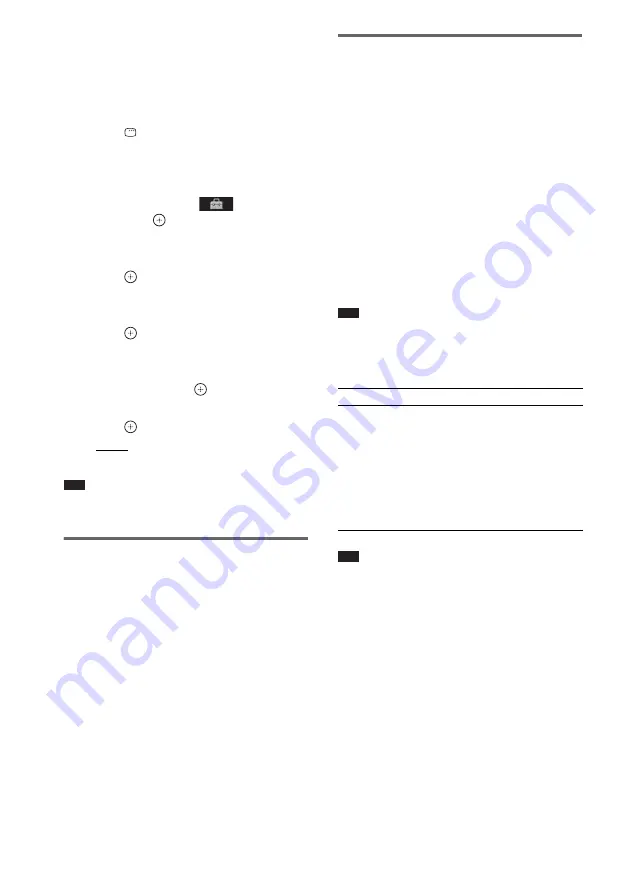
64
GB
To set the [CONTROL FOR HDMI]
function to on/off
1
Press FUNCTION repeatedly until
“DVD” appears in the front panel
display.
2
Press
DISPLAY while the system is
in stop mode.
The Control Menu display appears on the
TV screen.
3
Press
X
/
x
to select
[SETUP],
then press
.
The options for [SETUP] appear.
4
Press
X
/
x
to select [CUSTOM], then
press .
The Setup Display appears.
5
Press
X
/
x
to select [HDMI SETUP], then
press .
The options for [HDMI SETUP] appear.
6
Press
X
/
x
to select [CONTROL FOR
HDMI], then press
.
7
Press
X
/
x
to select the setting, then
press .
• [OFF]: Off.
• [ON]: On.
Note
• When [Please verify the HDMI connection.] appears,
make sure the HDMI connection is correct.
Using the Theatre Mode
(Theatre Mode)
If your TV is compatible with the Theatre Mode,
you can enjoy optimal image suited for movies
and the sound is output from the system’s
speaker automatically by pressing THEATRE.
Watching DVD by a single
button press
(One-Touch Play)
By only pressing ONE-TOUCH PLAY, the TV
turns on, the TV is set for DVD input mode, and
the system starts playing a disc automatically.
The One-Touch Play also works when:
– You insert the disc and
B
appears in the front
panel display.
– You press DVD TOP MENU/DVD MENU
and
B
appears in the front panel display.
– You select the “DVD” function by pressing
FUNCTION and
B
appears in the front panel
display.
Note
• One-Touch Play does not work when you press
H
.
The system and TV work as follows (e.g.):
Note
• Make sure the HDMI connection is correct, and set
the [CONTROL FOR HDMI] to [ON].
• Depending on the TV, the beginning of the content
may not be played back.
• Depending on the disc, playback may take a while to
start.
This system
TV
Turns on. (If not already
turned on.)
r
Switches to “DVD”
function.
r
Starts playing the disc and
outputs the sound.
Turns on. (If not already
turned on.)
r
Switches to HDMI input.
r
Minimizes sound level.
(System Audio Control)
















































