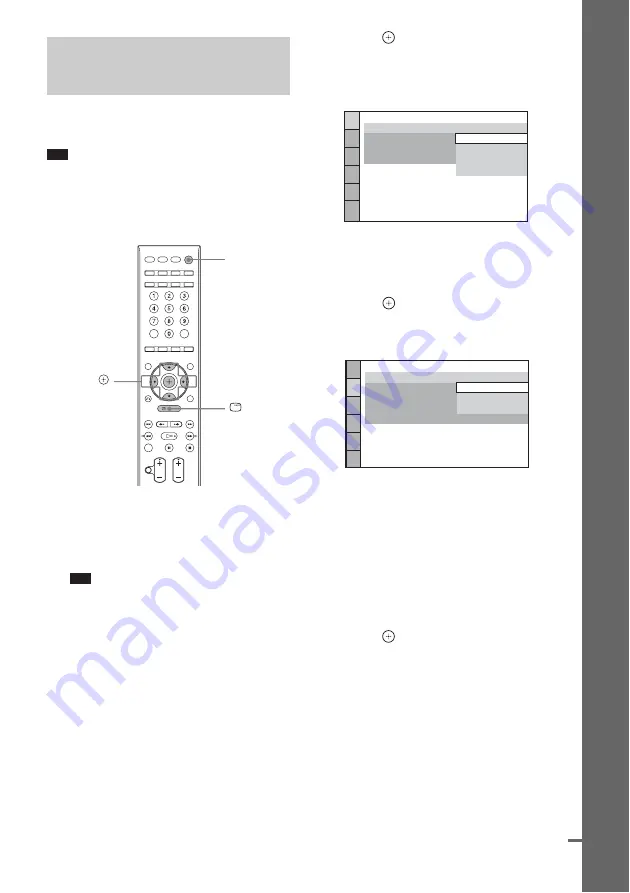
27
GB
Getting Star
ted
Follow the steps below to make the basic
adjustments for using the system.
Note
• When you connect the system and the TV with the
component video cord (not supplied) or HDMI cable
(not supplied), you need to set the type of video
output for matching your TV. For details, see “Setting
the type of video output to match your TV” (page 29).
1
Turn on the TV.
2
Press
[
/
1
.
The system turns on.
Note
• Make sure that the function is set to “DVD”
3
Switch the input selector on your TV so
that the signal from the system
appears on the TV screen.
[Press [ENTER] to run QUICK SETUP.]
appears at the bottom of the TV screen. If
this message does not appear, recall the
Quick Setup display (page 29) and perform
again.
4
Press
without inserting a disc.
The Setup Display for selecting the
language used in the on-screen display
appears on the TV screen.
5
Press
X
/
x
to select a language.
The system displays the menu and subtitles
in the selected language.
6
Press .
The Setup Display for selecting the aspect
ratio of the TV to be connected appears.
7
Press
X
/
x
to select the setting that
matches your TV type.
x
If you have a wide-screen TV or a 4:3
standard TV with a wide-screen mode
x
If you have a 4:3 standard TV
[4:3 LETTER BOX] or [4:3 PAN SCAN]
(page 84)
8
Press .
9
Connect the calibration microphone to
the ECM-AC2 jack on the rear of the
control unit.
Set up the calibration microphone at the ear
level using a tripod, etc. (not supplied).
The front of each speaker should face the
calibration microphone, and there should be
no obstruction between the speakers and the
calibration microphone.
Step 3: Performing the
Quick Setup
"
/
1
C
/
X
/
x
/
c
,
DISPLAY
LANGUAGE SETUP
MENU:
OSD:
AUDIO:
SUBTITLE:
ENGLISH
ENGLISH
CHINESE 1
CHINESE 2
THAI
VIDEO SETUP
PROGRESSIVE
(COMPONENT OUT)
:
4:3 OUTPUT:
COLOR SYSTEM(VIDEO CD)::
PAUSE MODE:
4:3 PAN SCAN
4:3 LETTER BOX
TV TYPE:
16:9
16:9
continued






























