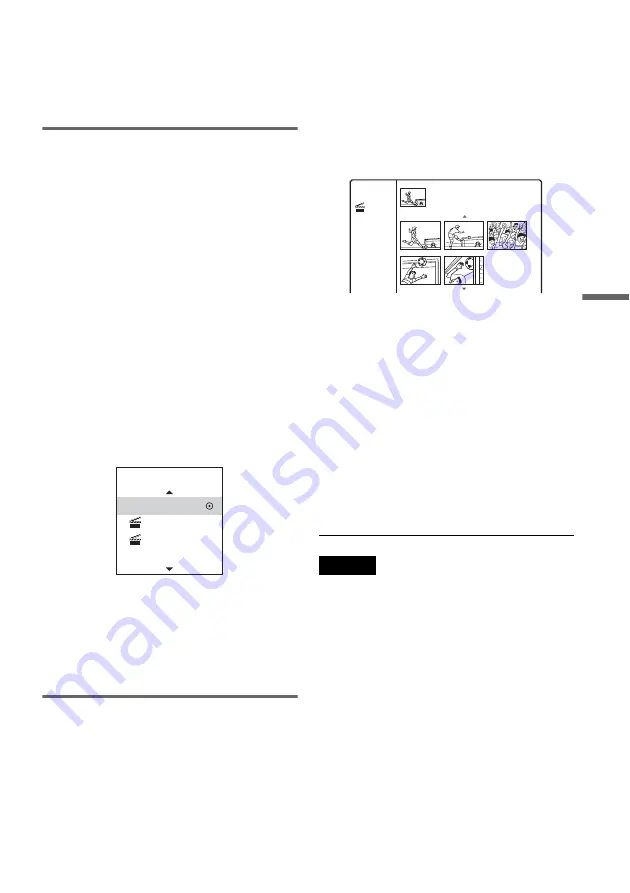
69
GB
DV
D
E
d
it
4
Select [New Playlist], and press ENTER.
The title or chapter is added to the Playlist as
a new Playlist title.
To create more Playlist titles, press TITLE
LIST and repeat the steps above.
Adding contents to an existing
Playlist title
1
Set the AMP/DVD switch to DVD, and press
TITLE LIST to turn on the Title List
(Original).
Press TITLE LIST again if the Title List
(Playlist) appears.
2
Select a title, and press ENTER.
The sub-menu appears.
[Playlist]: Displays Playlist title names in the
Title List (Playlist) menu.
[Chapter List]: Displays the Chapter List
(Original) menu. When you want to add an
original chapter to a Playlist title, select this
and press ENTER. After the Chapter List
(Original) menu appears, select the chapter
and press ENTER, and then go to step 3.
3
Select [Playlist], and press ENTER.
The disc’s Playlist title names appear (if any).
4
Select a Playlist title name, and press
ENTER.
The contents of original title selected in step 2
are added to the Playlist title. If you want to
rename the title, see page 65. You can enter up
to 21 characters.
Rearranging chapters within a
Playlist title
You can move chapters in a Playlist title to create
a different playback order.
1
Set the AMP/DVD switch to DVD, and press
TITLE LIST to turn on the Title List
(Playlist).
Press TITLE LIST again if the Title List
(Original) appears.
2
Select a title, and press ENTER.
The sub-menu appears.
3
Select [Chapter List], and press ENTER.
The Chapter List menu appears with the title
contents.
4
Select a chapter, and press ENTER.
The sub-menu appears with options available
for the selected chapter. For details, see
“Editing a Title by Chapter” (page 67).
5
Select [Edit] and press ENTER.
6
Select [Move], and press ENTER.
7
Select a new location in the Chapter List,
and press ENTER.
The chapter moves to the new location.
To change the scene order more, repeat the
steps above.
If you want to rename the title, see page 65.
.
Note
Images or sound may be momentarily interrupted at the
point where the chapters change.
New Playlist
Select a Playlist
Title 1
Title 2
1/5
Title 1
0:45:00
Chapter List
Playlist
07/12 Tue
Содержание DAR-RD100
Страница 73: ...73GB DV Dubbing If there is a blank space for one second or more on the tape DV dubbing ends automatically ...
Страница 120: ...120GB Z Zoom 54 ZWEITON 41 ...
Страница 121: ...ES ...
Страница 250: ......
Страница 251: ...SE ...
Страница 373: ...PL ...
Страница 377: ...5PL ...






























