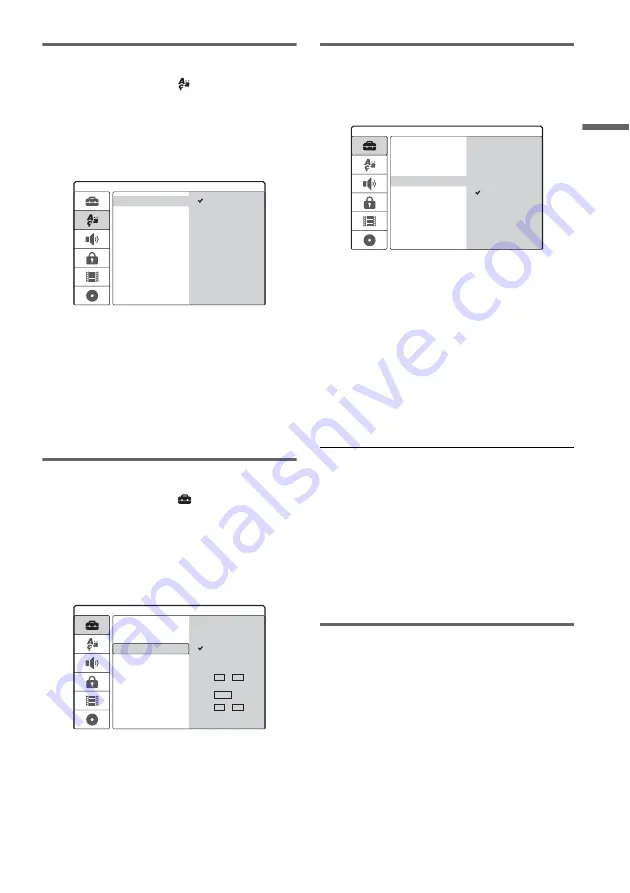
29
GB
H
ook
up
s and
Se
tti
n
gs
2. OSD language setup
1
Press
M
/
m
to select
[Language]
(language), and press
,
.
[Language] Setup appears.
2
Press
M
/
m
to select [OSD] (on-screen
display), and press
,
.
3
Press
M
/
m
to select a language, and press
ENTER.
The on-screen language changes to the
selected language.
4
Press
<
to return to the Setup Display,
and follow the steps of “3. Clock setup”
(see below).
3. Clock setup
1
Press
M
/
m
to select
[Settings], and
press
,
.
[Settings] Setup appears.
2
Press
M
/
m
to select [Clock], and check
that the clock is correctly set.
If incorrect, set the clock manually (page 77).
Or, the timer recording does not work
properly.
3
Follow the steps of “4. TV type setup” (see
below).
4. TV type setup
1
Press
M
/
m
to select [TV Aspect], and press
,
.
2
Press
M
/
m
to select the aspect ratio of the
connected TV, and press ENTER.
[4:3]: For a standard 4:3 screen TV without a
wide screen mode. Select [Display Mode] in
[Settings] Setup.
[16:9]: For a wide-screen TV or standard TV
with a wide screen mode.
3
Press SET UP to turn off the Setup Display,
and follow the steps of “5. Basic speaker
setup” (page 29).
If you connect a TV that accepts progressive
625p format signals to the COMPONENT VIDEO
OUT jacks
Set [Progressive Mode] in [Settings] Setup to [On]
(page 78).
z
Hint
You can make other adjustments using the Setup
Displays, such as picture, sound, and subtitle languages.
(See “DVD Recorder Set-Up Menu” on page 74.)
5. Basic speaker setup
You can reflect the current speaker positions on
the system. Enter the speaker distance from your
listening position using the AMP menu on the
centre unit display. For details about the AMP
menu, see page 91; about speaker placement, see
page 16.
1
Press AMP
[
/
1
to turn on the speaker
system.
If “FM” or “AM” appears on the centre unit
display, press DVD on the remote to display
“DVD.”
Español
Português
OSD
Language
Menu
Audio
English
Deutsch
Italiano
Subtitle
Auto Adjust On
Auto Adjust Off
Settings
Channel Settings
Clock
TV Aspect
Display Mode
Line1 Decoder
Progressive Mode
PBC
Factory Setup
Year 2005
Time 12 : 00
Date 12 / 04
Auto Preset
4:3
16:9
Settings
Channel Settings
Clock
TV Aspect
Display Mode
Line1 Decoder
Progressive Mode
PBC
Factory Setup
Auto Preset
,
continued
Содержание DAR-RD100
Страница 73: ...73GB DV Dubbing If there is a blank space for one second or more on the tape DV dubbing ends automatically ...
Страница 120: ...120GB Z Zoom 54 ZWEITON 41 ...
Страница 121: ...ES ...
Страница 250: ......
Страница 251: ...SE ...
Страница 373: ...PL ...
Страница 377: ...5PL ...






























