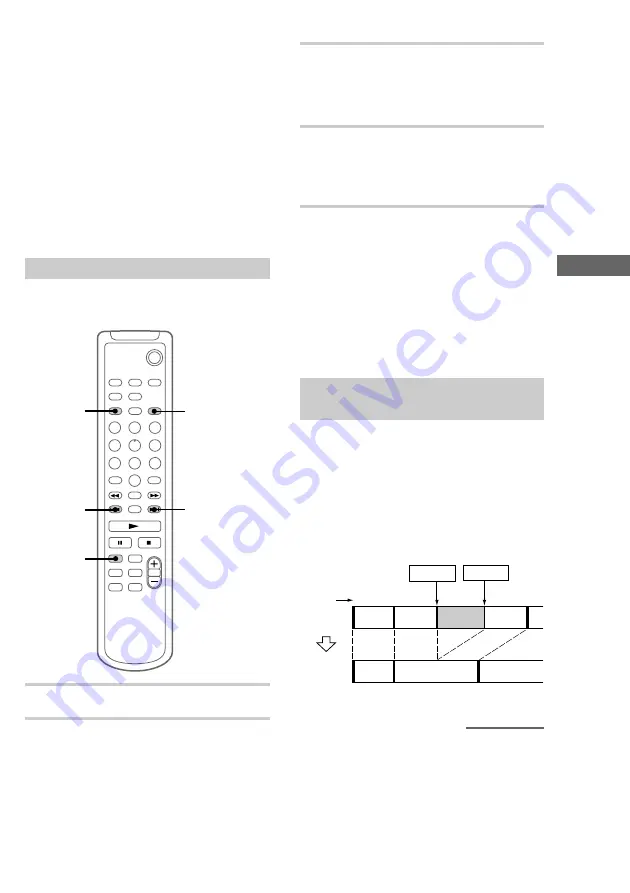
The MD Deck — Editing
39
To cancel Track Erase
Press MENU/NO before completing the
procedure.
To return to the condition before
Track Erase
You can return to the original condition
immediately after erasing the track by using the
Undo function (see page 45).
Note
“Erase???” appears when the track was recorded or
edited on another deck and is protected. To erase the
track, press ENTER/YES while “Erase???” appears.
Erasing all tracks
— All Erase function
You can erase the disc title, all recorded tracks and
their titles at once.
`/1
2
1
3
3
3,4
1
Press MD to switch the function to MD.
2
Press MENU/NO to display “MD Edit
Menu”.
3
Press
.
or
>
repeatedly until
“MD All Erase ?” appears, then press
ENTER/YES.
“MD All Erase ??” appears.
4
Press ENTER/YES again.
“MD Complete!!” appears for a few seconds
and the disc title, all recorded tracks and their
titles are erased.
To cancel All Erase
Press MENU/NO before completing the
procedure.
To return to the condition before
All Erase
You can return to the original condition
immediately after erasing the tracks by using the
Undo function (see page 45).
Erasing a portion of a track
— A-B Erase function
You can specify a portion within a track and erase
the portion with ease. You can shift the desired
portion by frame*, minute or second intervals.
This function is convenient when erasing
unnecessary sections after recording a satellite
broadcast or FM broadcast.
* 1 frame is 1/86 second.
Example: Erasing a portion of track 2.
1
2
1
2
3
3
A
A
C
B-
A
B-(
A
+
C
)
B-
B
B-
C
Point B
Point A
Original
tracks
Track
number
After
A-B
ERASE
continued
















































