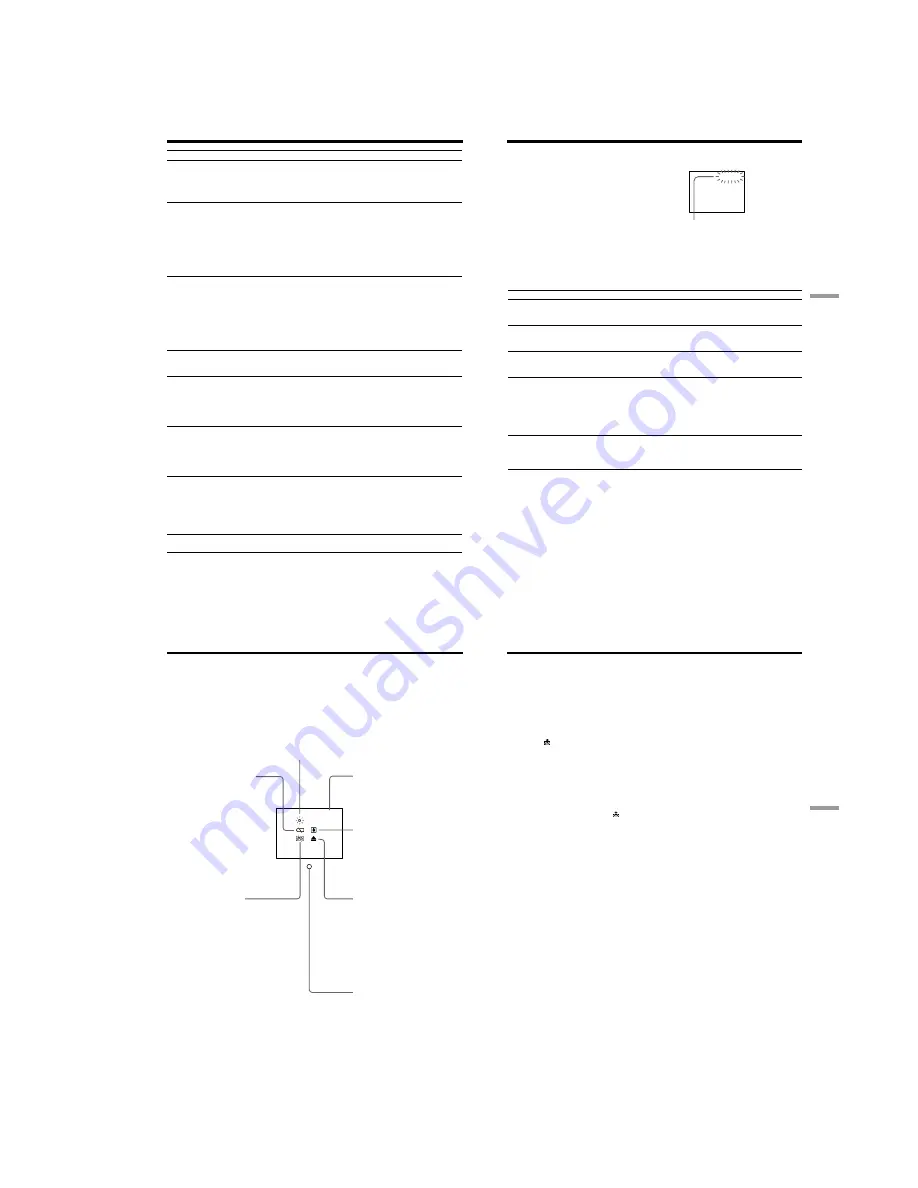
1-19
CCD-TRV107/TRV108/TRV308/TRV408/TRV608
76
Symptom
Cause and/or Corrective Actions
• Your camcorder was connected to your computer with the
USB cable before installing the USB driver, so the driver
was not recognized by the computer.
c
Uninstall the unrecognized driver, and then reinstall the
driver. (p. 60)
• The USB driver is not installed correctly.
c
Uninstall the unrecognized driver, and then reinstall the
driver. (p. 61 to 63)
• Your computer's operating system is Windows 98 or
earlier.
• The USB cable was not connected before starting up the
application software.
c
Connect the USB cable before starting up the application
software. (p. 63)
• COMMANDER is set to OFF in the menu settings.
c
Set it to ON. (p. 72)
• Something is blocking the infrared rays.
c
Remove the obstacle.
• The batteries are inserted in the battery holder with the
+ – polarities incorrectly matching the + – marks.
c
Insert the batteries with the correct polarity. (p. 96)
• The batteries are dead.
c
Insert new ones. (p. 96)
• Set the date and time. (p. 16)
• Moisture condensation has occurred.
c
Remove the cassette and leave your camcorder for at
least 1 hour to acclimate. (p. 84)
• Some troubles have occurred in your camcorder.
c
Remove the cassette and insert it again, then operate
your camcorder.
• Disconnect the power cord of the AC power adaptor or
remove the battery pack, then reconnect it after about
1 minute. Turn the power on. (p. 19) If the functions still
do not work, press RESET using a sharp-pointed object. (If
you press RESET, all the settings including the date and
time return to the default.) (p. 95)
• The AC power adaptor is disconnected.
c
Connect it firmly. (p. 15)
• The battery pack is not installed properly.
c
Install it properly.
• Something is wrong with the battery pack.
c
Contact your Sony dealer or local authorized Sony
service facility.
• The POWER switch is not set to OFF (CHG).
c
Set it to OFF (CHG).
*
1)
CCD-TRV608 only
*
2)
CCD-TRV107/TRV408 only
USB Streaming function does not
work*
1)
The melody or beep sounds for 5
seconds.
While charging the battery pack, no
indicator appears or the indicator
flashes in the display window.
Types of trouble and their solutions
No function works though the power
is on.
You cannot charge the battery pack
installed to your camcorder.
You cannot install the USB driver.*
1)
The date or time indicator does not
appear, and the bars
“--:--:--” appear.
The Remote Commander supplied
with your camcorder does not
work.*
2)
77
Troubleshooting
Five-digit display
Cause and/or Corrective Actions
• You are using a battery pack that is not an
“InfoLITHIUM” battery pack.
c
Use an “InfoLITHIUM” battery pack. (p. 81)
• Moisture condensation has occurred.
c
Remove the cassette and leave your camcorder for at
least 1 hour to acclimate. (p. 84)
• The video heads are dirty.
c
Clean the heads using the Sony V8-25CLD cleaning
cassette (optional). (p. 85)
• A malfunction other than the above that you can service
has occurred.
c
Remove the cassette and insert it again, then operate
your camcorder.
c
Disconnect the power cord of the AC power adaptor or
remove the battery pack. After reconnecting the power
source, operate your camcorder.
• A malfunction that you cannot service has occurred.
c
Contact your Sony dealer or local authorized Sony
service facility and inform them of the 5-digit code.
(example: E:61:10)
If you are unable to rectify the problem even if you try corrective actions a few times, contact your
Sony dealer or local authorized Sony service facility.
Your camcorder has a self-diagnosis display
function.
This function displays the current condition of
your camcorder as a 5-digit code (a combination of
a letter and figures) on the LCD screen, in the
viewfinder or in the display window.
If a 5-digit code is displayed, check the following
code chart. The last two digits (indicated by
ss
)
will differ depending on the state of your
camcorder.
C:21:
ss
LCD screen, viewfinder
or display window
Self-diagnosis display
•C:
ss
:
ss
You can service your camcorder
yourself.
•E:
ss
:
ss
Contact your Sony dealer or local
authorized Sony service facility.
E:20:
ss
E:61:
ss
E:62:
ss
C:31:
ss
C:32:
ss
C:04:
ss
C:22:
ss
Self-diagnosis display
C:21:00
78
Warning indicators and messages
If indicators and messages appear on the screen or in the display window, check the
following:
See the page in parentheses “( )” for more information.
Warning indicators
Self-diagnosis display
(p. 77)
Moisture condensation has
occurred
*
1)
Fast flashing:
– Eject the cassette, turn off your
camcorder, and leave it for
about 1 hour with the cassette
compartment open. (p. 84)
You need to eject the cassette
*
1)
Slow flashing:
– The write-protect tab on the
cassette is out (red). (p. 18)
Fast flashing:
– Moisture condensation has
occurred. (p. 84)
– The tape has run out.
– The self-diagnosis display
function is activated. (p. 77)
*
1)
You hear the melody or beep sound.
*
2)
This indicator appears in the viewfinder only.
Tape/Battery pack warning
indicator
*
2)
Slow flashing:
– The battery pack is nearly dead.
– The tape is near the end.
Fast flashing:
– The battery pack is dead.
– The tape has run out.*
1)
The video heads are dirty
Slow flashing:
– You need to clean the heads using the Sony V8-25CLD
cleaning cassette (optional). (p. 85)
C:21:00
The battery pack is dead or
nearly dead
Slow flashing:
– The battery pack is nearly dead.
(P. 12)
Depending on conditions, the
environment or the battery pack,
the warning indicator may flash,
even if there are 5 to 10 minutes
battery remaining.
Fast flashing:
– The battery pack is dead.
– The battery pack is completely
dead, and cannot be charged.
Tape warning indicator
Slow flashing:
– The tape is near the end.
– No tape is inserted.*
1)
– The write-protect tab on the
cassette is out (red).*
1)
(p. 18)
Fast flashing:
– The tape has run out.*
1)
79
Troubleshooting
Warning messages
•CLOCK SET
Set the date and time. (p. 16)
•FOR “InfoLITHIUM”
Use an “InfoLITHIUM” battery pack. (p. 81)
BATTERY ONLY
•
Q
NO TAPE*
1)
Insert a cassette tape.
•
Q
TAPE END*
1)
The tape has reached the end.
•
CLEANING CASSETTE*
2)
The video heads are dirty. (p. 85)
•START/STOP KEY
Press START/STOP to activate the ORC setting. This
message is displayed in white. (p. 70)
•ORC
The ORC setting is working. This message is
displayed in white. (p. 70)
*
1)
You hear the melody or beep sound.
*
2)
The
x
indicator and “
CLEANING CASSETTE” message appear one after another
on the screen.
Warning indicators and messages
















































