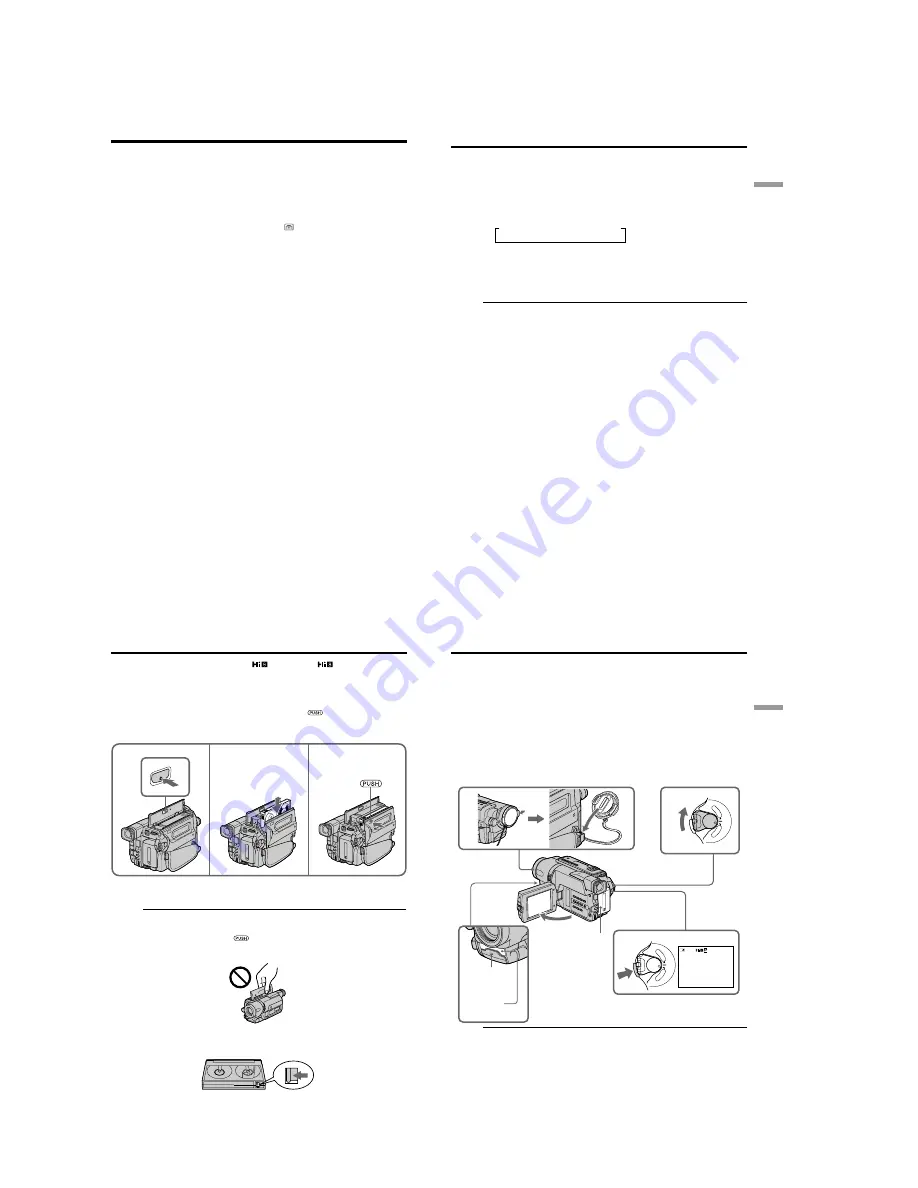
1-4
CCD-TRV107/TRV108/TRV308/TRV408/TRV608
16
Step 2 Setting the date and time
Set the date and time settings when you use your camcorder for the first time.
“CLOCK SET” will be displayed each time when you set the power switch to CAMERA
unless you set the date and time settings.
If you do not use your camcorder for about 6 months, the date and time settings may be
released (bars may appear) because the built-in rechargeable battery in your camcorder
will have been discharged.
First, set the year, then the month, the day, the hour and then the minute.
(
1
)
While your camcorder is in CAMERA mode, press MENU to display the
menu.
(
2
)
Turn the SEL/PUSH EXEC dial to select
, then press the dial.
(
3
)
Turn the SEL/PUSH EXEC dial to select CLOCK SET, then press the dial.
(
4
)
Turn the SEL/PUSH EXEC dial to adjust the desired year, then press the dial.
(
5
)
Set the month, day and hour by turning the SEL/PUSH EXEC dial and
pressing the dial.
(
6
)
Set the minute by turning the SEL/PUSH EXEC dial and pressing the dial by
the time signal. The clock starts to operate.
(
7
)
Press MENU to make the menu disappear. The time indicator appears.
17
Getting started
To check the preset date and time
Press DATE to display the date indicator.
Press TIME to display the time indicator.
Press DATE (or TIME) and then press TIME (or DATE) to simultaneously display the
date and time indicator.
Press DATE and/or TIME again. The date and/or time indicator disappears.
The year changes as follows:
Auto date function
When you use your camcorder for the first time, turn it on and set the date and time to
your local time before you start recording (p. 16). The date is automatically recorded for
10 seconds after you start recording
(Auto date function)
. This function works only
once a day.
Note on the time indicator
The internal clock of your camcorder operates on a 12-hour cycle.
•12:00 AM stands for midnight.
•12:00 PM stands for noon.
Note on the auto date function
You can change the AUTO DATE setting by selecting ON or OFF in the menu settings.
The auto date function automatically displays the date once a day.
However, the date may automatically appear more than once a day if:
– you set the date and time.
– you eject and insert the tape again.
– you stop recording within 10 seconds.
– you set AUTO DATE to OFF once and set it back to ON in the menu settings.
Step 2 Setting the date and time
t
1995
T
. . . .
t
2002
T
. . . .
t
2079
T
18
When you want to record in the Hi8
system, use Hi8
video cassettes.
(
1
)
Prepare the power supply (p. 11).
(
2
)
Open the lid of the cassette compartment, and press
Z
EJECT. The cassette
compartment opens automatically.
(
3
)
Insert a cassette into the cassette compartment with its window facing out and
the write-protect tab on the cassette up.
(
4
)
Close the cassette compartment by pressing the
mark on the cassette
compartment. The cassette compartment automatically goes down.
(
5
)
Close the lid of the cassette compartment.
To eject a cassette
Follow the procedure above, and eject the cassette in step
3
.
Notes
•Do not press the cassette compartment down. Doing so may cause a malfunction.
•The cassette compartment may not be closed when you press any part of the cassette
compartment other than the
mark.
•Do not pick up your camcorder by the lid of the cassette compartment.
To prevent accidental erasure
Slide the write-protect tab on the cassette to expose the red mark.
Step 3 Inserting a cassette
EJECT
2
3
4
19
Recording
–
Basics
5
3
1
2
40min
REC 0:00:01
4
C
A
M
ER
A
PL
A
Y
E
R
O
F
F
(C
H
G
)
POWER
C
A
M
ER
A
PL
A
Y
E
R
O
F
F
(C
H
G
)
POWER
— Recording – Basics —
Recording a picture
Your camcorder automatically focuses for you.
(
1
)
Remove the lens cap by pressing both knobs on its sides and attach the lens
cap to the grip strap.
(
2
)
Install the power source and insert a cassette. See “Step 1” to “Step 3” for more
information (p. 11 to 18).
(
3
)
Set the POWER switch to CAMERA while pressing the small green button.
Your camcorder is set to the standby mode.
(
4
)
Open the LCD panel while pressing OPEN. The viewfinder automatically
turns off.
(
5
)
Press START/STOP. Your camcorder starts recording. The REC indicator
appears. The recording lamp located on the front of your camcorder lights up.
To stop recording, press START/STOP again.
The recording lamp lights up in the viewfinder when you record with the
viewfinder.
Recording
lamp
Microphone
Notes
•Fasten the grip strap firmly.
•Do not touch the built-in microphone during recording.
Note on Recording mode
Your camcorder records and plays back in the SP (standard play) mode and in the LP
(long play) mode. Select SP or LP in the menu settings (p. 70). In the LP mode, you can
record twice as long as in the SP mode. When you record a tape in the LP mode on your
camcorder, we recommend that you play back the tape on your camcorder.





























