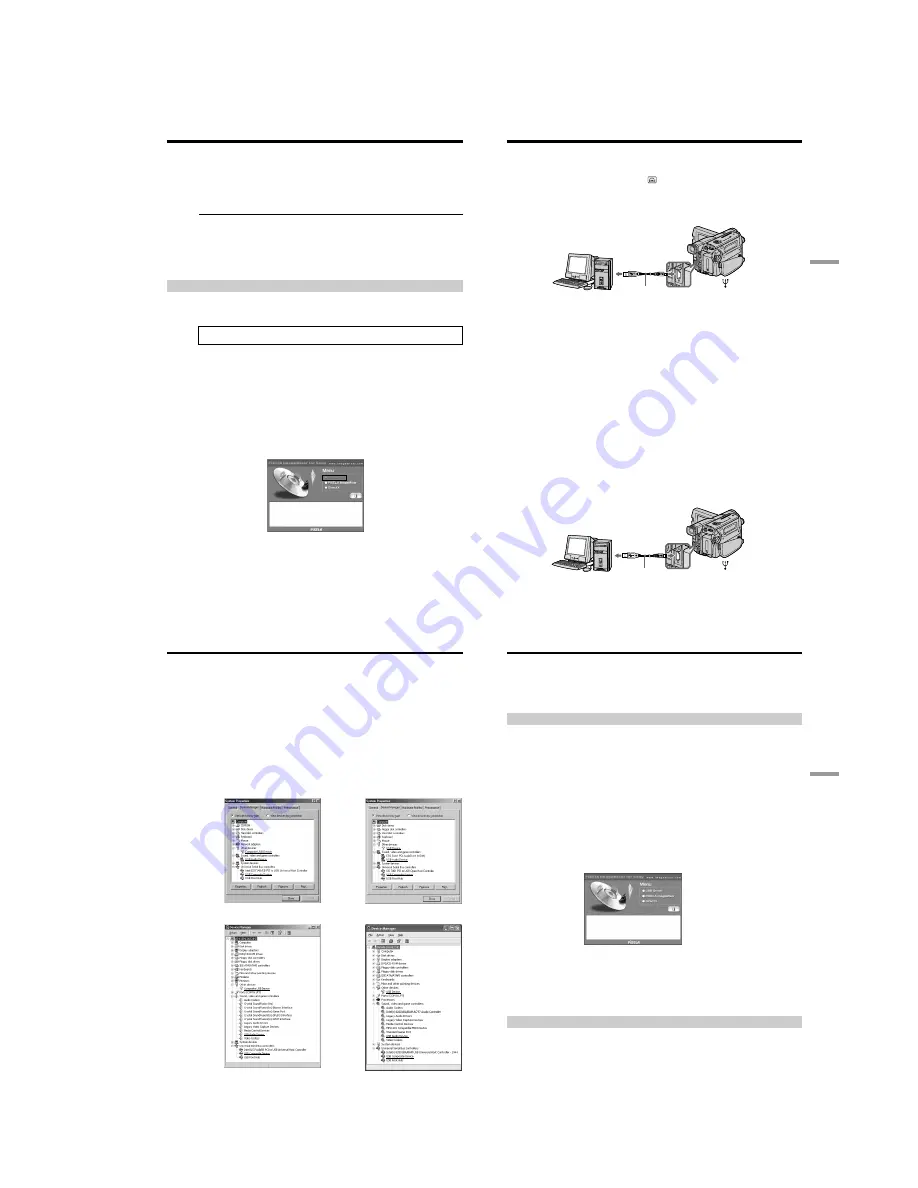
1-15
CCD-TRV107/TRV108/TRV308/TRV408/TRV608
60
Viewing images using your computer – USB Streaming
(Windows users only)
Notes
• Operations are not guaranteed if you connect 2 or more pieces of USB equipment to a
single computer at the same time or when using a hub.
• Depending on the type of USB equipment used simultaneously, some equipment may
not operate.
• Operations are not guaranteed for all the recommended computer environments
mentioned above.
• Microsoft and Windows are registered trademarks of Microsoft Corporation in the
United States and/or other countries.
• Pentium is either registered trademark or trademark of Intel Corporation.
• All other product names mentioned herein may be the trademarks or registered
trademarks of their respective companies.
• Furthermore, “™” or “®” are not mentioned in this manual.
Installing the USB driver
Before connecting your camcorder to your computer, install the USB driver to the
computer. The USB driver is contained together with application software for viewing
images on the CD-ROM supplied with your camcorder.
Be sure to follow the steps before connecting the USB cable to your computer.
Connect the USB cable in step 8.
If the USB driver has been registered incorrectly because your computer was
connected to your camcorder before installing the USB driver, reinstall the USB
driver following the procedure on page 61.
For Windows 98 SE, Windows Me, Windows 2000 Professional and Windows XP
users
Log in with permission of Administrator. (for Windows 2000 Professional and
Windows XP users)
(
1
)
Turn on your computer and allow Windows to load.
(
2
)
Insert the supplied CD-ROM into the CD-ROM drive of your computer. The
application software screen appears.
(
3
)
Move the cursor to “USB Driver” and click. The USB driver installation starts.
61
PC Connection
To the USB connector
USB cable (supplied)
To the (USB) jack
Computer
(
4
)
Follow the on-screen messages to install the USB driver.
(
5
)
Connect the AC power adaptor to your camcorder and then to a wall outlet.
(
6
)
Set the POWER switch to CAMERA or PLAYER.
(
7
)
Select USB STREAM to ON in
in the menu settings (p. 71).
(8)
With the CD-ROM inserted, connect the USB jack on your camcorder to the
USB connector on your computer using the supplied USB cable.
Your computer recognises the camcorder, and the Windows Add Hardware
Wizard starts.
(9)
Follow the on-screen messages so that the Add Hardware Wizard recognizes
that the USB drivers have been installed. The Add Hardware Wizard starts
three times because three different USB drivers are installed. Be sure to allow
the installation to complete without interrupting it.
If the “Files Needed” screen appears (Windows 2000 Professional and Windows XP
users)
Set the CD-ROM on the CD-ROM driver then select “Browse....”
t
“My Computer”
t
“ImageMixer”
t
“sonyhcb.sys”, and click the “OK” button.
The installation is completed, procede to Installing “PIXELA ImageMixer Ver.1.0 for
Sony” on page 63.
If you cannot install the USB driver
The USB driver has been registered incorrectly as your computer was connected to your
camcorder before installing the USB driver. Perform the following procedure to
correctly install the USB driver.
Step 1 Uninstall the incorrect USB driver
1
Turn on your computer and allow Windows to load.
2
Connect the USB jack on your camcorder to the USB connector on your
computer using the supplied USB cable.
To the USB connector
USB cable (supplied)
To the (USB) jack
Computer
Viewing images using your computer – USB Streaming
(Windows users only)
62
3
Connect the AC power adaptor, and set the POWER switch to CAMERA or
PLAYER.
4
Open your computer’s “Device Manager.”
Windows XP:
Select “Start”
t
“Control Panel”
t
“System”
t
“Hardware” tab, and click
the “Device Manager” button.
If “System” is not in the control panel, the “Pick a Category” screen appears. In
this case, click “Switch to Classic View” instead.
Windows 2000 Professional:
Select “My Computer”
t
“Control Panel”
t
“System”
t
“Hardware” tab,
and click the “Device Manager” button.
Windows 98 SE/Windows Me:
Select “My Computer”
t
“Control Panel”
t
“System,” and click the “Device
Manager” tab.
5
Select the devices underlined in the illustrations below, and delete them.
Windows 98 SE
Windows Me
Windows 2000 Professional
Windows XP
Viewing images using your computer – USB Streaming
(Windows users only)
63
PC Connection
6
Set the POWER switch to OFF (CHG), and then disconnect the USB cable.
7
Reboot your computer.
Step 2 Install the USB driver
Perform the entire procedure listed in “Installing the USB driver” on the page 60.
Installing “PIXELA ImageMixer Ver.1.0 for Sony”
Install “PIXELA ImageMixer Ver.1.0 for Sony” to your computer. “PIXELA
ImageMixer Ver.1.0 for Sony” is contained on the CD-ROM supplied with your
camcorder. You can view video images easily on your camcorder, using your computer
with “PIXELA ImageMixer Ver.1.0 for Sony”.
For Windows 2000 Professional users
Log in with permission of Power Users or Adminisitrator.
For Windows XP users
Log in with permission of Administrator.
(
1
)
Turn on your computer and allow Windows to load.
While using your computer, close all running applications.
(
2
)
Insert the supplied CD-ROM into the CD-ROM drive of your computer.
The application software screen appears.
If the application software screen does not appear, double-click “My
Computer” and then “ImageMixer” (CD-ROM Drive). The application
software screen appears after a while.
(
3
)
Move the cursor to “PIXELA ImageMixer” and click.
The language selection dialogue box appears.
(
4
)
Select the language for installation.
(
5
)
Follow the on-screen messages.
Follow the directions on the screen to install DirectX. DirectX 8.0 will be installed.
Capturing images with “PIXELA ImageMixer Ver.1.0 for Sony”
For Windows 2000 Professional users
Log in with permission of Power Users or Adminisitrator.
For Windows XP users
Log in with permission of Administrator.
Viewing images using your computer – USB Streaming
(Windows users only)






























