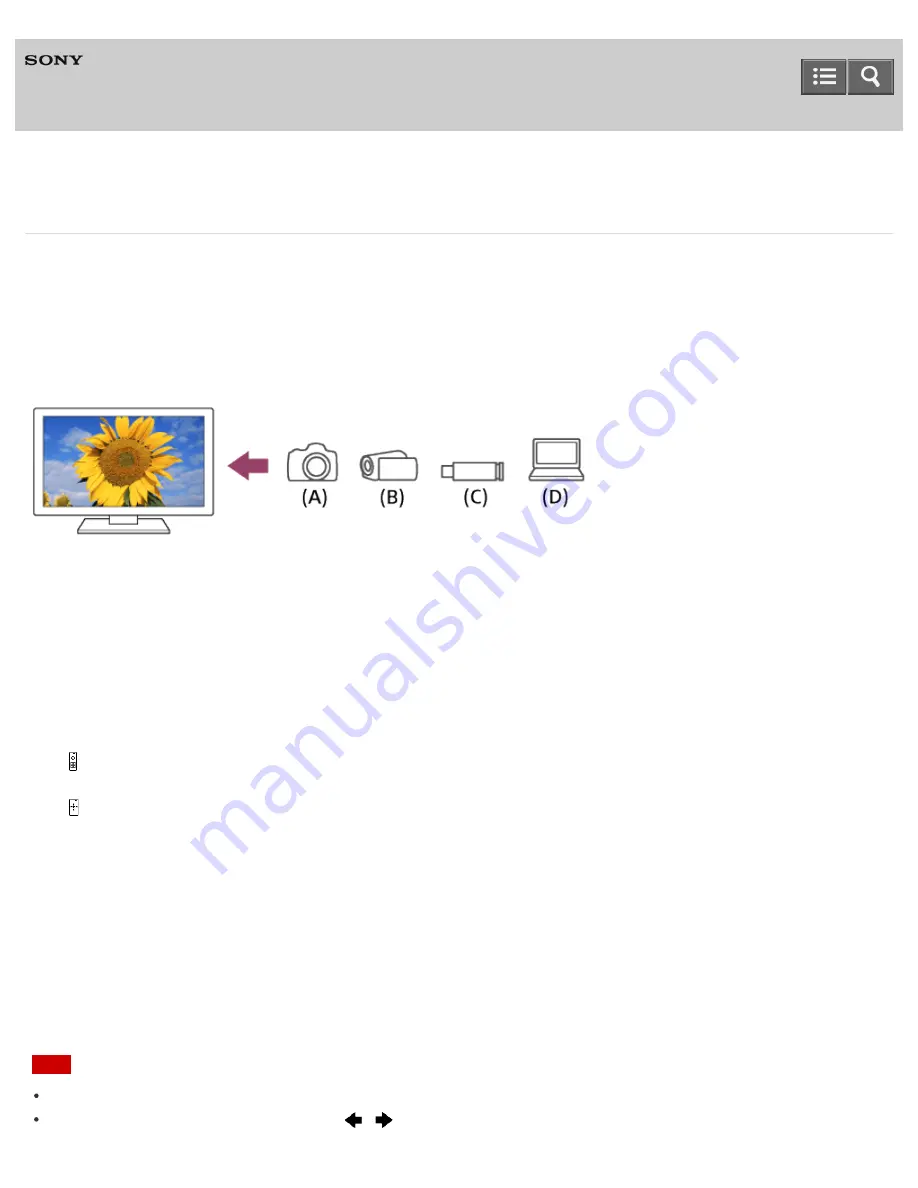
Television
Viewing photos in 4K resolution (4K models only)
A photo with a 4K or higher resolution can be displayed in 4K resolution (3840×2160). You can connect a digital still
camera/camcorder that supports HDMI 4K output to HDMI IN of the TV to display high resolution photos stored on the
camera. You can also display high resolution photos stored in connected USB devices or your home network.
High resolution photos stored in a device installed with a 4K-capable application (such as PlayMemories Studio™) can
also be displayed in 4K resolution.
The availability of this function depends on your region/country.
(A) Digital still camera
(B) Camcorder
(C) USB device
(D) Network device
To view photos stored on a digital still camera/camcorder
1. Connect a digital still camera or camcorder that supports HDMI output to the HDMI IN jack of the TV, using an
HDMI cable.
2.
IR Remote Control: Press the INPUT button repeatedly to select the connected device.
Touchpad Remote Control: Press the HOME button, then select the connected device or the input that the device
is connected to.
3. Set the connected device to 4K output.
4. Start playback on the connected device.
To view photos stored on a USB device or network device in 4K resolution
1. Connect the USB device or network device to the TV.
2. Press the HOME button, then select [Album] — the USB device, server, or preset folder containing the file to play —
the folder or file from the list.
If you select a folder, select the file.
Note
A 3D picture cannot be displayed.
If you change the picture by pressing the
/
buttons or sliding the touchpad left/right, it may take time to display.
Help Guide
80






























