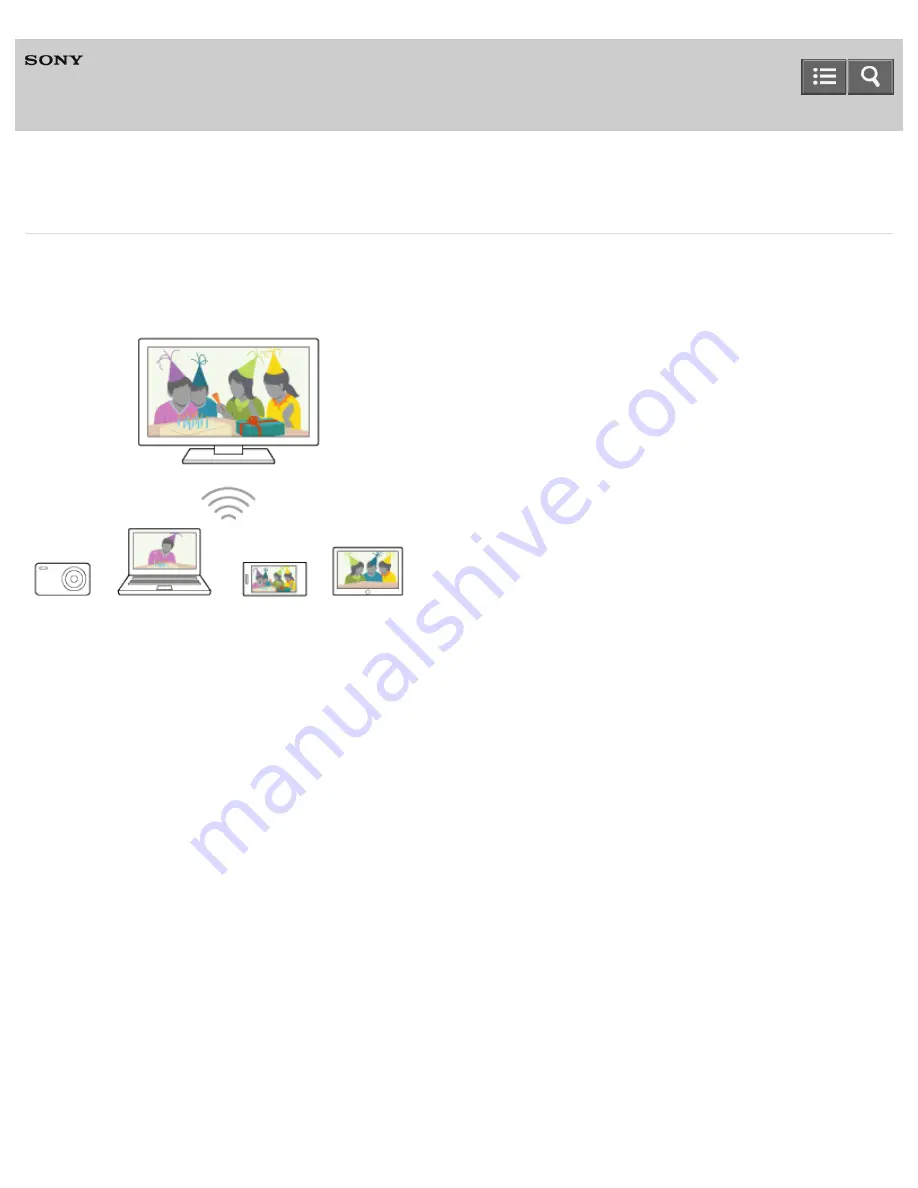
Television
Connecting via Wi-Fi Direct (without a wireless router)
The TV can be directly connected to a Wi-Fi/Wi-Fi Direct device (e.g. smartphone, PC). After connecting, you can throw
content such as photos/music/videos on the device to the TV. No wireless router (or access point) is required to use this
feature.
1. Press the HOME button, then select [Settings] — [Network] — [Wi
-
Fi Direct] — [Wi
-
Fi Direct] — [On].
2. Select [Wi
-
Fi Direct settings].
3. Select the TV name displayed on the TV screen with the Wi-Fi Direct device.
If the device does not support Wi-Fi Direct, select the [Show Network (SSID)/Password] button.
4. Operate the Wi-Fi Direct/Wi-Fi device to connect with the TV.
5. Send content from the Wi-Fi Direct/Wi-Fi device to the TV.
For details, refer to the instruction manual of the device.
If the connection does not succeed
When the standby screen for the Wi-Fi Direct setting is displayed, select the [Show Network (SSID)/Password] button
and follow the on-screen instructions to complete the setup.
To connect another device
Follow the steps above to connect devices. Up to 10 devices can be connected at the same time. To connect another
device when 10 devices are already connected, disconnect an unnecessary device, then connect the other device.
To change the name of the TV shown on the connected device
Press the HOME button, then select [Settings] — [About] — [Device name].
Help Guide
98
















































