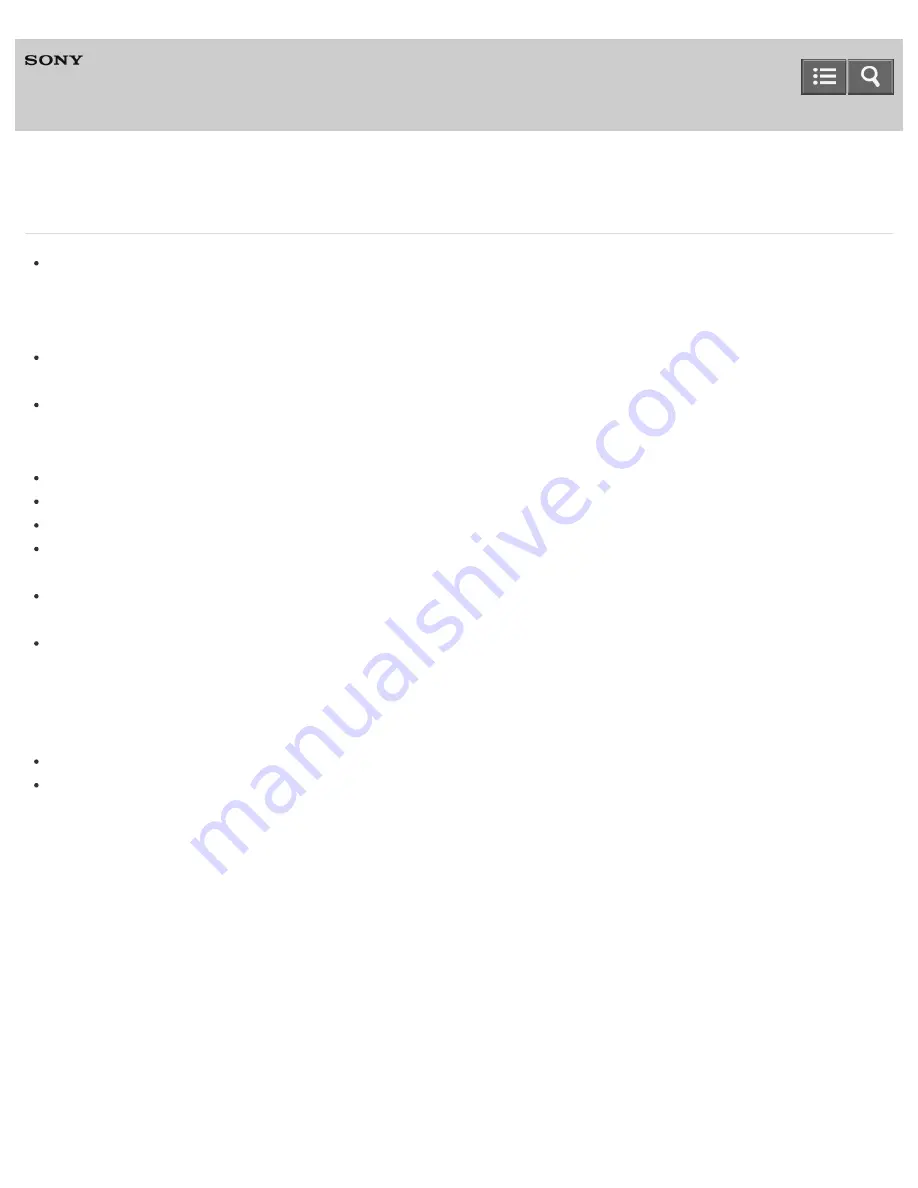
Television
3D pictures are not displayed. The 3D effect is weak. (3D models only)
If two pictures are displayed side-by-side, press the HOME button, then select [Settings] — [Picture & Display] — [3D
settings] — [3D display] — [3D (Side-by-Side)].
If two pictures are displayed one above the other, press the HOME button, then select [Settings] — [Picture & Display]
— [3D settings] — [3D display] — [3D (Over-Under)].
If the [3D display] screen appears and 3D pictures are not displayed, turn off the device that plays 3D content and
turn it on again.
Perceived 3D effect may vary from person to person.
For Active 3D Glasses models
Be sure that there are no obstacles between the TV and the Active 3D Glasses.
Replace the battery in the Active 3D Glasses.
Be sure that the Active 3D Glasses are powered on.
It is necessary to register your Active 3D Glasses to the TV before use. To use the glasses with another TV, it is
necessary to re-register. Turn off the glasses before re-registering.
Wireless devices or microwave ovens may affect the communication between the 3D Glasses and the TV as the TV
uses the 2.4GHz band. In this case, try to register again.
If a device that is not 3D-compatible (such as a home theater system) is connected between the TV and a 3D-
compatible device, the TV will not display 3D pictures. Connect the 3D-compatible device directly to the TV via an
authorized HIGH SPEED HDMI cable bearing the HDMI logo.
For 4K models
3D signal of 4K cannot be displayed.
For Passive 3D Glasses models, view the TV from the front on. The 3D effect may be less pronounced depending on
the viewing position. Adjust the viewing angle to the screen.
C-042-100-18(1)
Copyright 2015 Sony Corporation
Help Guide
142
















































