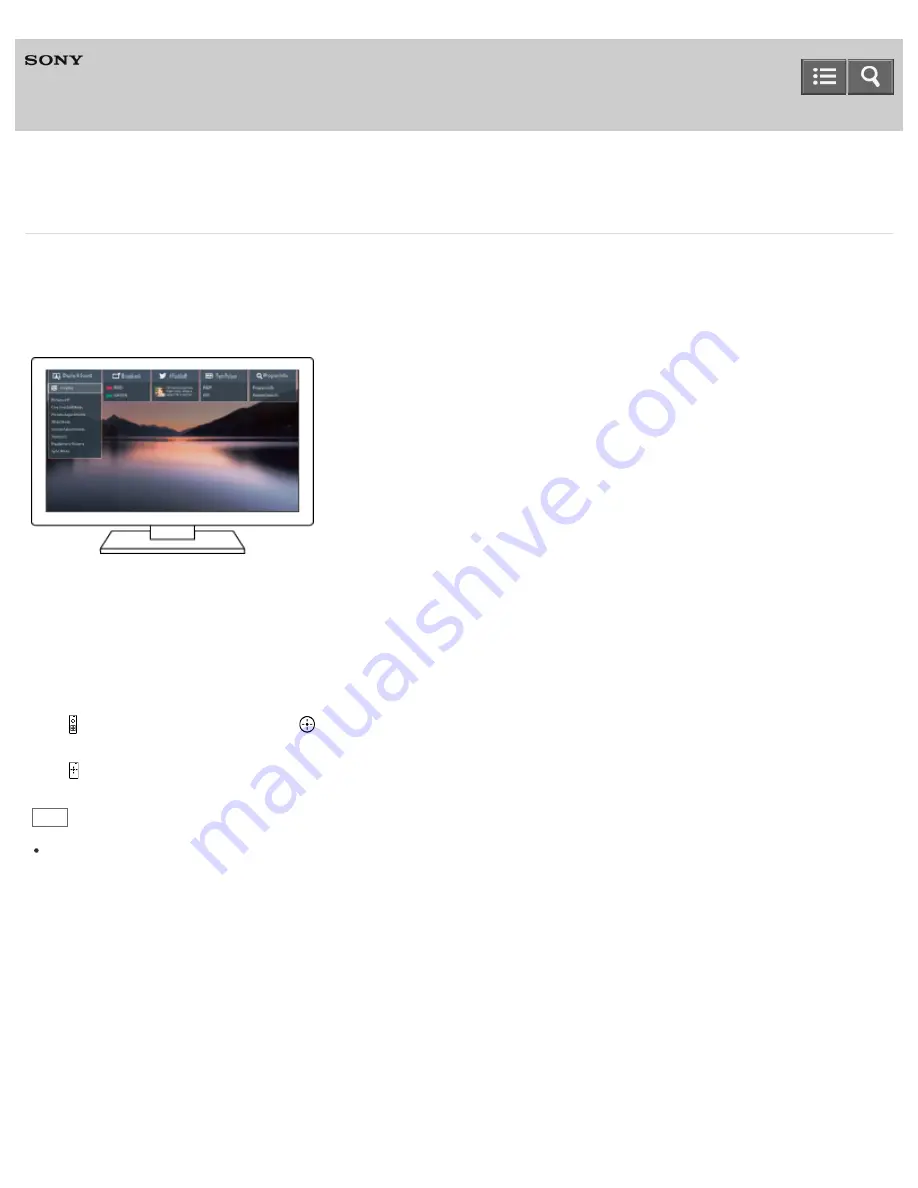
Television
Using “Action Menu”
By pressing the ACTION MENU button, a menu appears and provides quick access to the functions that are available
for the currently displayed screen, such as picture adjustment, sound adjustment, volume adjustment for the connected
device (such as headphones), and display/audio change. The items in the menu differ depending on the selected
screen.
1. Press the ACTION MENU button.
2. Move the focus left or right to select the desired category.
3. Move the focus up or down to select the desired item.
4.
IR Remote Control: Press the
button to choose/launch the item.
Touchpad Remote Control: Press the touchpad to choose/launch the item.
Hint
When using the Touchpad Remote Control, you can also open the “Action Menu” menu by sliding your finger down
from the top of the touchpad (without pressing on the touchpad).
C-042-100-18(1)
Copyright 2015 Sony Corporation
Help Guide
12






























