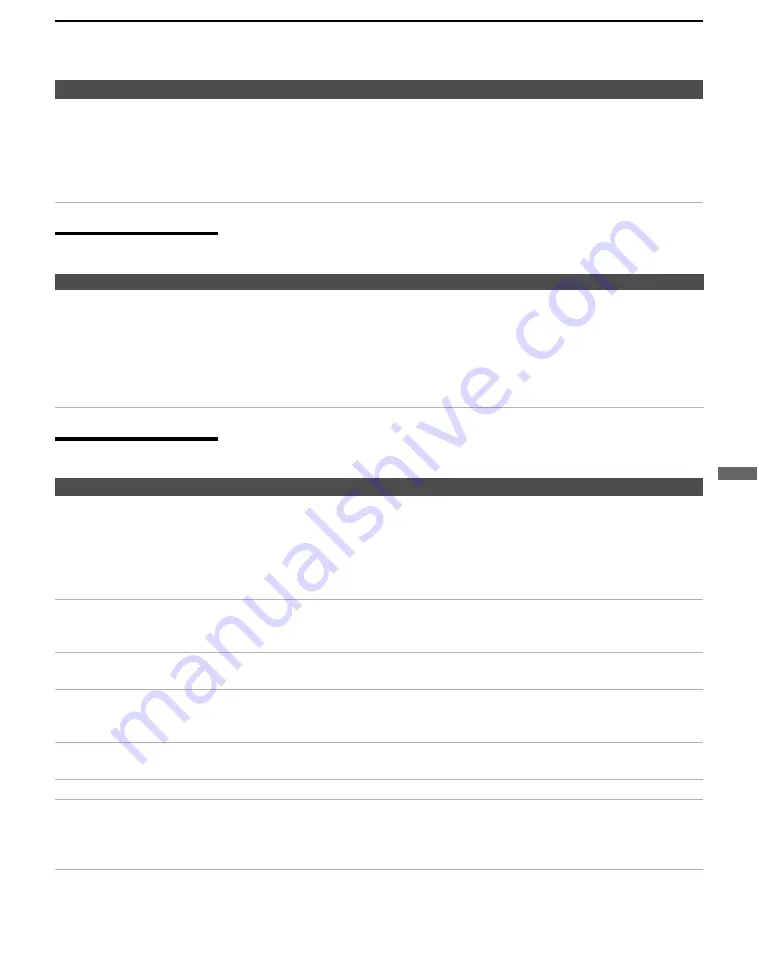
Other Information
93
O
the
r Info
rm
atio
n
CableCARD Device
Video
Remote control does not
operate non-Sony video
equipment
❑
If you replaced the batteries to the remote recently, the code numbers for the video
equipment may need to be reset.
❑
There may be more than one code for the equipment that you are attempting to
operate.
❑
There is a possibility that some non-Sony equipment cannot be operated by your
Sony TV remote. You may need to use the equipment’s original remote control.
Problem
Possible Remedies
Problem
Possible Remedies
Problems using CableCARD
device or CableCARD services
❑
Check that the CableCARD device is inserted properly (see pages 29-30).
❑
The CableCARD device must be activated by your local cable TV provider before
you can receive digital cable TV services. See the activation instructions on pages
29-30.
❑
Check the
Diagnostics
and
CableCARD
setting options (see page 91). (This can
be useful in providing information to an authorized technician or repair person.)
❑
Contact your cable TV provider.
Problem
Possible Remedies
No picture (screen not lit), no
sound
❑
If your TV does not turn on and a red light keeps flashing, your TV may need
service. Call your local Sony Service Center.
❑
Make sure the power cord is plugged in.
❑
Press
POWER
on the right side of the TV.
❑
Press
TV/VIDEO
to cycle through the connected video sources.
❑
Try another channel; it could be station trouble.
Dark, poor or no picture
(screen lit), good sound
❑
Adjust the
Picture Mode
option in the Video setting (see page 71).
❑
Adjust the
Brightness
option in the Video setting (see page 71).
❑
Check the antenna/cable connections.
No color/dark picture/color is
not correct
❑
Adjust the
Color
option in the Video setting (see page 71).
Only snow and noise appear on
the screen
❑
Check the antenna/cable connections.
❑
Try another channel; it could be station trouble.
❑
Press
ANT
to change the input mode (see page 42).
Dotted lines or stripes
❑
Adjust the antenna.
❑
Move the TV away from noise sources such as cars, neon signs, or hair dryers.
Double images
❑
Using a highly directional outdoor antenna or a cable may solve the problem.
“Black box” on screen
❑
You have selected a text option in the Setup setting and no text is available. (See
page 85 to reset Setup selections.) To turn off this feature, set the
Caption Vision
option to
Off
. If you were trying to select closed captioning, select
CC1
instead of
Text1-4
.
(Continued)






























