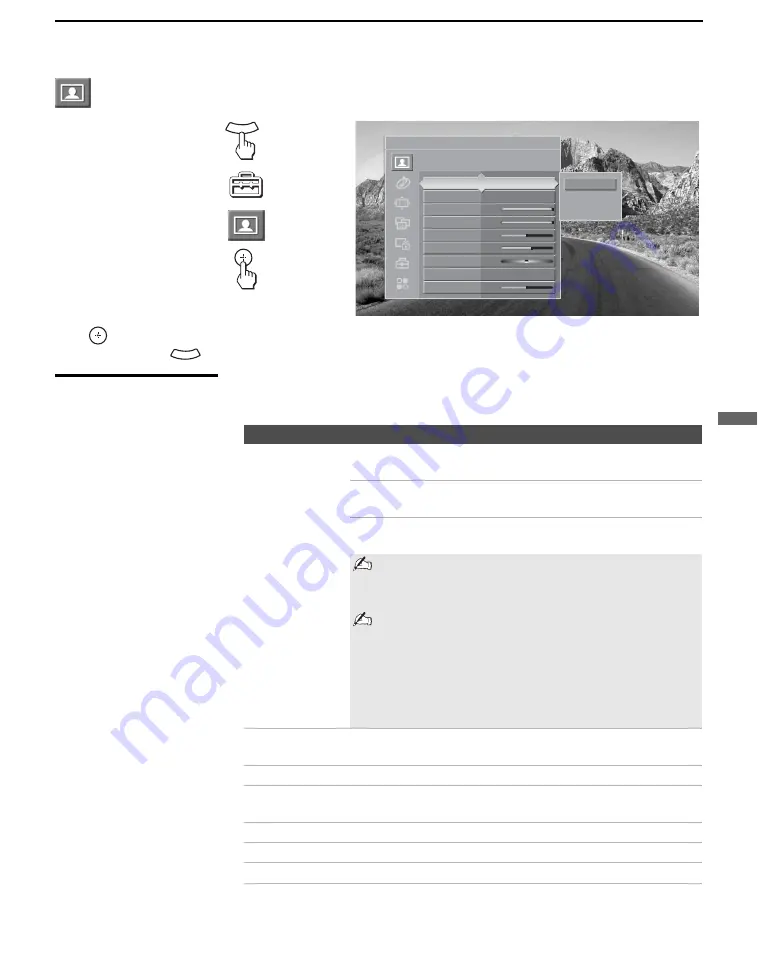
Using the Settings
71
Us
ing the
Se
tting
s
Accessing the Video Settings
Selecting Video
Options
The Video settings includes the following options:
1.
Press
WEGA GATE.......
2.
Select
Settings..............
3.
Highlight ......................
4.
Press to select...............
To highlight an option and to change settings, press
V
v
B
b
.
Press
to confirm the selection.
To exit
Video
, press
.
WEGA GATE
Antenna
Video
Custom settings
Vivid
Standard
Custom
Picture Mode
Vivid
Reset
Backlight
Max
Picture
Max
Brightness
50
Color
65
Hue
0
Color Temp.
Cool
Sharpness
50
WEGA GATE
Option
Description
Picture
Mode
Customized
picture viewing
Vivid
Select for enhanced picture contrast and
sharpness.
Standard
Select for standard picture settings.
Recommended for home entertainment.
Custom
Select to display a picture with minimum
enhancement.
You can alter the Video setting (Picture,
Brightness, Color, etc.) for each Picture Mode and
each video input.
You may set up a Picture Mode (Vivid, Standard,
Custom) independently for each Video input
(Video 1- Video 6, including the Antenna input).
Your Picture Mode settings are automatically
saved after each selection. This allows you to
customize the Picture Mode setting for each type
of signal source.
Reset
Select
OK
to reset all settings and adjustments to the default
setting (except for
Advanced Video
).
Backlight
Adjust to brighten or darken the backlight.
Picture
Adjust to increase picture contrast and deepen the color or
decrease picture contrast and soften the color.
Brightness
Adjust to brighten or darken the picture.
Color
Adjust to increase or decrease color intensity.
Hue
Adjust to increase or decrease the green tones.
z
To change from one
Picture Mode to
another, use PICTURE
on the remote control.
(Continued)






























