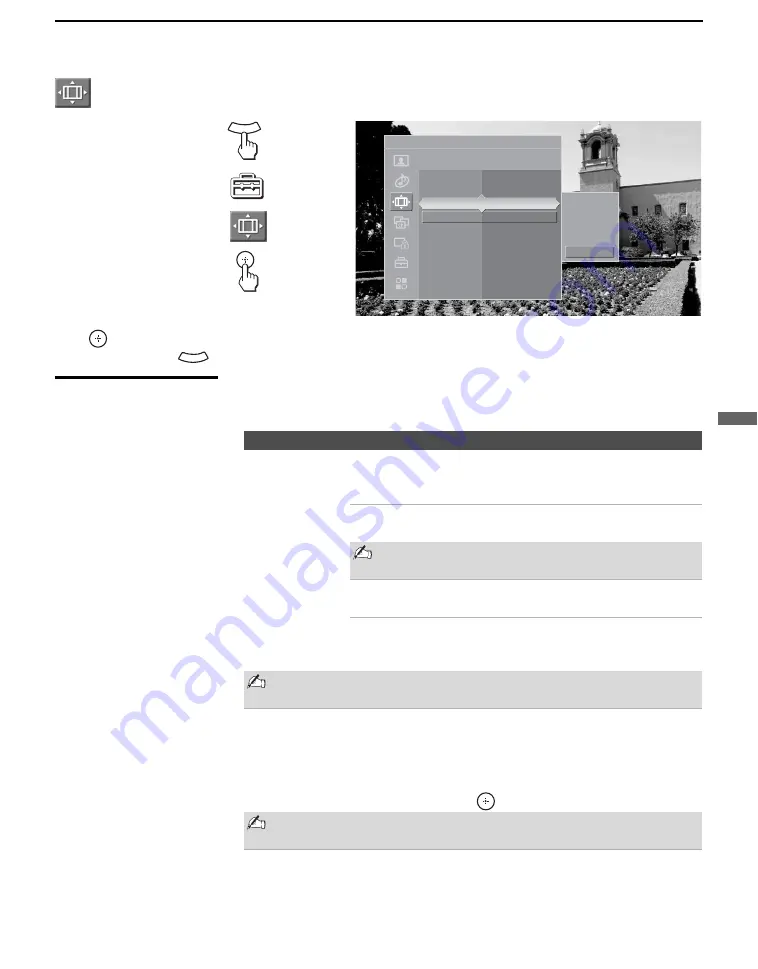
Using the Settings
77
Us
ing the
Se
tting
s
Accessing the Screen Settings
Selecting Screen
Options
The Screen settings includes the following options:
1.
Press
WEGA GATE.......
2.
Select
Settings..............
3.
Highlight ......................
4.
Press to select...............
To highlight an option and to change settings, press
V
v
B
b
.
Press
to confirm the selection.
To exit
Screen
, press
.
WEGA GATE
Antenna
Screen
Automatic sizing for 4:3 pictures
Wide Zoom
Normal
Full
Zoom
Off
Wide Mode
Wide Zoom
Game Picture
0
4:3 Default
Off
Display Area
Normal
Vertical Center
0
Vertical Size
0
WEGA GATE
Option
Description
Wide Mode
Select a Wide
Mode to use for
4:3 sources
Wide Zoom
Select to enlarge the 4:3 picture to fill the 16:9
screen, keeping the original image as much as
possible.
Normal
Select to return the 4:3 picture to its original size
and aspect ratio.
Normal is not available when you are watching
720p or 1080i sources.
Full
Select to enlarge the 4:3 picture horizontally
only, to fill the display area.
Zoom
Select to proportionally enlarge 1080i and 720p
sources. For 480p and 480i sources,
Zoom
will
vertically stretch the image to fill the screen.
To change from one Wide Mode setting to another, use the WIDE
button on the remote control (see page 43).
Game Picture
Allows you to move the position of the picture left and right in
the window. (This feature also allows you to adjust the picture
from any connected equipment.) Select while watching the
picture to be adjusted. The TV stores the position in memory for
each input.
Press
B
or
b
and press
to choose a correction.
Not available in Full and Normal modes when sources are in 720p
or 1080i, or using the Photo/Video Viewer.
z
Wide Mode is
unavailable while in the
Freeze feature (page51)
or using the
Photo/Video Viewer.
(Continued)






























