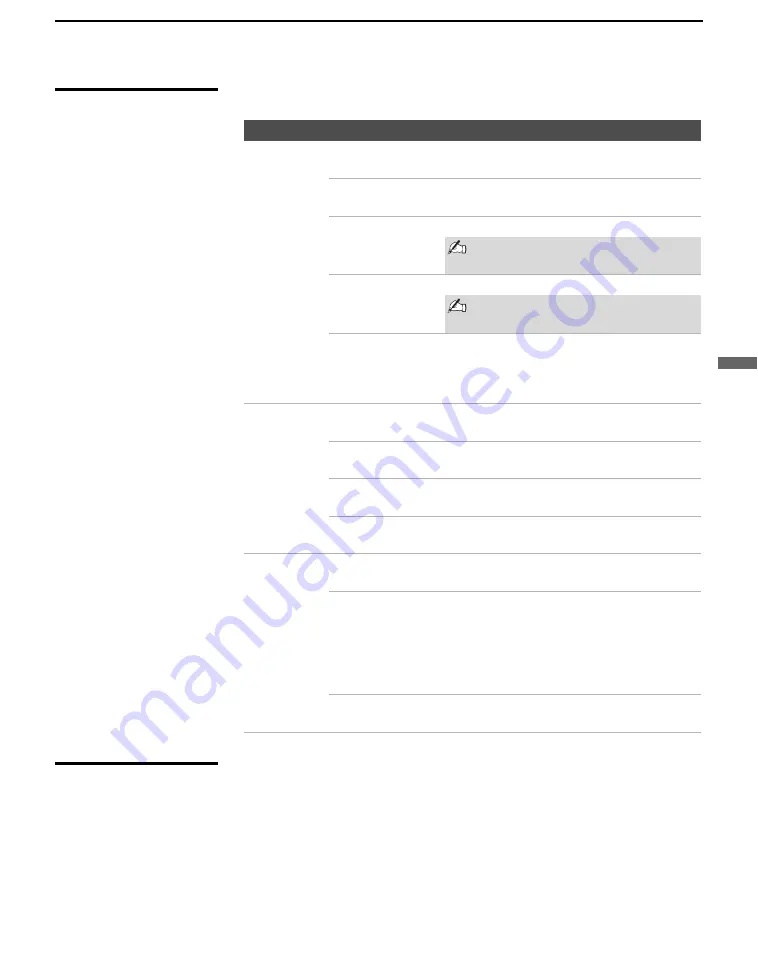
Using the Photo/Video Viewer
67
U
s
ing
the
Photo/
Video
View
er
Contents Menu
Options
The Contents menu includes the following options:
USB Media Menu
The USB Media menu displays the current status of the USB media,
including total capacity, used capacity, and free capacity.
Option
Description
Filter
Allows you to selectively display specific file types within the
selected folder.
Show Photos and
Movies
Displays all readable files.
Show Photos
Only
Displays only photo (JPEG) files.
Set by default if Photo is selected
from WEGA GATE menu.
Show Movies
Only
Displays only movie (MPEG1) files.
Set by default if Video is selected
from WEGA GATE menu.
Show All Print
Marks
Displays all JPEG files marked with the Print
Mark feature, regardless of the currently
selected folder. For details, see “Print
Quantity” on page 62.
File Order
Allows you to change the order in which the USB files are
displayed.
Date Order
Displays files in chronological order by
modification date.
Date Order
Reverse
Displays files in reverse chronological order
by modification date.
Alphabetical
Displays files in alphabetical order by
filename.
Select
Folder
Allows you to select different folders to view in the Photo/Video
Viewer.
Digital Camera
Folders
Selects all folders within the directories
defined by the DCF rules used by Sony digital
cameras (see page 68). JPEG and MPEG1
files in those directories are recognized even
if they do not conform to the DCF file naming
rules.
Select a Folder
Allows you to access individual folders on the
USB media.
z
Selecting Photo in
WEGA GATE will show
still images (JPEG files),
and Video will show
movies (MPEG1 files),
by setting a contents
filter that selectively
shows only photos or
movies.
z
The Rotate and Protect
functions do not change
the file’s modification
date.






























