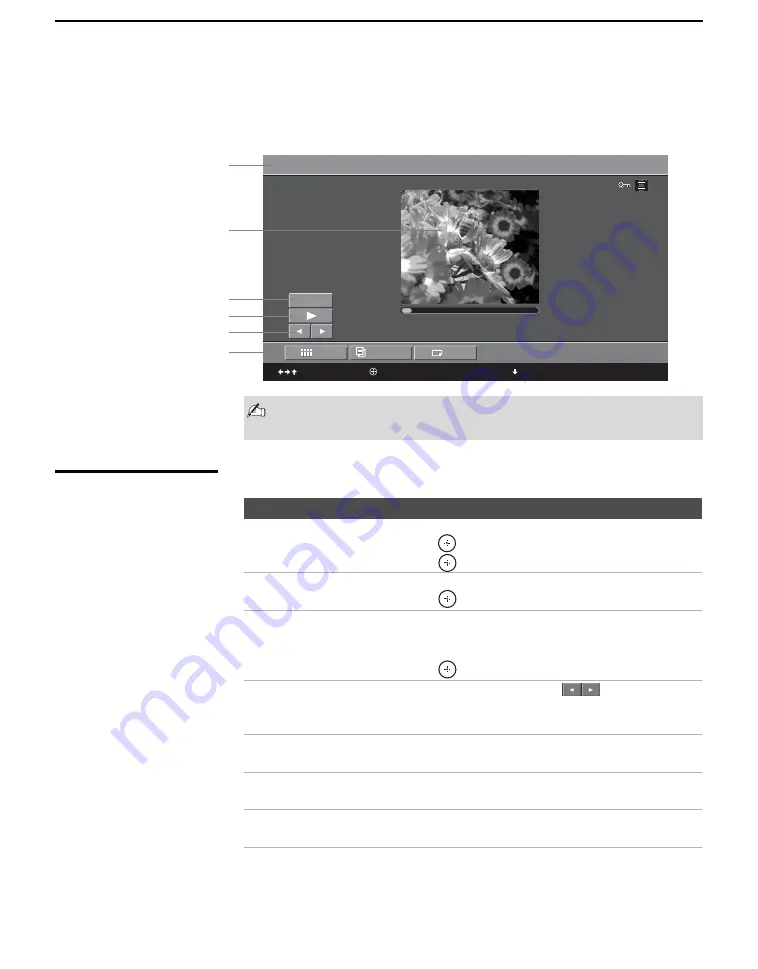
Using the Photo/Video Viewer
64
Playing Movies
When you select a movie from the Photo/Video Viewer Index (described on
page 59), it displays as shown below, with the following controls.
Movie Controls
Summer 2005 / MOV00012
Jul 30, 2005
12:59PM
640x480
12 of 25
Slide Show
Index
File
to return to thumbnails
to hide menu
Enlarge
to move
Information about
selected movie
Selected movie
Enlarge button
Movie menu bar
Previous/Next buttons
Play/Pause button
Some USB devices/media may transfer video files at an insufficient
rate to allow for smooth video playback with some types of files.
To Do This ...
Do This ...
Enlarge the movie window
Press
V
or
v
to highlight
Enlarge
, and then
press
.
To display the movie controls again,
press
.
Play the movie with the
movie controls displayed
Press
V
or
v
to highlight
B
(Play) and then
press
.
Pause the movie
While the movie is playing, the
B
button changes to
the
X
(Pause) button.
Press
V
or
v
to highlight
X
(Pause) and then
press
.
Display the previous or next
file on the USB media
Press
V
or
v
to highlight the
(Previous/Next)
button. Then press
B
to go to the previous file, or
b
to go to the next file.
Hide the Movie menu bar,
displaying only the movie
With the highlight in the Movie menu bar, press
v
.
Display the hidden Movie
menu bar
Press
V
.
Access additional options in
the Movie menu bar
See “Movie Menu Bar Options” on page 65.
z
The quality of the movie
when enlarged depends
on the resolution of the
MPEG1 file. See your
camera’s instruction
manual for details.






























