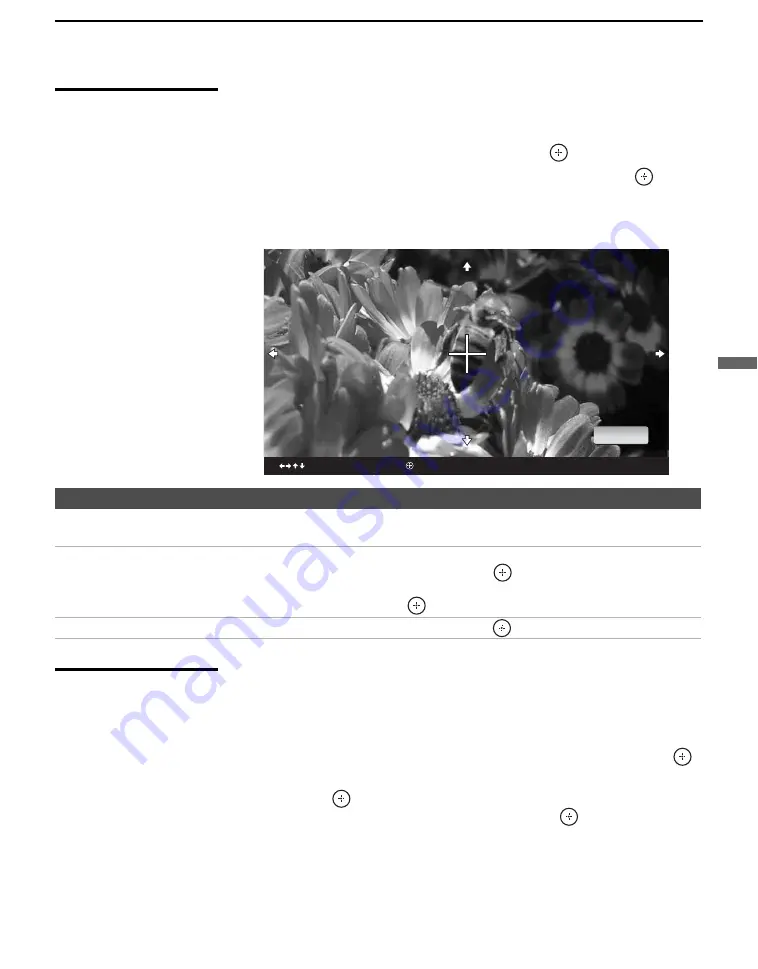
Using the Photo/Video Viewer
63
U
s
ing
the
Photo/
Video
View
er
Using Zoom and
Pan
To Zoom and Pan a photo
1
In the Photo menu bar, press
B
or
b
to highlight
View
.
2
Press
V
or
v
to highlight
Zoom/Pan
and press
.
3
Specify the zoom center point by using
V
v
B
b
; then press
to set
the center.
The Zoom and Pan controls are displayed.
Using Rotate
To Rotate a photo
1
In the Photo menu bar, press
B
or
b
to highlight
View
.
2
Press
V
or
v
to highlight
Rotate
.
3
To rotate clockwise, press
V
or
v
to highlight
Clockwise
and press
.
To rotate counterclockwise, press
V
or
v
to highlight
Counterclockwise
and press
.
The photo is rotated 90 degrees each time you press
.
To Do This ...
Do This ...
Zoom in (increase magnification)
or out (decrease magnification)
Press
B
or
b
to highlight
Zoom 1.00
. Then press
V
to zoom in or
v
to zoom
out.
Pan (left, right, up, down)
(You can use
Pan
only when the photo is magnified using
Zoom
.)
Press
B
or
b
to highlight
Pan
and press
. Then press
B b V v
to pan
around the photo.
To stop using Pan, press
.
Exit the Zoom/Pan controls
Press
B
or
b
to highlight
Exit
and press
.
to move
to set center
Done
z
You cannot rotate a
photo that has been
protected. See “Protect”
on page 62.






























