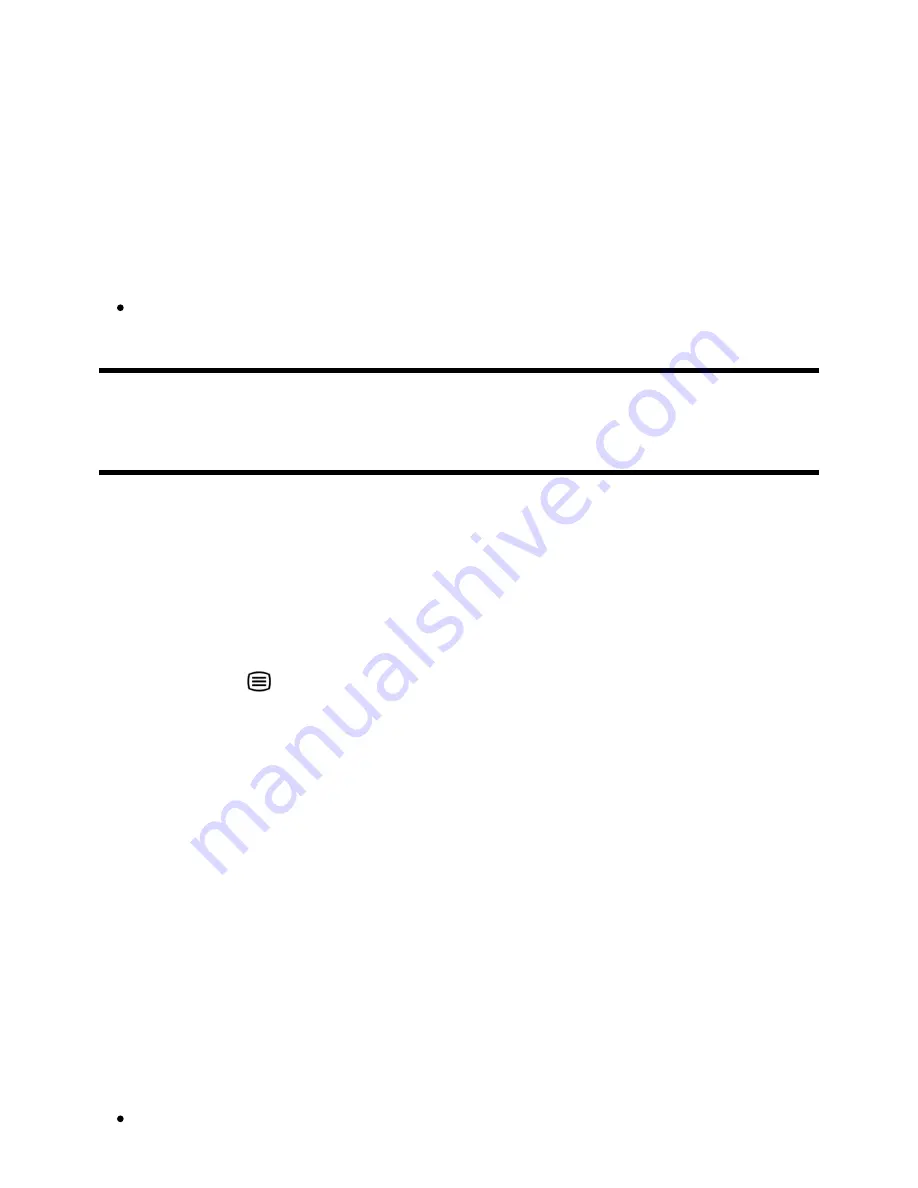
1
2
3
1
Press the HOME button, then select [Settings] — [Channel setup] —
[Analogue setup] — [Programme sorting].
Choose the programme you want to move to a new position.
Choose the new position where you want to move the selected programme.
Note
Available options may vary depending on your region/country.
[29] Watching TV | Watching TV programmes
Using interactive broadcast TV services
To display text information
You can view text and text-based graphical information, including national news, weather
information, and TV schedules. You can browse for information that interests you, and
then select what information you want to display by entering a number.
Press the
button to display text information.
About the Digital Text Information Service
The digital text service offers rich content with smooth graphics and images. Various
features are available, such as page links and easy-to-use navigation. The service is
supported by numerous broadcasters. (The availability of this feature depends on your
model/region/country.)
About the Digital Interactive Application Service
The interactive application service offers high-quality digital text and graphics, along with
advanced options. The service is supported by broadcasters. (The availability of this
feature depends on your model/region/country.)
Note
The interactive service is only available if provided by the broadcaster.
Help Guide
30 z 147






























