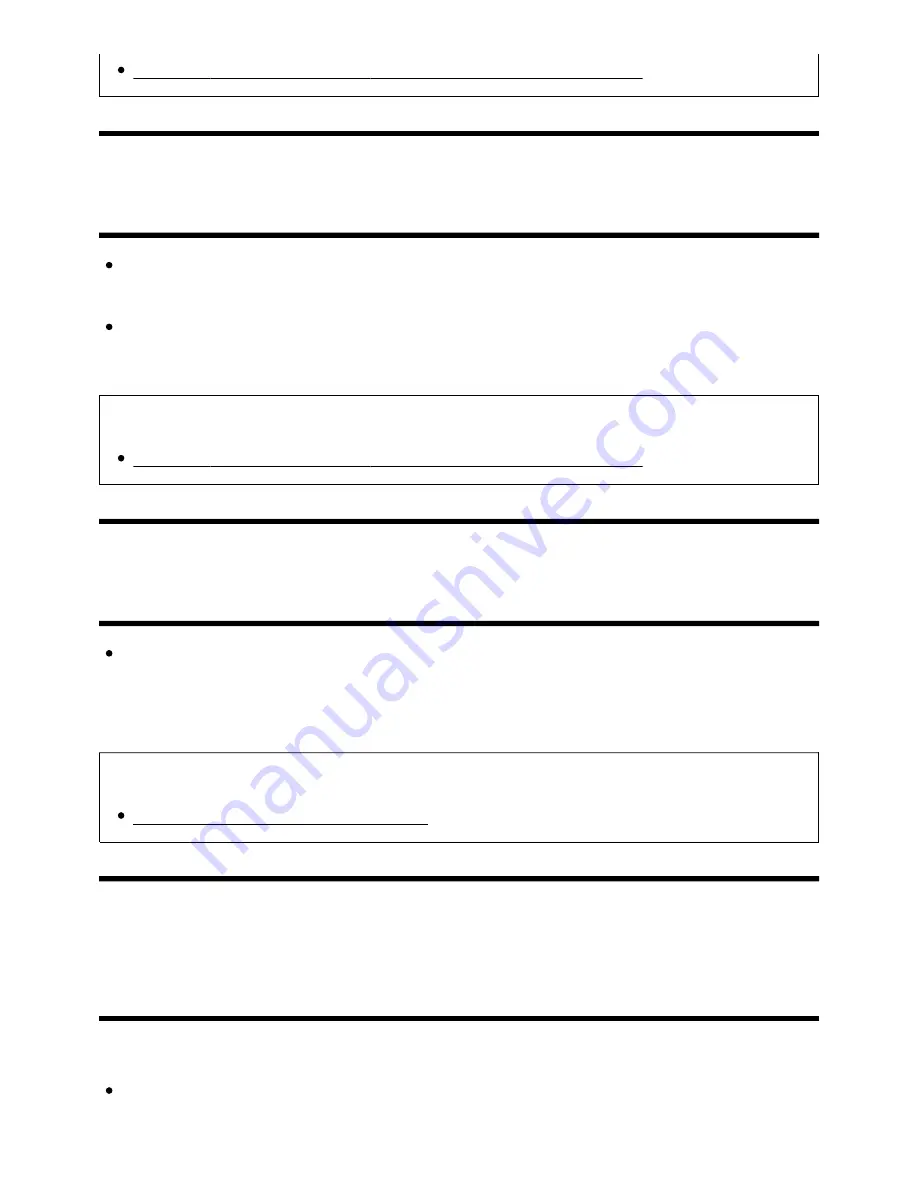
No colour/Dark picture/Colour is not correct/Picture is too bright.
[113] Troubleshooting | Picture (quality)/screen
Colour is not correct. How to adjust the colour tone.
Press the ACTION MENU button, select [Picture] — [Advanced settings], and adjust
[Hue] or [Colour temperature].
To deepen the colour tone, adjust [Colour] or [Live Colour]. Press the ACTION MENU
button, and then select [Picture] — [Advanced settings].
Related topics
No colour/Dark picture/Colour is not correct/Picture is too bright.
[114] Troubleshooting | Picture (quality)/screen
Screen format/wide mode changes automatically.
When changing the channel or video input, if [Auto wide] in [Screen] is enabled, the
current [Wide mode] setting is automatically changed according to the input signal. To
lock the [Wide mode] setting, disable [Auto wide].
Related topics
Suddenly the picture becomes small.
[115] Troubleshooting | Picture (quality)/screen
The screen suddenly changes to a video you do
not recognise while watching TV.
In this case, the TV might be in demo mode. Try exiting demo mode.
Press the ACTION MENU button on the remote control and select [Suspend Demo].
Help Guide
109 z 147






























