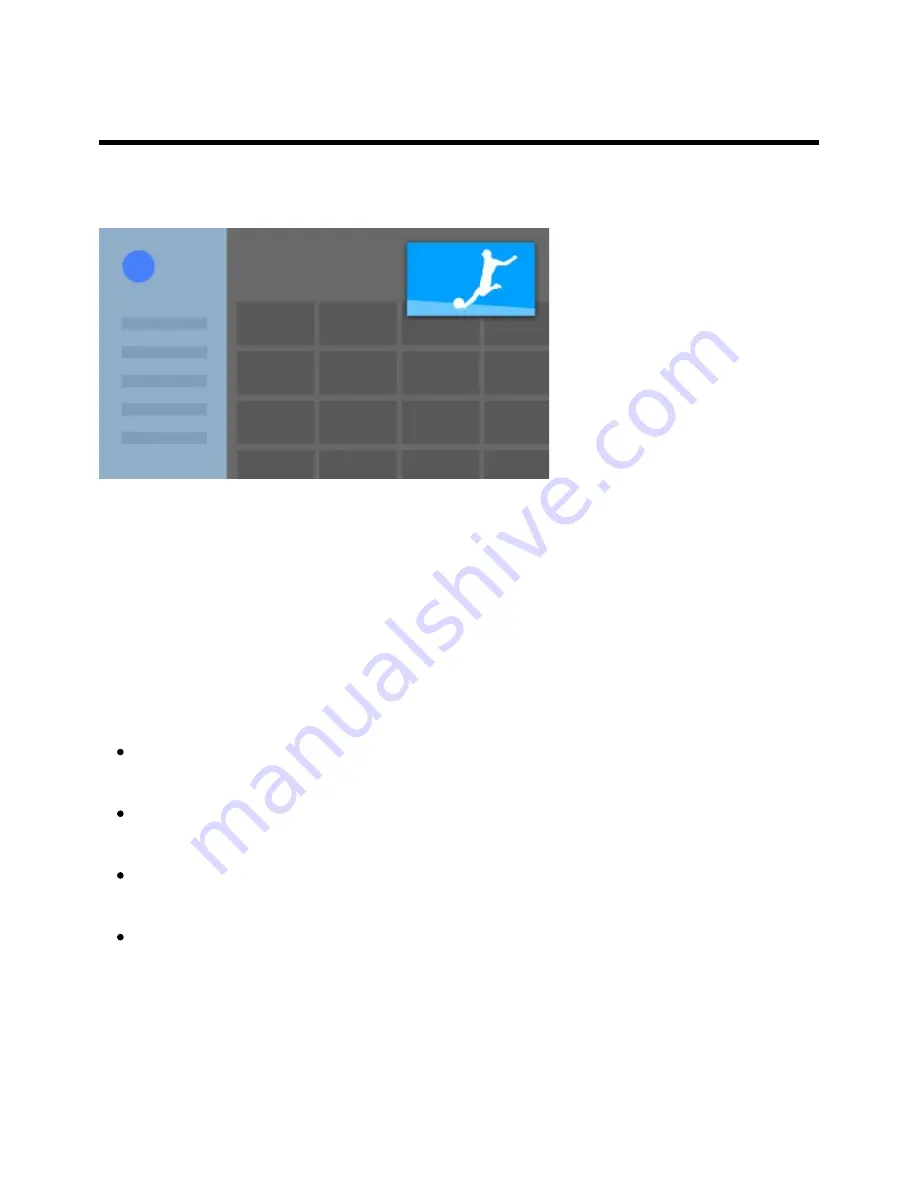
1
1
[5] Getting Started | Introducing Android TV
Displaying the picture in a small screen
You can display the picture that you are watching (TV programmes or content from HDMI-
connected devices) as a small screen in the corner.
Displaying the picture as a small screen
Press the ACTION MENU button while watching a TV programme or content
from an HDMI device, and then select [Picture-in-picture].
The current picture is displayed as a small screen in the corner.
Note
The small screen is displayed on top of the last app used. However, the app that is
displayed may vary depending on certain conditions.
Operations such as changing the channel is disabled while watching with a small
screen.
TV programme, external input such as an HDMI device, apps that play back movies,
or some apps that play back pictures or music cannot be displayed at the same time.
The position of the small screen is automatically adjusted. You cannot set it
manually.
Closing the small screen or returning it to full screen
Press and hold the HOME button to display a list of recently used apps.
Help Guide
10 z 147

























