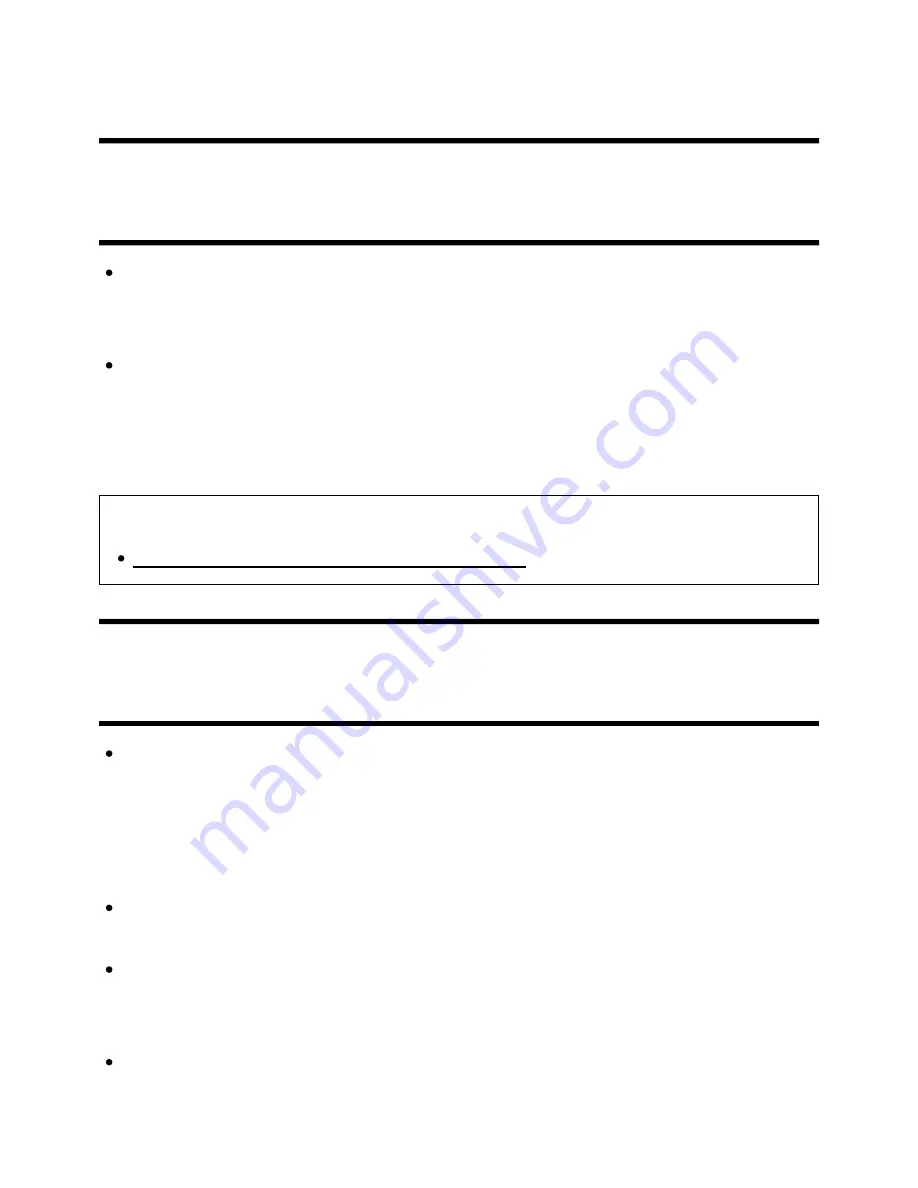
Then, press the HOME button on the remote control and select [Settings] — [Retail
mode settings]. Disable [Demo mode] and [Picture reset mode].
[116] Troubleshooting | Picture (quality)/screen
Suddenly the picture becomes small.
The picture becomes smaller during commercials due to the method used by the
provider to broadcast content. When HD content channels switch to SD content
(commercials), the picture may become small with a black border.
[Auto wide] in [Screen] will not expand the picture while the content switches since the
content information is regulated by the channel signal provider. You can manually
change the [Wide mode] setting if desired, which will remain in effect until you change
the channel/input or manually change the [Wide mode] setting again.
Related topics
Screen format/wide mode changes automatically.
[117] Troubleshooting | Picture (quality)/screen
Black bands appear at the edges of the screen.
Some wide screen programmes are filmed in aspect ratios that are greater than 16:9
(this is especially common with theatrical releases). Your TV will show these
programmes with black bands at the top and bottom of the screen. For more details,
check the documentation that came with your DVD (or contact your programme
provider).
Programmes in 4:3 aspect ratio will have bands on the left and right sides of the
screen.
Programmes broadcasted in HD formats (720p and 1080i) with 4:3 content will
commonly have black bands on the left and right sides of the screen which are added
by the broadcaster.
[Auto wide] in [Screen] will not expand the picture when the black bands on the sides of
the screen are added by the broadcaster. You can manually set [Wide mode] to [Wide
Help Guide
110 z 147
















































