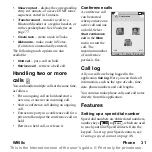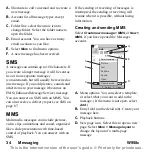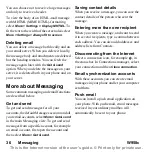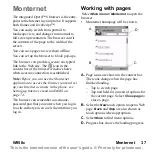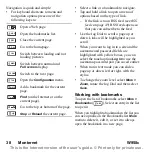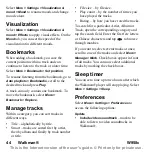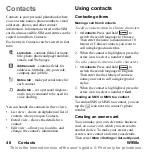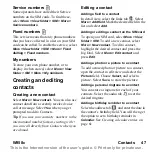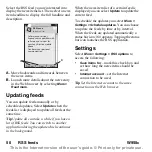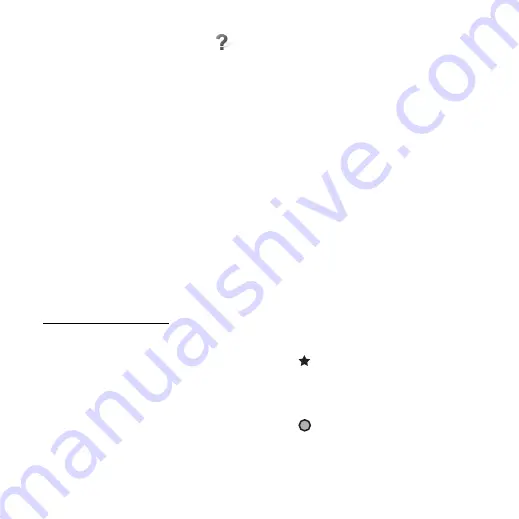
W958c
Walkman® 43
This is the Internet version of the user's guide. © Print only for private use.
4. For details on transferring music, please
refer to Disc2Phone Help. Click
in the
top right corner of the Disc2Phone
window.
Note:
Do not remove the USB cable from the
phone or computer during transfer, as this may
corrupt the Media memory. You cannot view or
play the transferred files on your phone until
you have removed the USB cable from the
phone.
5. You can obtain CD information (for
example, artist or track) via Disc2Phone
if you are connected to the Internet and
extracting music from a CD.
Note:
For safe disconnection of the USB
cable in Fast file transfer mode, right-click
the removable disk icon in Windows Explorer
and select Eject.
More information about moving files to
your phone is available at
Playlists
A playlist is a list of links to some of your
music files, and it describes which songs to
play and in which order. When you remove a
track from a playlist, the sound file itself is not
deleted.
A playlist can contain links to tracks both in
the phone and on the Media memory, and you
can add a track to more than one playlist.
Playlists can be moved or copied between the
phone memory and Media memory using the
File manager. The playlists that you create on
the phone are stored in
\Music\playlists
.
To create a playlist
Open
Playlists
and select
New Playlist.
To add tracks to a playlist
Select
More > Add to > Playlist
.
You can add several tracks at once.
See
To remove tracks from a playlist
Select
More > Manage > Remove
.
Auto playlists
Walkman® player creates automatic playlists
based on, for example, how often you listen to
the tracks or how you have rated them, see
below.
Rate tracks and assign
moods
Tap
or select
More > Assign > Rating
to
rate the track being played. Tracks that you
give four stars or more are added to the
Top
rated
auto playlist.
Tap
or
select
More > Assign > Mood
to
assign a mood to the track being played. Once
a track has a mood assigned to it, it is sorted
also under
My music > Moods
.