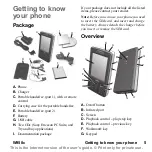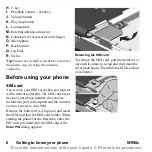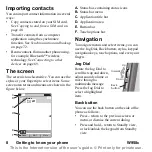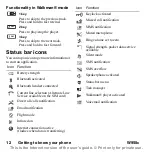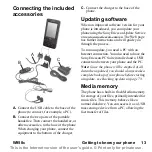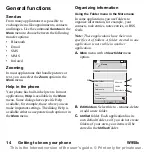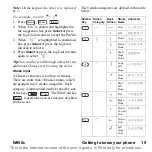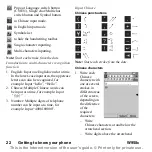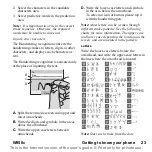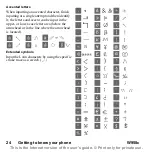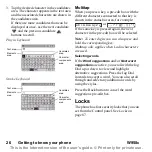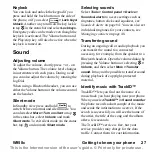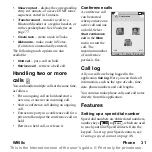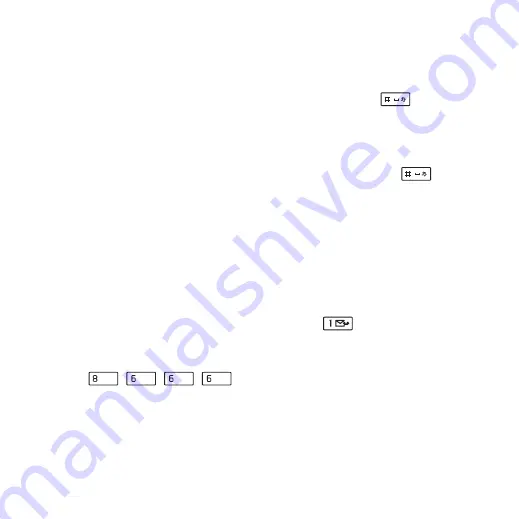
W958c
Getting to know your phone 17
This is the Internet version of the user's guide. © Print only for private use.
•
S/T conversion –
enable/disable
simplified chinese/tradtional chinese
conversion. Automatically convert the
input Simplified Chinese into Traditional
Chinese.
•
Fuzzy pinyin
–
support for Fuzzy pinyin.
For example, you can find the word
“上”
by inputting either pinyin “sang”
or “shang”.
•
My words
–
view the user dictionary
where you can add, edit or delete words.
Keypad prediction
Keypad prediction allows words to be entered
by a single press of a key to input any of the
letters associated with that key. When using
keypad based predictive text input, the
primary word prediction suggestion is
presented where you are writing; additional
suggestions are presented in a pre-edit box at
the top of the screen.
To enter words using Keypad prediction
1. Select, for example,
Messaging > Create
new message > SMS
.
2. If you want to write the word “tomorrow”,
press , , , .
During text entry, a suggestion list with
word candidates is presented. The most
frequently used word is shown and
highlighted in the suggestion list.
3. If any of the shown words are ones you
want:
– Press
Select
or press the Jog Dial
inwards to accept the word.
If you want to accept the word and add
a space, press
.
To scroll through any additional words
(if available):
– Scroll with the Jog Dial up or down to
view and highlight alternative
suggestions. Press
to accept the
word and add a space.
If you do not find the word you want:
– Select
More > Text options > Spell word
.
– Edit the word using Multitap and
select
Done
and
Save
and the word is
added to the user dictionary. The next
time you enter the word, it will appear
as one of the alternative words.
4. Continue writing your message.
5. Press
to enter a full stop. To enter
other punctuation marks, scroll with the
Jog Dial to view alternative symbols.
Tip
You can also scroll through and select any
additional words by using the stylus.
TUV
MNO
MNO
MNO