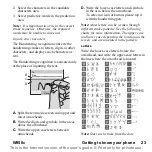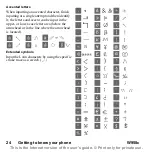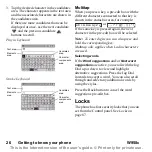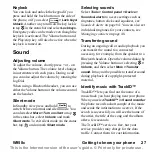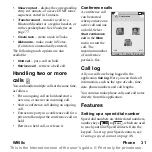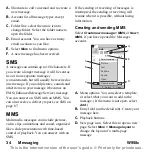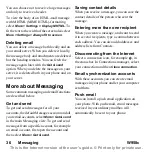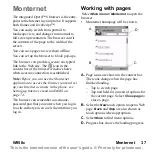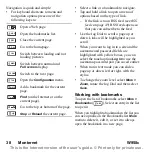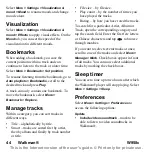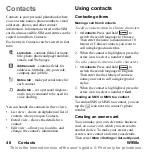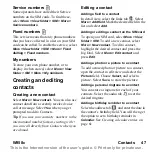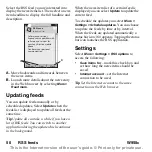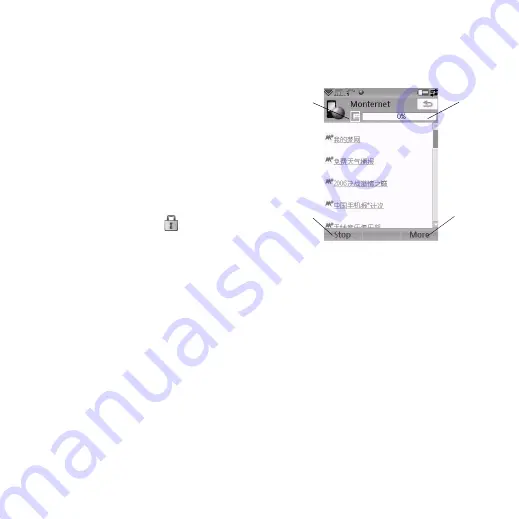
W958c
Monternet 37
This is the Internet version of the user's guide. © Print only for private use.
Monternet
The integrated Opera™ 8 browser is the entry-
point to the Internet in your phone. It supports
both frames and JavaScript™.
You can easily switch from portrait to
landscape view, and change from normal to
full screen presentation. The browser can fit
the contents of the page to the width of the
screen.
You can save pages to view them offline.
You can set up the browser to block pop-ups.
The browser can provide a secure encrypted
link to the Web site. The
icon in the
context bar of the browser window shows
when a secure connection is established.
Note:
Before you can use the Monternet
application to access the Internet you must set
up your Internet accounts in the phone, see
Setting up Internet, email and MMS on
page 74.
The browser can remember a username-
password pair that you enter when you log in
to a site so that you can use it the next time you
log in.
Working with pages
Select
Main menu > Monternet
to open the
browser.
• Monternet homepage will be shown.
A.
Page icons are shown in the context bar.
The icons change when the page has
finished loading.
– Tap to switch page.
– Tap and hold for a menu of options for
the current page. Select
Close page
to
close a page.
B.
Select the
New
touch option to open a Web
page.
Back
and
Stop
are also shown as
touch options when appropriate.
C.
Select
More
to find menu options.
D.
Progress bar, shows the loading progress.
A
B
D
C