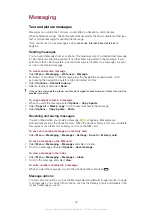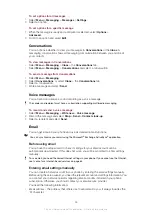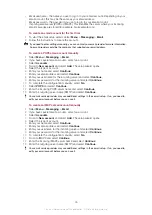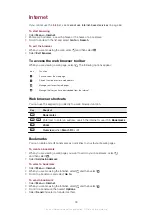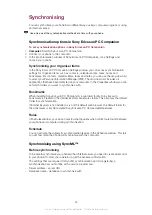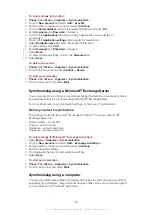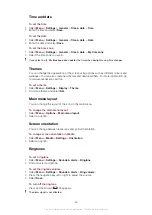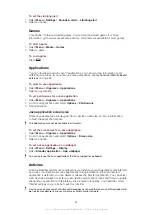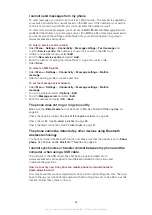To enter settings for SyncML
™
1
Phone:
Select
Menu
>
Organiser
>
Synchronisation
.
2
Scroll to
New account
and select
Add
>
SyncML
.
3
Enter a name for the new account and select
Continue
.
4
Scroll to
Server address
. Enter the required information and select
OK
.
5
Enter
Username
and
Password
, if required.
6
Scroll to the
Applications
tab and mark which applications you would like to
synchronise.
7
Scroll to the
Application settings
tab and select an application.
8
Select
Database name
and enter the required information.
9
To save settings, select
OK
.
10
Enter
Username
and
Password
, if required.
11
Select
Back
.
12
To enter additional settings, scroll to the
Advanced
tab.
13
Select
Save
.
To delete an account
1
Phone:
Select
Menu
>
Organiser
>
Synchronisation
.
2
Scroll to the account and select
Options
>
Delete
.
To start synchronisation
1
Phone:
Select
Menu
>
Organiser
>
Synchronisation
.
2
Scroll to an account and select
Start
.
Synchronising using a Microsoft
®
Exchange Server
You can access and synchronise corporate exchange information such as email, contacts
and calendar entries in your phone using a
Microsoft
®
Exchange Server
.
For more information on synchronisation settings, contact your IT administrator.
Before you start to synchronise
The settings required for Microsoft
®
Exchange ActiveSync
®
to access a Microsoft
®
Exchange Server are:
•
Server address – server URL
•
Domain – server domain
•
Username – account username
•
Password – account password
To enter settings for Microsoft
®
Exchange ActiveSync
1
Select
Menu
>
Organiser
>
Synchronisation
.
2
Scroll to
New account
and select
Add
>
Exchange ActiveSync
.
3
Enter a name for the new account and select
Continue
.
4
Enter the required settings.
5
Scroll between the tabs to enter additional settings.
6
Select
Save
.
To start synchronisation
1
Phone:
Select
Menu
>
Organiser
>
Synchronisation
.
2
Scroll to an account and select
Start
.
Synchronising using a computer
You can use a USB cable or Bluetooth wireless technology to synchronise phone contacts,
appointments, bookmarks, tasks and notes using an online service or a computer program
such as the Microsoft
®
Outlook
®
application.
55
This is an Internet version of this publication. © Print only for private use.
Содержание J108i
Страница 1: ...Sony Ericsson J108i Extended User guide ...