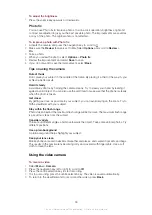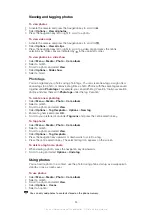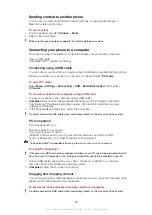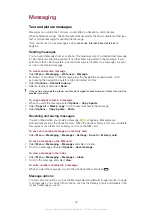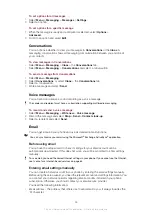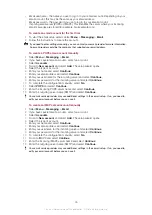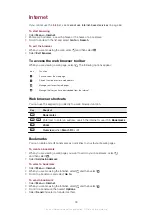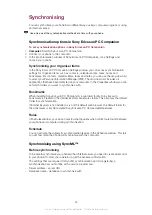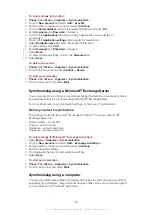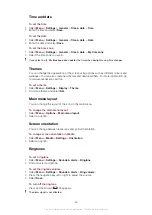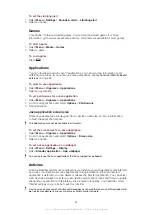To write and send an email message
1
Select
Menu
>
Messaging
>
.
2
If you have several email accounts, select the account you want to send the message
from.
3
Select
Write new
.
4
To add a recipient, scroll to
To:
and select
Add
>
Enter email address
. Enter the
email address and select
OK
.
5
To add more recipients, scroll to
To:
and select
Edit
. Scroll to an option and select
Add
. When you are ready, select
Done
.
6
To enter a subject, scroll to
Subject:
, select
Edit
, enter the subject, and select
OK
.
7
To enter the message text, scroll to
Text:
, select
Edit
, enter the text, and select
OK
.
8
Select
Add
to attach a file.
9
Select
Continue
>
Send
.
To receive and read an email message
1
Select
Menu
>
Messaging
>
.
2
If you have several email accounts, select an account.
3
Select
Inbox
>
Options
>
Check new email
.
4
Scroll to the message and select
View
.
To save an email message
1
Select
Menu
>
Messaging
>
.
2
If you have several email accounts, select an account.
3
Select
Inbox
.
4
Scroll to the message and select
View
>
Options
>
Save message
.
To reply to an email message
1
Select
Menu
>
Messaging
>
.
2
If you have several email accounts, select an account.
3
Select
Inbox
.
4
Scroll to the message and select
Options
>
Reply
.
5
Write the reply and select
OK
.
6
Select
Continue
>
Send
.
To view an attachment in an email message
•
When you view the message, select
Options
>
Attachments
>
Use
>
View
.
Active email account
If you have several email accounts, you can change which one is active.
To create additional email accounts
1
Select
Menu
>
Messaging
>
.
2
If you have several email accounts, select an account.
3
Select
Accounts
.
4
Scroll to
New account
and select
Add
.
To change the active email account
1
Select
Menu
>
Messaging
>
.
2
If you have several email accounts, select an account.
3
Select
Accounts
.
4
Select the account you want to activate.
Checking for new email messages automatically
You can set your phone to check for new email messages automatically. You can use a
time interval for the check, or you can let the phone stay connected to the email server
(push email). The phone will only check for email messages for the active email account.
When you receive a new email message, appears on the screen.
46
This is an Internet version of this publication. © Print only for private use.
Содержание J108i
Страница 1: ...Sony Ericsson J108i Extended User guide ...