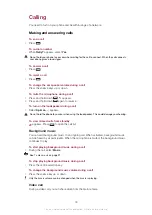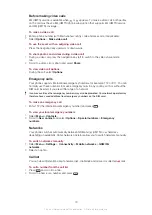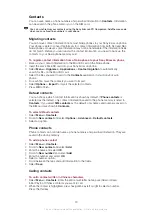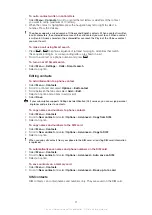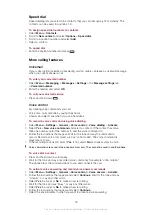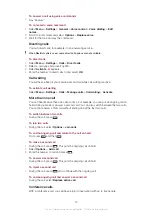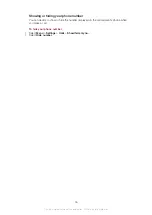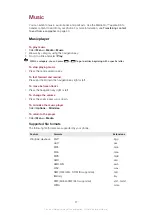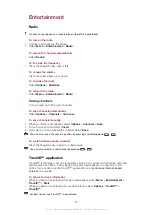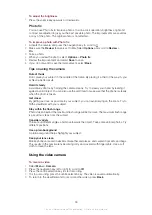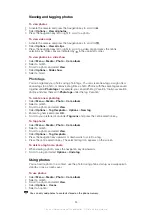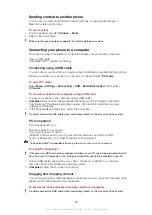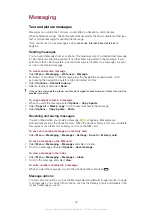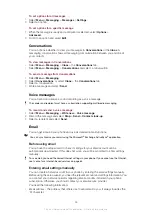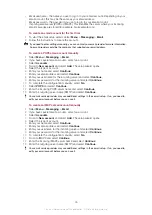Imaging
You can take photos and record videos to view, save or send. You can find saved photos
and videos in
Media
and in
File manager
.
Viewfinder and camera keys
1.0x
0.0
300+
+–
2MP
1.0x
0.0
+–
00:0
0
0
00:00
00:0
00:0
0
0
00:00
2
3
1
7
6
8
9
10
5
4
1
Zoom in or out
2
Take photos/Record video
3
Select still camera or video camera
4
Zoom indicator
5
Brightness indicator
6
Adjust brightness
7
Self-timer
8
Night mode
9
Camera:
Shoot mode
Video:
Video length
10
Camera key guide
To activate the camera
•
Select
Menu
>
Camera
.
Using the still camera
To take a photo
1
Activate the camera and press the navigation key to scroll to .
2
Press the centre selection key to take a photo. The photo is automatically saved.
3
Press
Back
to return to the viewfinder to take another photo.
To use the zoom control
•
Press the navigation key upwards or downwards to zoom in or out of a picture.
The zoom control is available when you take photos in VGA picture size only.
32
This is an Internet version of this publication. © Print only for private use.
Содержание J108i
Страница 1: ...Sony Ericsson J108i Extended User guide ...