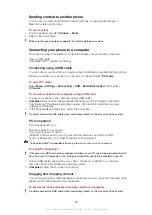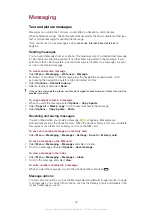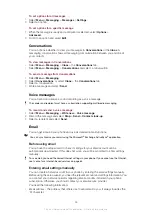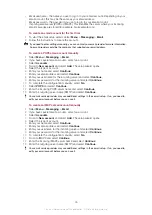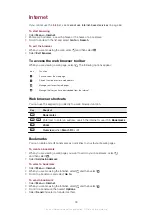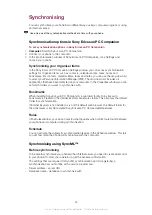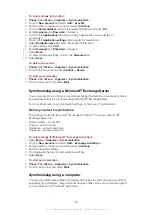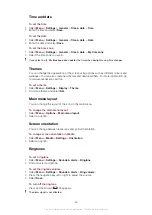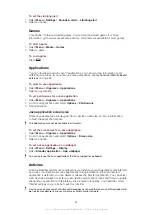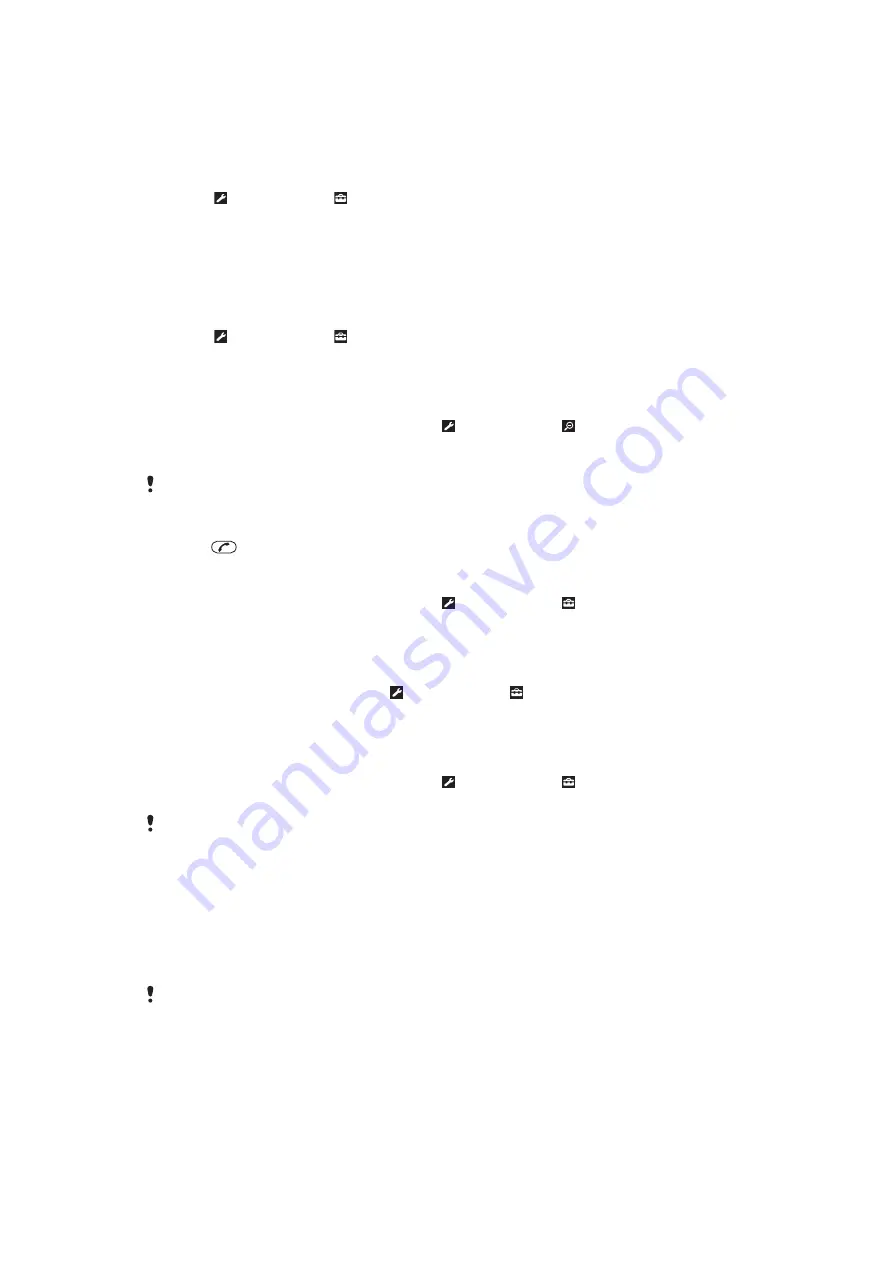
History pages
You can view and go to web pages you have previously visited.
To view history pages
1
Select
Menu
>
Internet
.
2
Select and then select .
3
Select
History
.
More browser features
To turn on or off Smart-Fit Rendering™
1
Select
Menu
>
Internet
.
2
Select and then select .
3
Select
Settings
>
Smart-Fit
.
4
Select an option.
To use pan and zoom on a web page
1
When you are viewing a web page, select and then select .
2
Use the navigation key to move the frame.
3
Press the centre selection key to zoom in on a part of the web page.
To use pan and zoom,
Smart-Fit
must be turned off.
To make a call when you are browsing the web
•
Press
.
To save a picture from a web page
1
When you are viewing a web page, select and then select .
2
Select
Save picture
.
3
Select a picture.
To find text on a web page
1
When viewing a web page, select and then select .
2
Select
Find on page
.
3
Enter text and select
Find
.
To send a link
1
When you are viewing a web page, select and then select .
2
Select
Send link
and select a transfer method.
Make sure the receiving device supports the transfer method you select.
Internet settings
You can receive or enter data account settings in below ways:
•
Automatically by using the Sony Ericsson phone settings (if supported by your service
provider).
•
Automatically by receiving them from your service provider.
•
Manually by entering the settings in your phone.
We recommend that you enter settings automatically, as this takes less time and effort than
entering them manually.
Entering settings manually
To enter settings manually, you need settings information from your service provider, for
example, the APN (Access Point Name).
49
This is an Internet version of this publication. © Print only for private use.
Содержание J108i
Страница 1: ...Sony Ericsson J108i Extended User guide ...