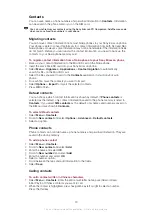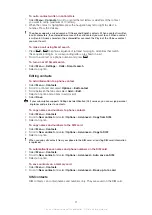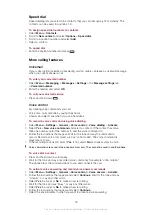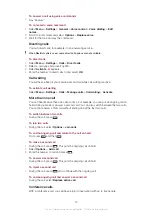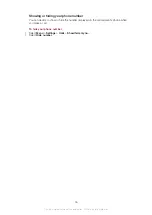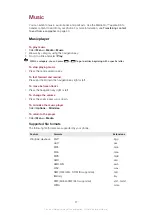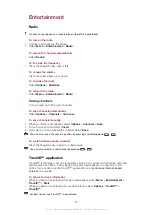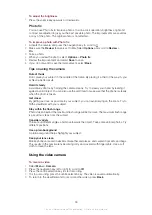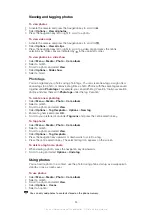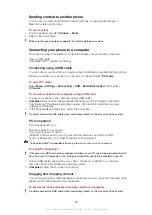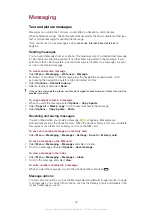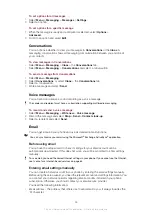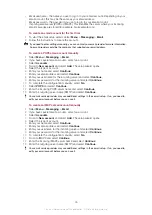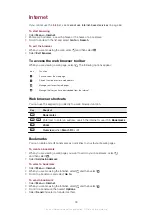Viewing and tagging photos
To view photos
1
Activate the camera and press the navigation key to scroll to .
2
Select
Options
>
View all photos
.
3
Press the navigation key left or right to scroll to a photo.
To view video clips
1
Activate the camera and press the navigation key to scroll to .
2
Select
Options
>
View all clips
.
3
Press the navigation key left or right to scroll to a video clip and press the centre
selection key. Video clips are indicated by in the upper left corner.
To view photos in a slide show
1
Select
Menu
>
Media
>
Photo
>
Cam. album
.
2
Select a month.
3
Scroll to a photo and select
View
.
4
Select
Options
>
Slide show
.
5
Select a mood.
Photo tags
You can organise your photos using photo tags. You can create new tags, assign one or
several tags to a photo, or remove a tag from a photo. Photos with the same tag are saved
together under
Photo tags
. For example, you can add the tag ’Vacation’ to all your vacation
photos and view them all in
Photo tags
under the tag ’Vacation’.
To create a new photo tag
1
Select
Menu
>
Media
>
Photo
>
Cam. album
.
2
Select a month.
3
Scroll to a photo and select
View
.
4
Select
Options
>
Tag this photo
>
Options
>
New tag
.
5
Enter a tag name and press
OK
.
6
Scroll to your preferred icon under
Tag icons
and press the centre selection key.
To tag photos
1
Select
Menu
>
Media
>
Photo
>
Cam. album
.
2
Select a month.
3
Scroll to a photo and select
View
.
4
Select
Options
>
Tag this photo
.
5
Press the navigation key upwards or downwards to scroll to a tag.
6
Press the centre selection key. The selected tag icon appears on the screen.
To delete a tag from a photo
1
When viewing a photo, press the navigation key downwards
2
Scroll to a tag and select
Options
>
Undo tag
.
Using photos
You can add a photo to a contact, use the photo during phone startup, as a wallpaper in
standby, or as a screen saver.
To use photos
1
Select
Menu
>
Media
>
Photo
>
Cam. album
.
2
Select a month.
3
Scroll to a photo and select
View
.
4
Select
Options
>
Use as
.
5
Select an option.
You can only add photos to contacts stored on the phone memory.
34
This is an Internet version of this publication. © Print only for private use.
Содержание J108i
Страница 1: ...Sony Ericsson J108i Extended User guide ...