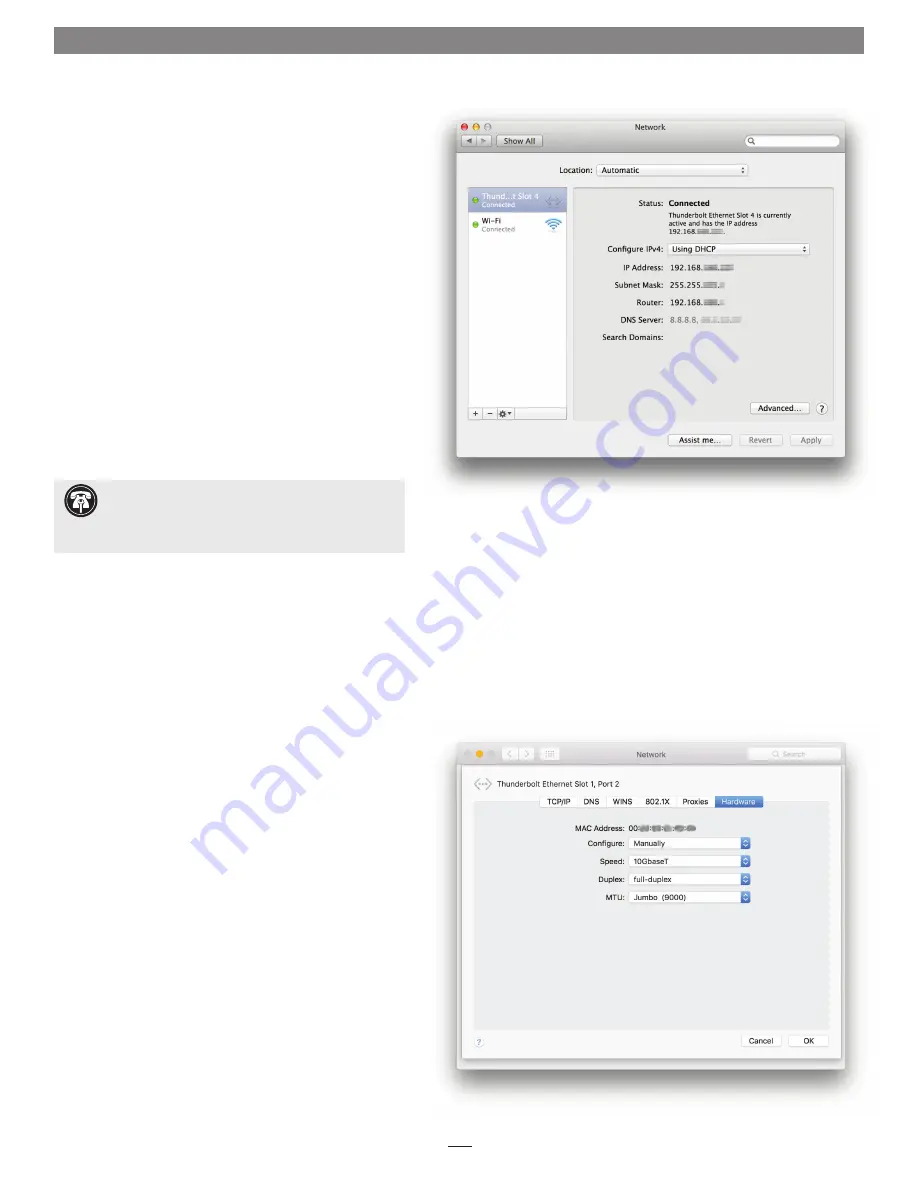
9
Chapter 5 – Verification and Configuration Steps
Figure 7
Basic Configuration Steps—Mac Users
Listed below are the basic steps necessary to configure the
Twin10G T2E adapter for use with your computer.
1.
With the Twin10G T2E adapter connected to your
computer and 10GbE infrastructure, open System
Preferences, and then click Network.
2.
In the Network system preferences panel, click one of the
Twin10G T2E’s ports (identified as Thunderbolt Ethernet
Slot x, Port 1 and Thunderbolt Ethernet Slot x, Port 2) in
the left panel, and then configure the settings; repeat for
the other port if necessary
(Figure 7)
.
3.
When you’ve completed reviewing or changing the
settings, click Apply.
Performance Tuning Steps—Mac Users
Listed below are steps required to configure the Twin10G
T2E adapter for maximum performance.
1.
With the Twin10G T2E adapter connected to your
computer and 10GbE infrastructure, open System
Preferences, and then click Network.
2.
In the Network System Preferences panel, click one of
the Twin10G T2E’s ports (identified as Thunderbolt
Ethernet Slot x, Port 1 and Thunderbolt Ethernet Slot x,
Port 2) in the left panel, and then click Advanced; a
new panel appears.
3.
In the Advanced panel, click Hardware. From the
Configure drop-down menu, select “Manually”. In the
Speed drop-down menu, leave the setting at 10G… In
the Duplex drop-down menu, select “full-duplex” (not
“full duplex, flow-control”). In the MTU drop-down
menu, select “Custom,” and then enter "9000" in the
box below
(Figure 8)
.
4.
When you’ve completed changing the settings for the
port, click OK.
5.
Repeat steps 2–4 for the other port, if necessary.
6.
Back in the main Network window, click Apply after
you’ve completed changing the settings.
7.
If you used existing settings and do not need to
combine Ethernet ports (link aggregation), your
installation is complete. For additional information
on combining Ethernet ports, open a browser and go
to support.apple.com; type “network, Ethernet” and
“manage virtual interfaces” to display various articles.
Figure 8
Support Note:
In order to realize any performance
increases, the network switches and server to which
the Sonnet adapter is connected must all be configured to
have jumbo frames enabled.
































