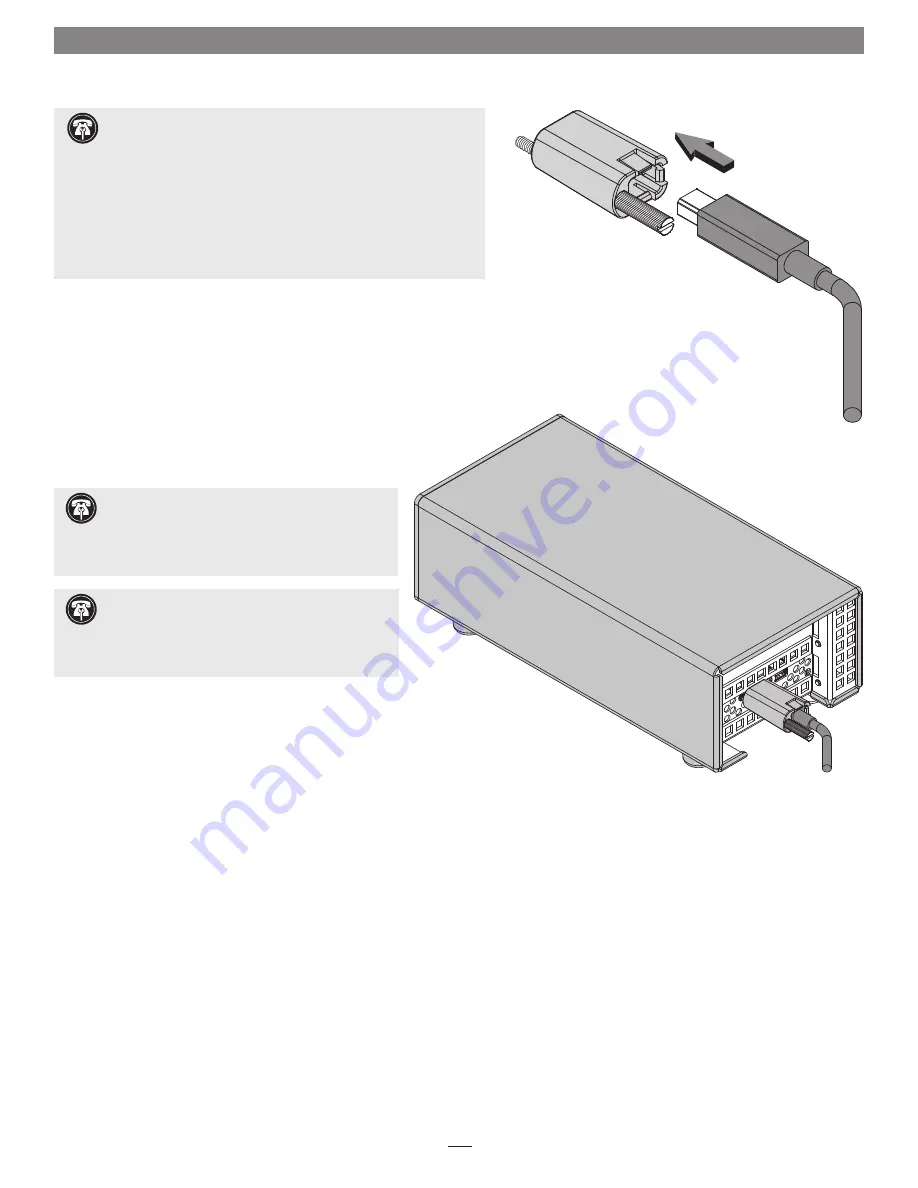
6
Chapter 4 – Twin10G T2E Adapter Connection Steps
1.
Connect the included Thunderbolt cable between either Thunderbolt
port on the Twin10G T2E adapter and a Thunderbolt port on your
computer, or other Thunderbolt peripheral device in the chain
connected to the computer
(Figure 2)
. Secure the retainer clip to
the adapter if you attached it to the cable. If you are daisy chaining
additional Thunderbolt peripheral devices, connect another
Thunderbolt cable between the downstream device and the open
Thunderbolt port on the Sonnet adapter. Note that
you may not
connect two computers to the Sonnet adapter’s Thunderbolt
ports, nor to a daisy chain of Thunderbolt devices.
2.
Connect one or two CAT 6 or CAT 6A cables between the port(s) on the
Twin10G T2E adapter and the port(s) on the switch or device.
3.
Connect the included power cord between a wall outlet or power strip
and the power adapter; verify the connector is plugged in securely.
Note that the power adapter’s power indicator will light at this time.
4.
Connect the power adapter cable to the Twin10G T2E adapter’s 12V
power socket. Note that the Sonnet adapter’s power indicator will not
light until the computer, and any other Thunderbolt devices connected
between it and the adapter, is powered on.
5.
Go to the next chapter, Verification and Configuration Steps.
Figure 1
Figure 2
Support Note:
To ensure the best performance
possible when connecting multiple Thunderbolt
devices in a daisy chain, be sure to connect 20Gbps
Thunderbolt 2 devices such as this Sonnet adapter closest to
the computer, with 10Gbps Thunderbolt devices at the end.
Support Note:
Sonnet’s ThunderLok™ Thunderbolt connector
retainer clip secures the included Thunderbolt cable to the Twin10G
adapter to prevent accidental disconnects. Although it is compatible with
other copper Thunderbolt cables like Apple’s, it is not compatible with
optical Thunderbolt cables.
To attach the clip to the cable, remove them from their packaging. Turn one
of the cable’s connectors so the Thunderbolt icon is facing down, and then
insert the connector into the connector clip as shown
(Figure 1)
. Note that
the connector will pass all the way through the clip; when you connect the
cable to the chassis, the clip will secure the cable.
Support Note:
Unless your setup requires
connection redundancy or link aggregation (and
your switch or storage system supports those features),
connecting the Twin10G T2E adapter to a switch or storage
system requires only a single CAT 6 or CAT 6A cable.
































