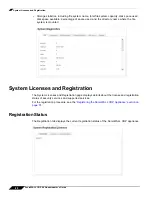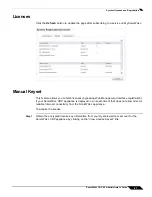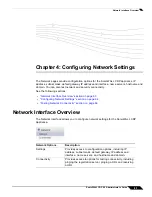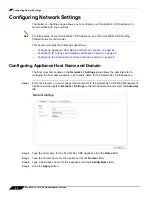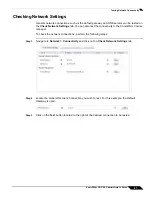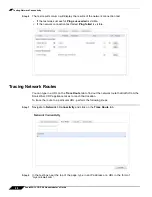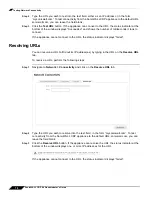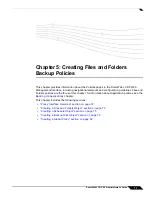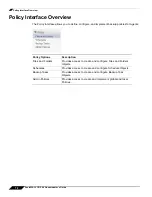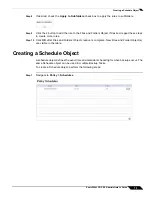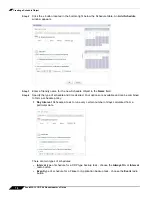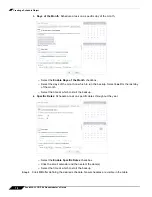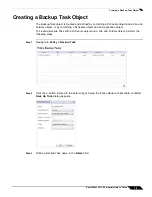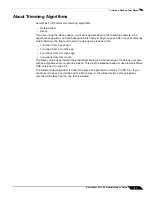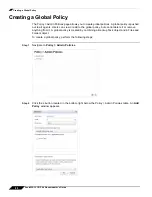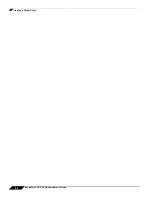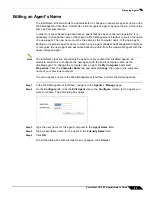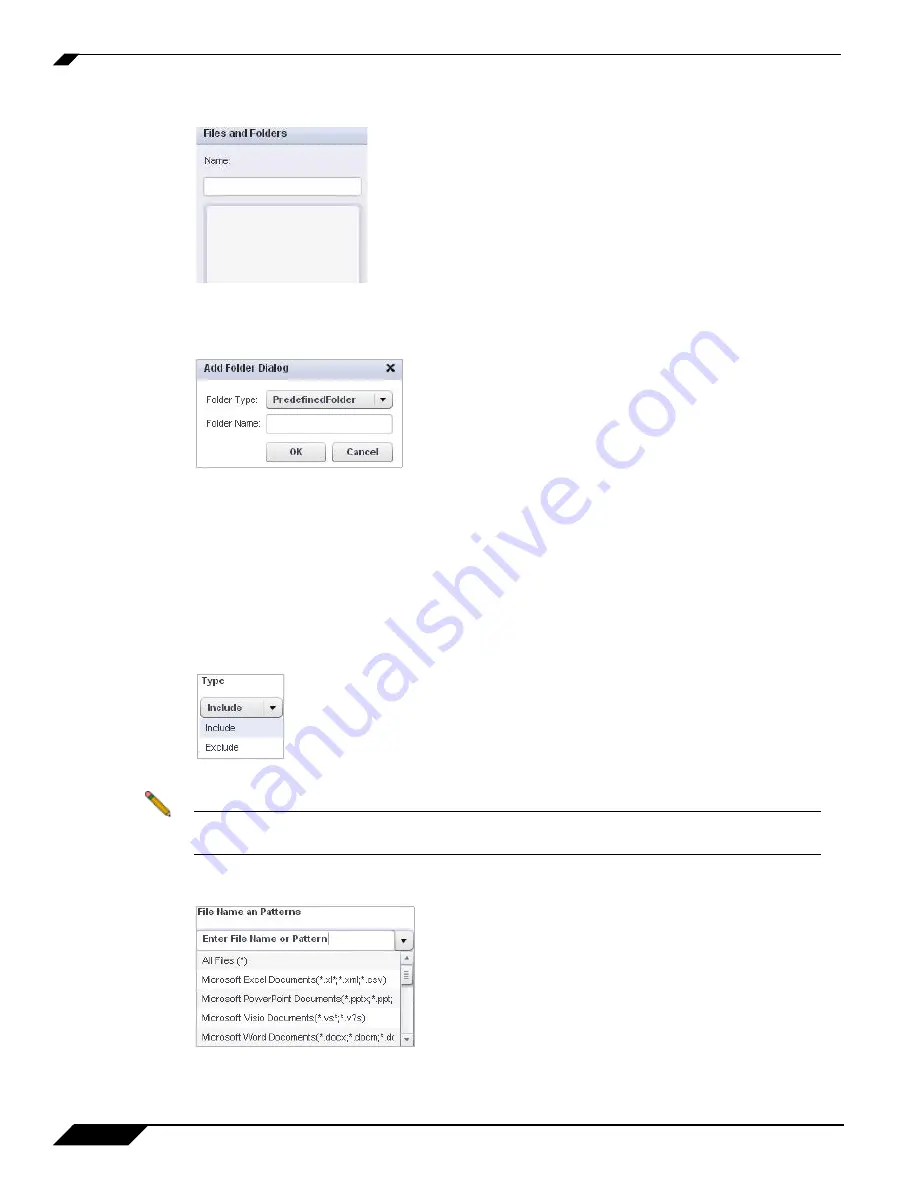
Creating a Files and Folders Object
74
SonicWALL CDP 6.0 Administrator’s Guide
Step 3
Specify a friendly name for your Files and Folder Object in the
Name
field.
Step 4
Click the
+
button located in the lower-left corner of the Files and Folders window. The
Add
Folder
Dialog
appears.
Step 5
Two options are available:
•
Select the folder type and click
OK
.
•
If
Predefined Folder
is selected, then a complete folder path must be entered. Click
OK
.
Step 6
Define the rules for your Files and Folders Object by first determining how to apply the rule by
choosing
Include
or
Exclude
under the
Type
drop-down menu.
•
Include
: includes the specified files or extensions.
•
Exclude
: excludes the specified files or extensions.
Note
The rules are applied in descending order, giving the top rules precedence over rules below.
You can change the order of the rules by clicking the up and down arrows in the Rules table.
Step 7
Define the
File Name
by entering a file name, extension, or select from a predefined list.
Содержание CDP 6.0
Страница 15: ...xiv SonicWALL CDP 6 0 Administrator s Guide...
Страница 99: ...Creating a Global Policy 84 SonicWALL CDP 6 0 Administrator s Guide...
Страница 215: ...Recovering Data from Microsoft SQL Server 200 SonicWALL CDP 6 0 Administrator s Guide...
Страница 229: ...Replacing the Downstream CDP Appliance 214 SonicWALL CDP 6 0 Administrator s Guide...
Страница 267: ...Contributors 252 SonicWALL CDP 6 0 Administrator s Guide...
Страница 271: ...256 SonicWALL CDP 6 0 Administrator s Guide...